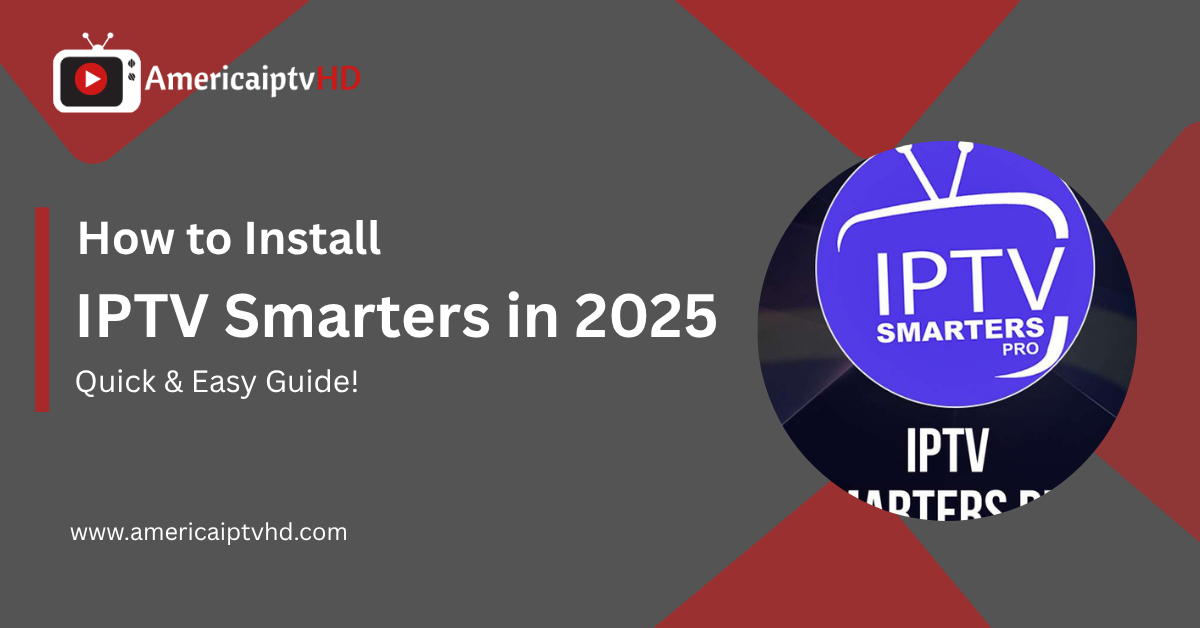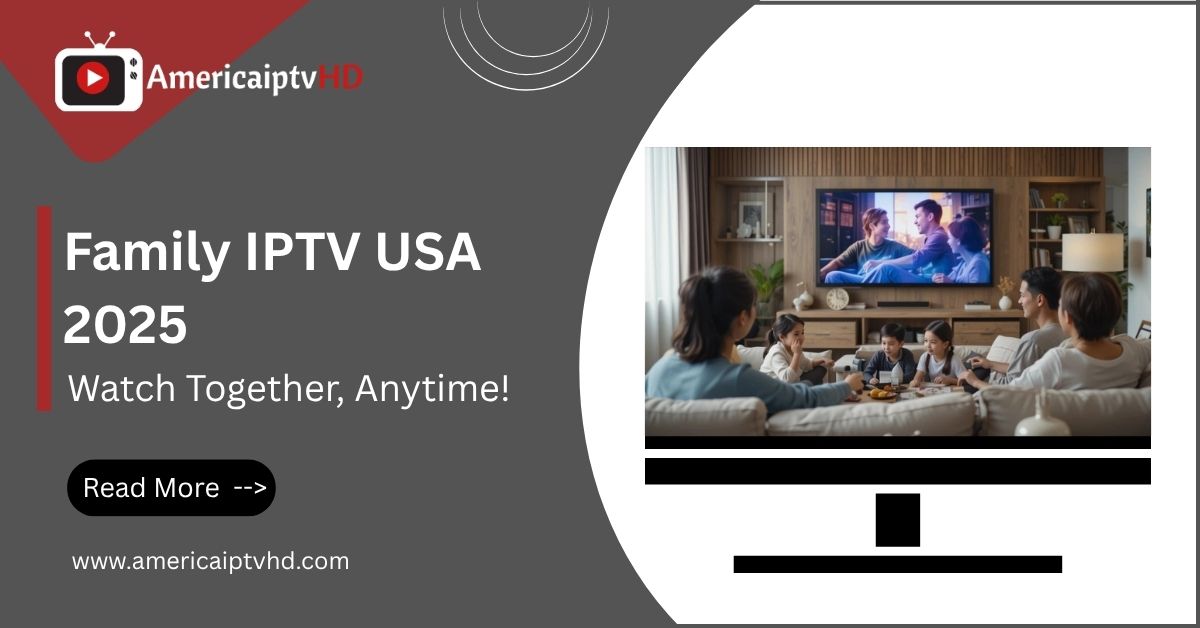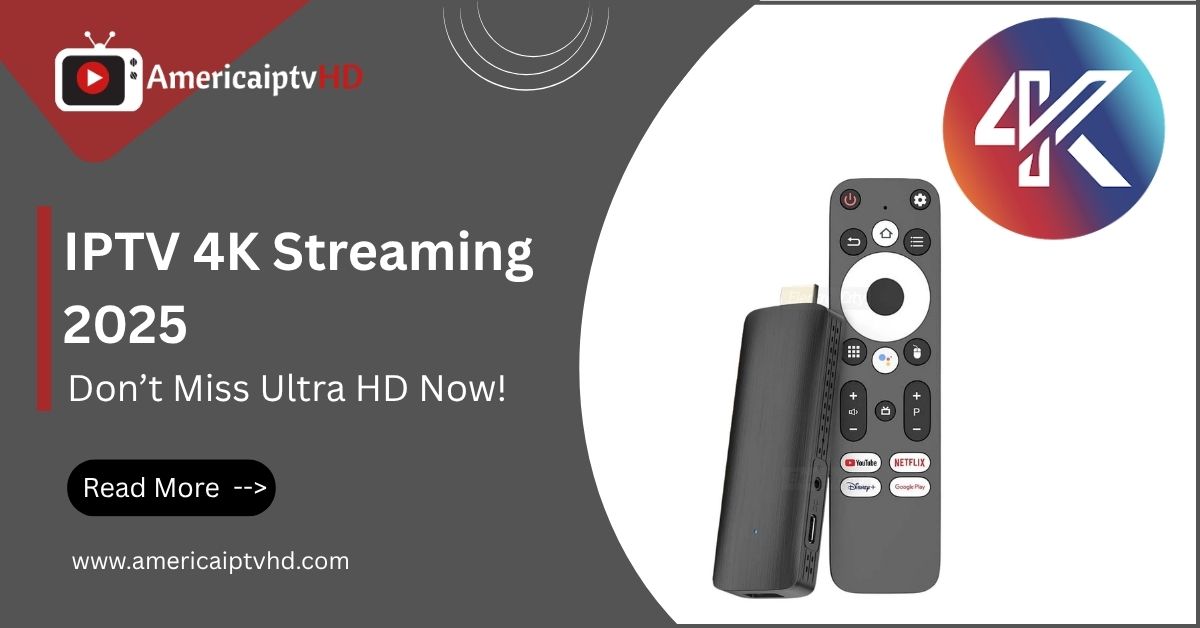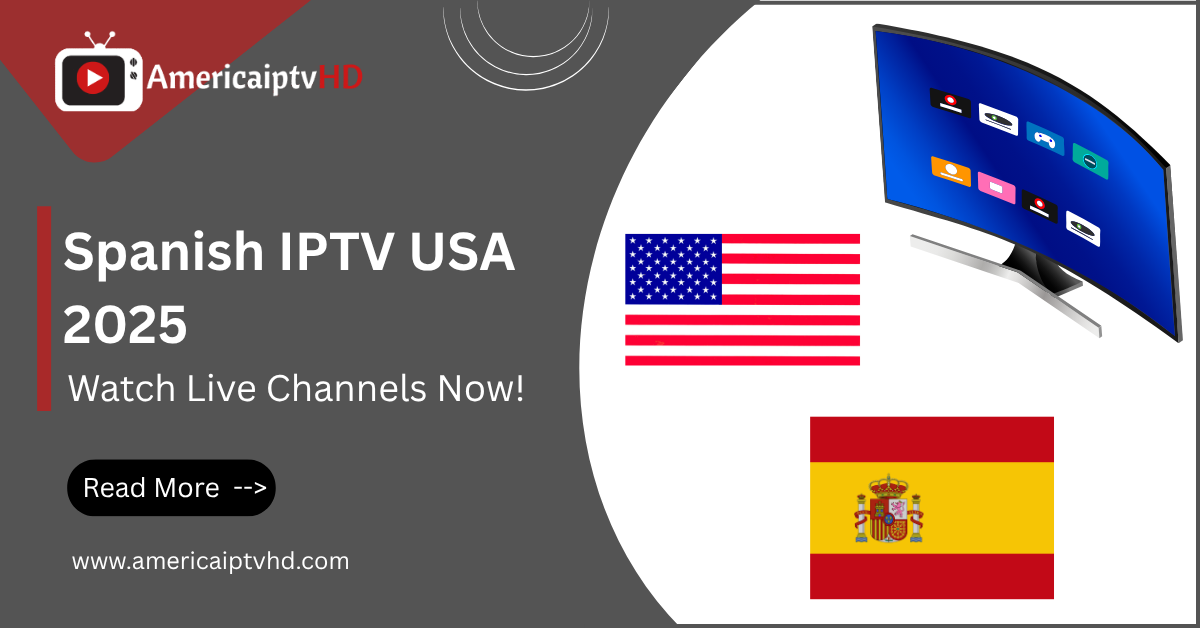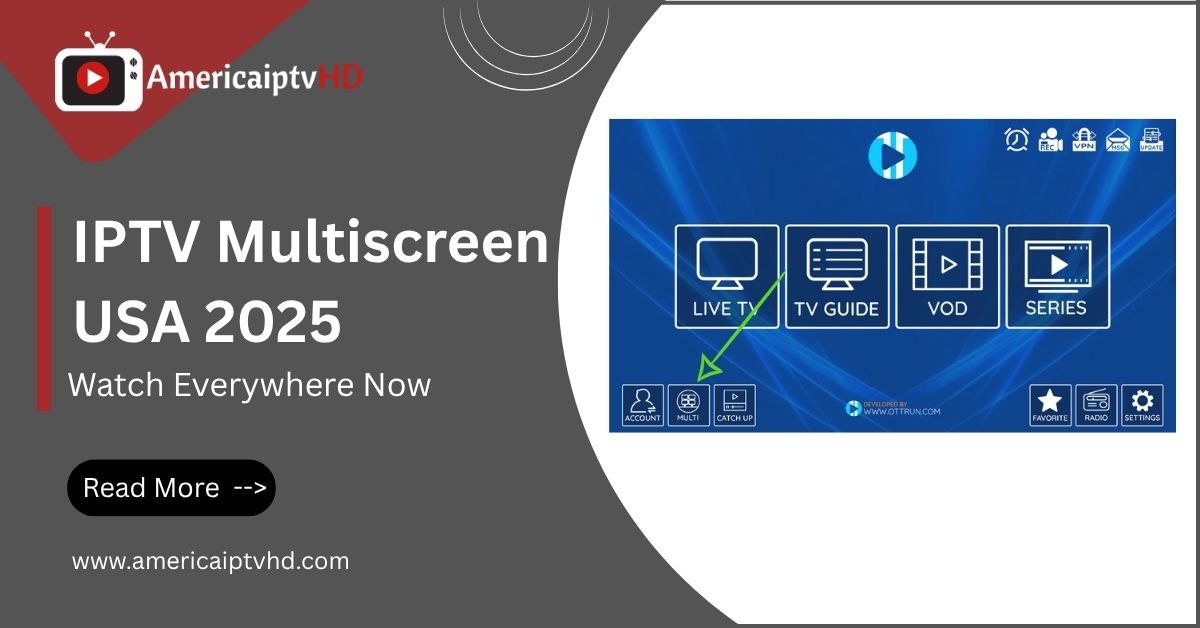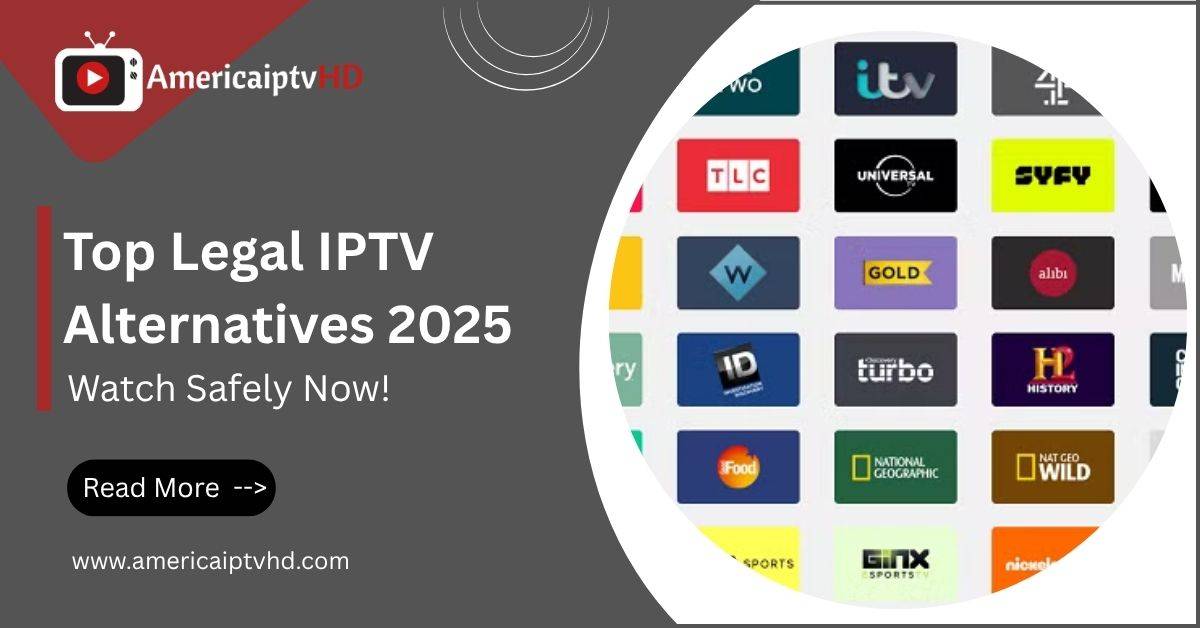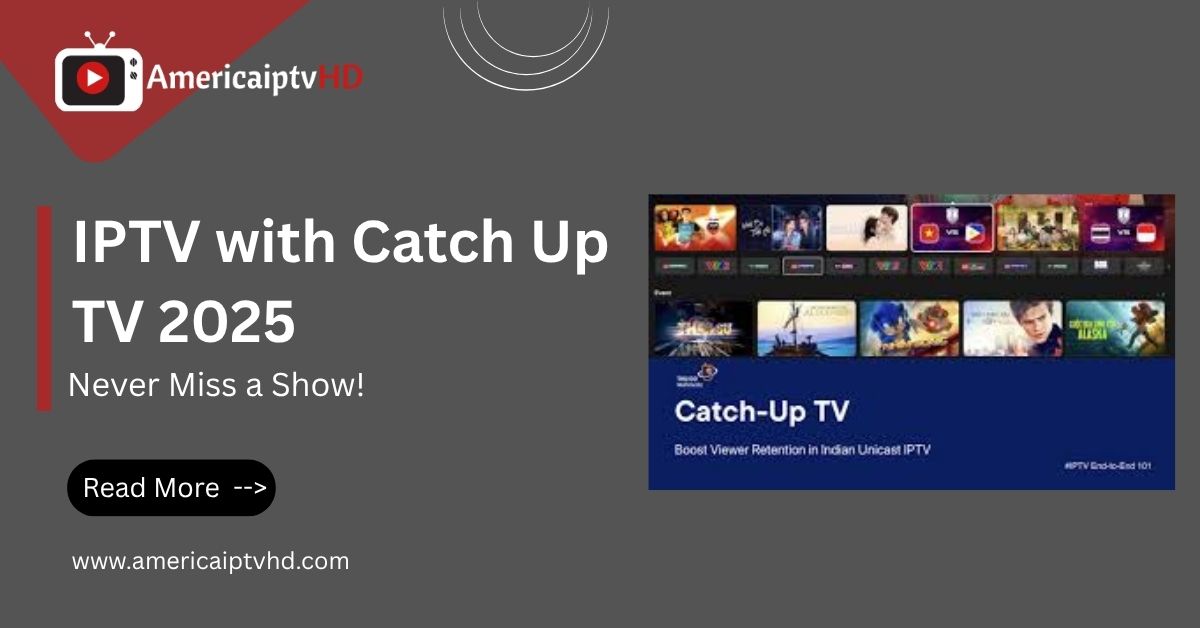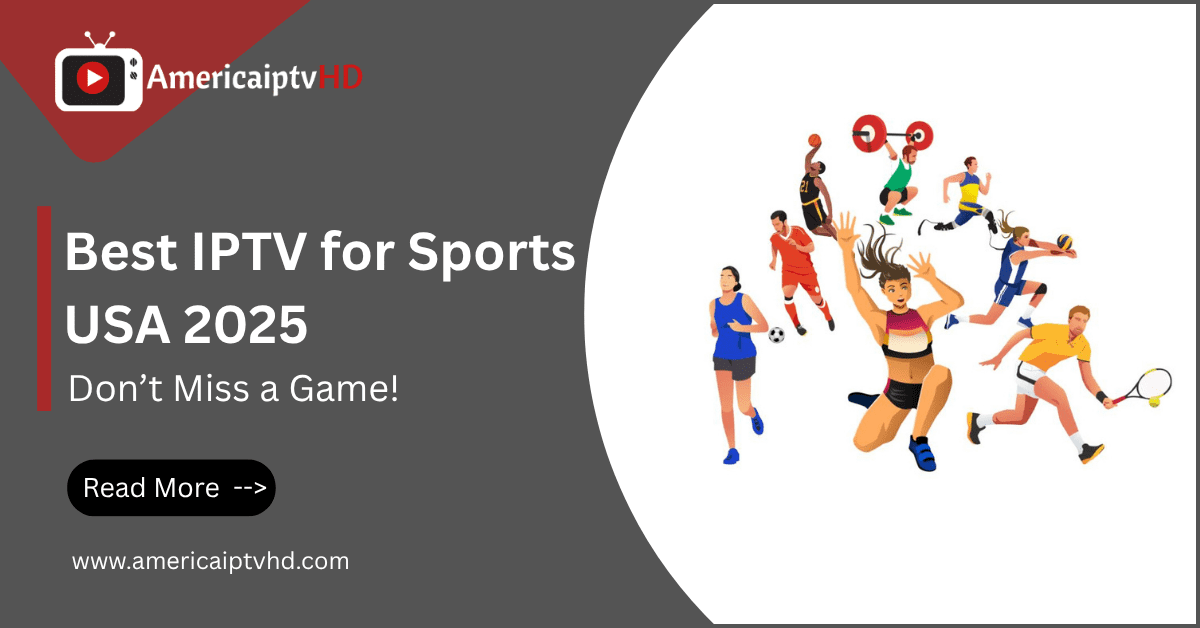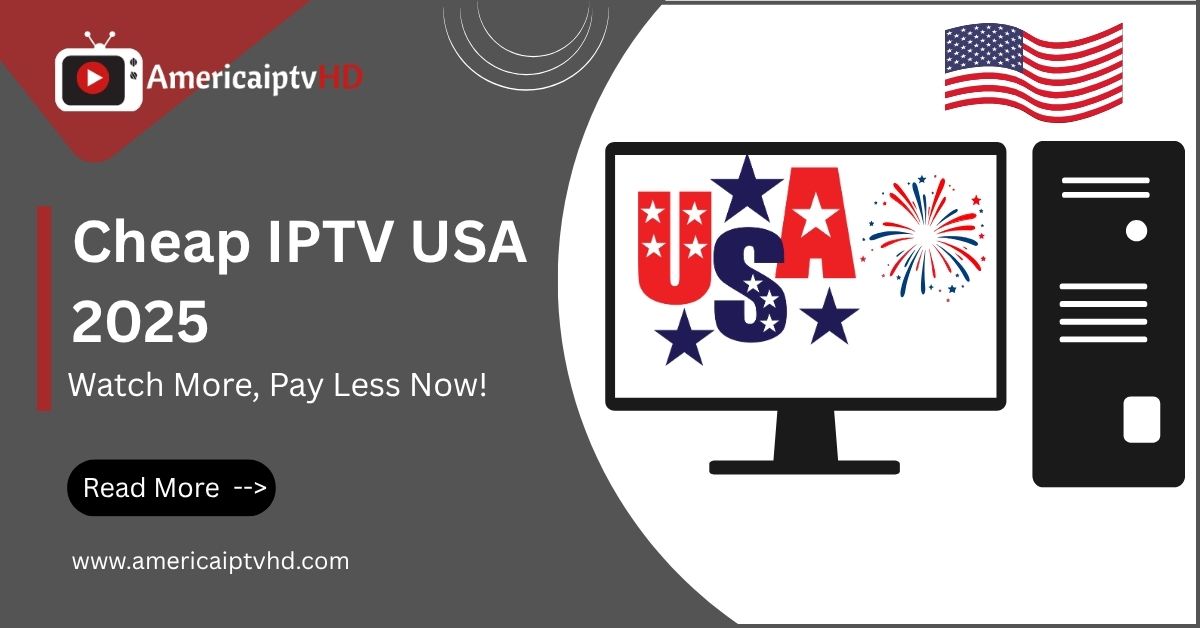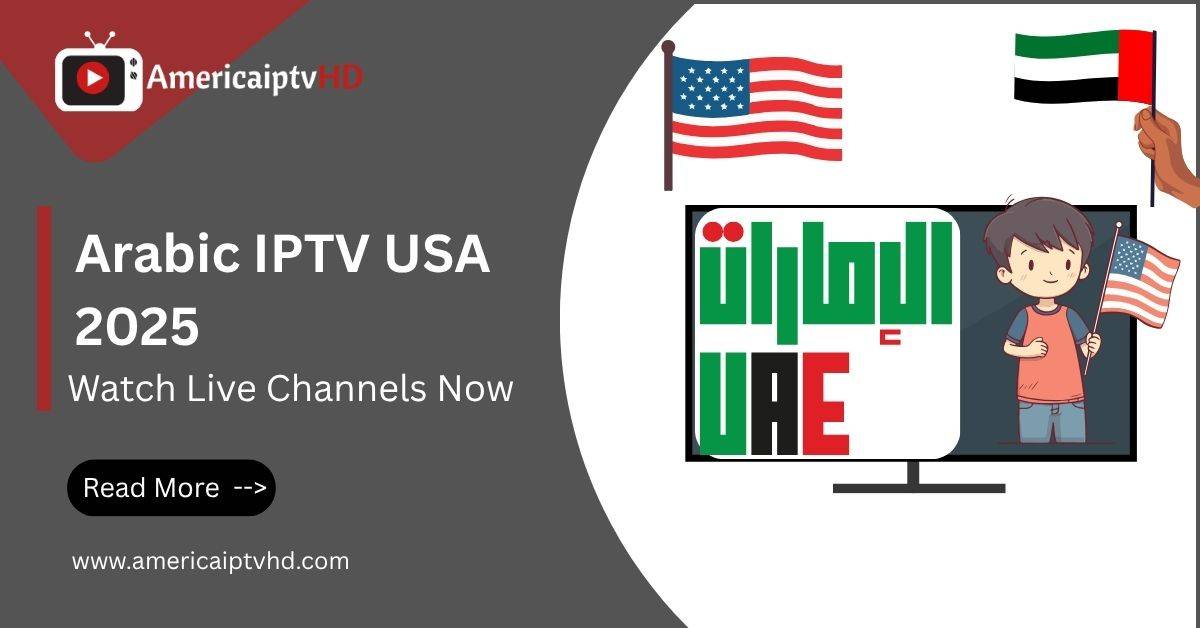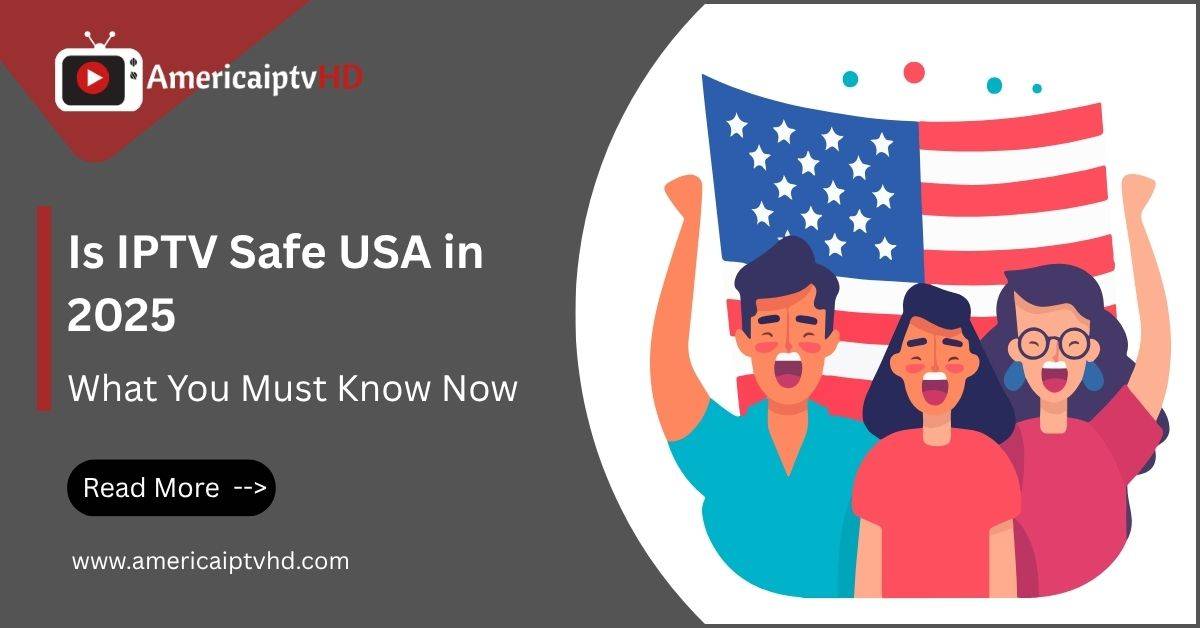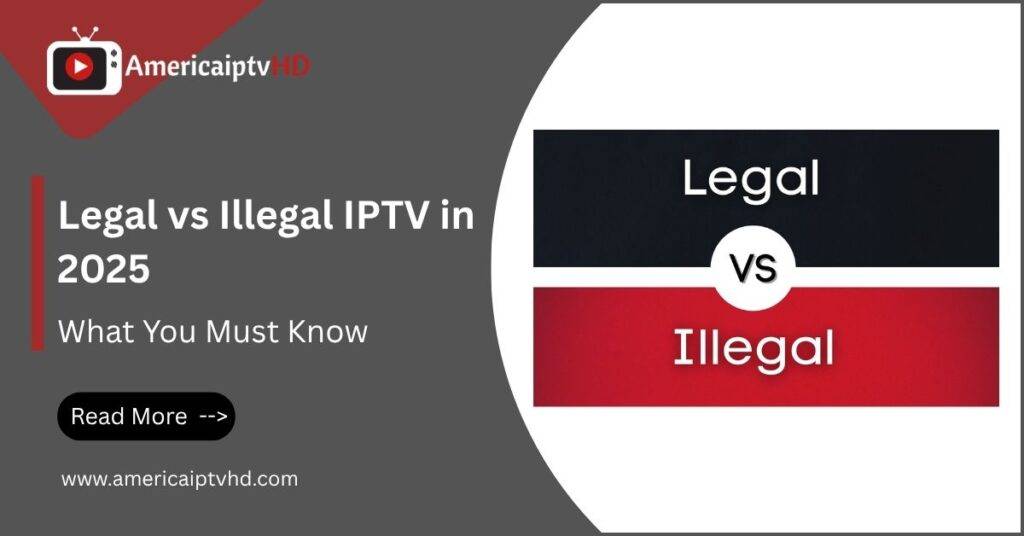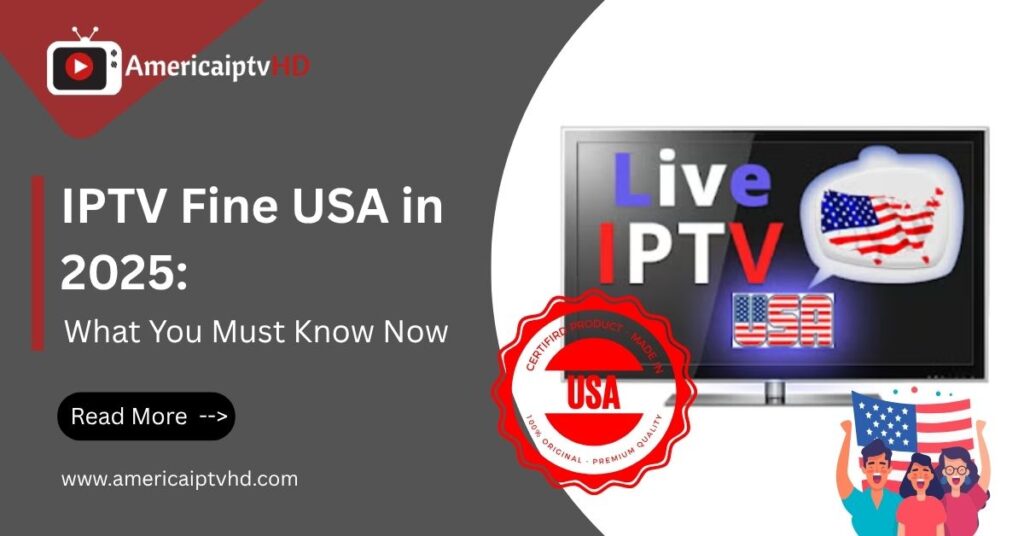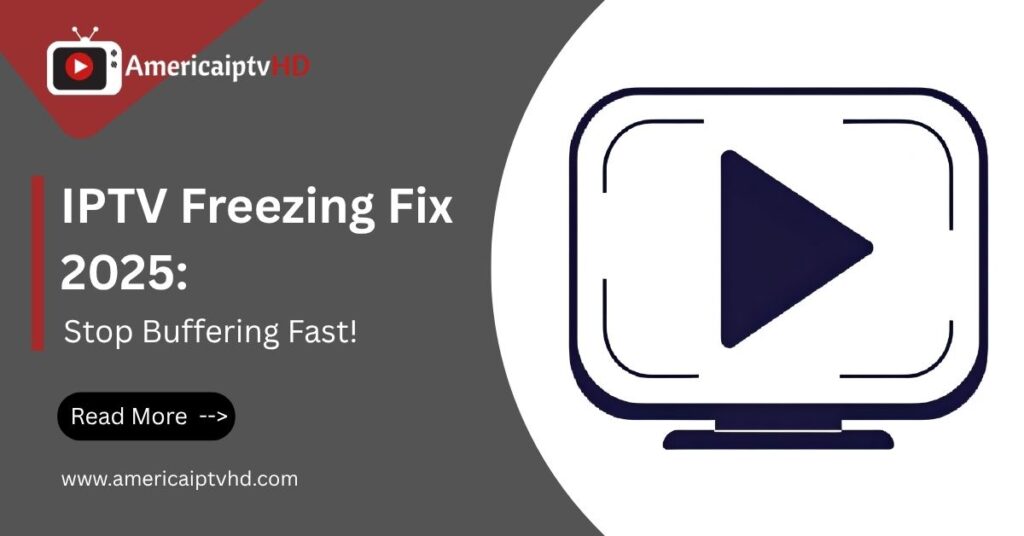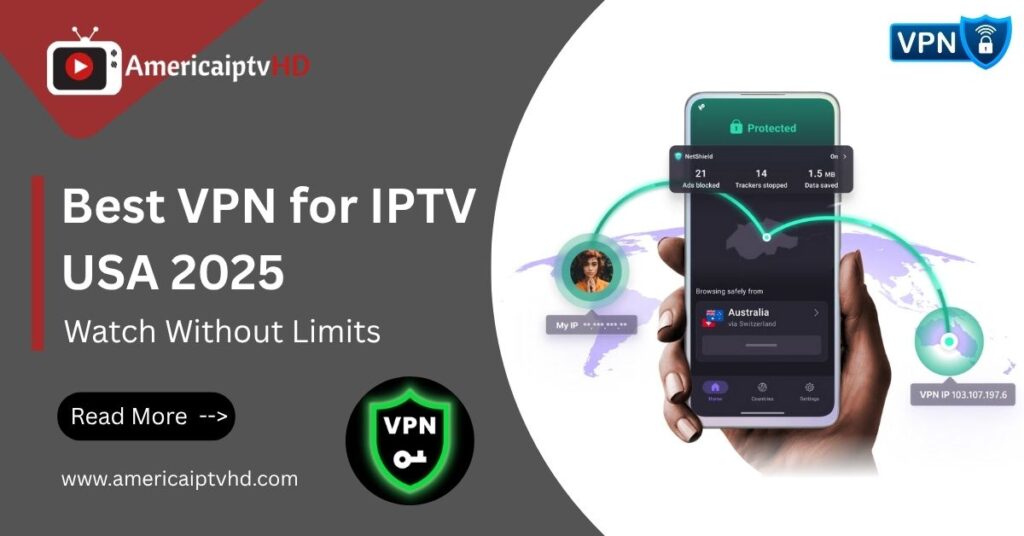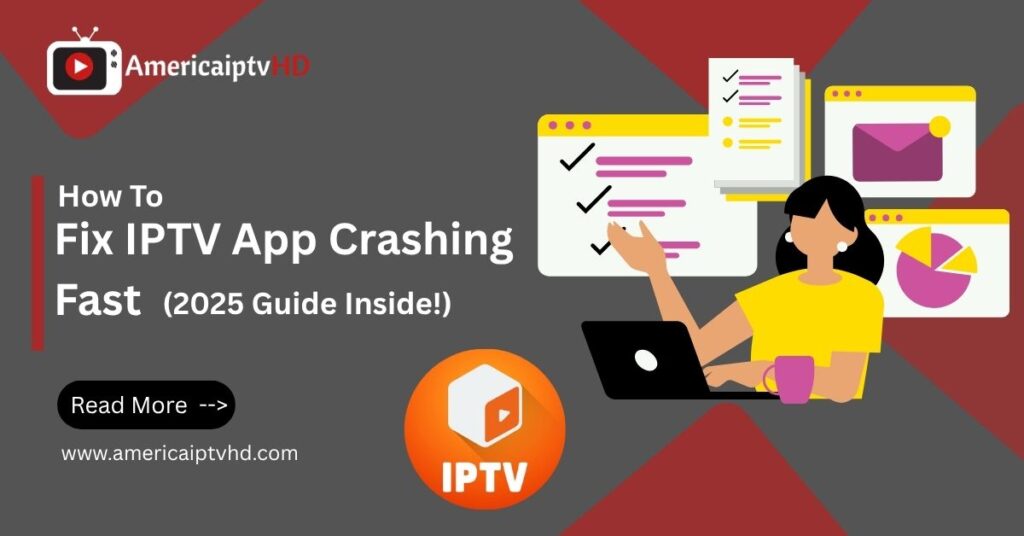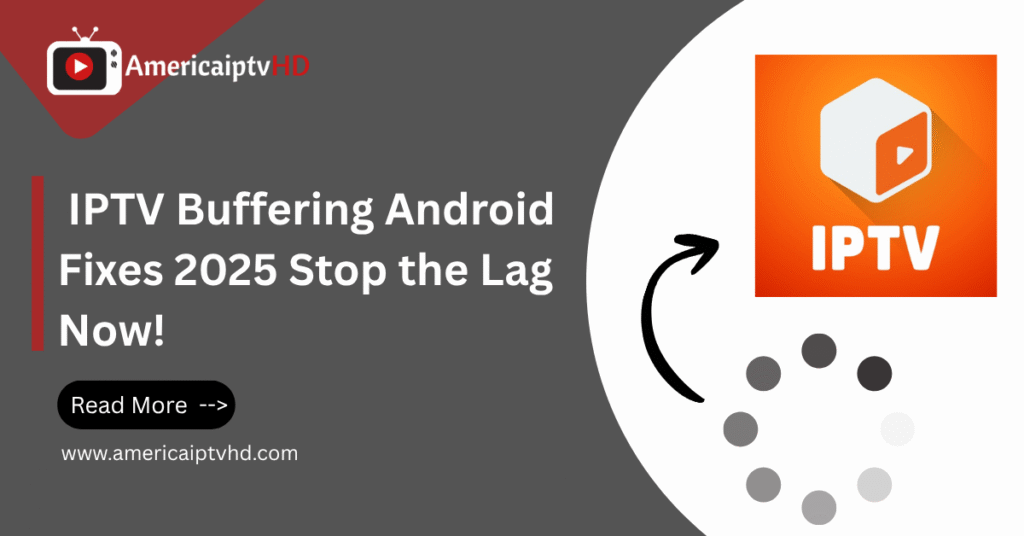Introduction to IPTV Smarters
What is IPTV Smarters?
IPTV Smarters is a versatile IPTV player that allows users to stream their favorite content directly from IPTV subscriptions. If you’re wondering how to install IPTV Smarters, the process is simple and straightforward. This app serves as an efficient IPTV management service, helping you organize and enjoy all your streaming content without any hassle.
Unlike traditional IPTV services, IPTV Smarters Pro supports various formats, such as M3U playlists and Xtream Codes API, making it easy to access live TV, on-demand videos, and even audio content from multiple IPTV providers. The user-friendly interface ensures you have a seamless streaming experience, allowing you to easily switch between channels, shows, and movies.
Why Choose IPTV Smarters in 2025?
In 2025, IPTV Smarters continues to be a top choice for streaming due to its ability to integrate with multiple IPTV services and support for both free and paid versions. The app lets you load content from a variety of sources, including M3U playlists, and provides a smooth viewing experience that rivals even premium services.
Whether you use it on a FireStick, Android TV, or a Windows PC, the app ensures you can enjoy uninterrupted high-quality streaming. With added features like the EPG (Electronic Program Guide) and support for multiple subscriptions, IPTV Smarters is ideal for users who want a hassle-free, all-in-one streaming solution.
You Can Visit More Our Article: How to Choose the Best IPTV Service Provider
Prerequisites for Installing IPTV Smarters
Compatible Devices for IPTV Smarters
IPTV Smarters is compatible with a wide range of devices, making it accessible to almost any user. You can install it on popular platforms like Android, iOS, Windows, and Smart TVs, including FireStick and other Android TV devices. This cross-platform support means you can easily watch your favorite content whether you’re using a smartphone, a TV, or a PC. As long as your device supports M3U playlists or Xtream Codes API, you’ll have access to all the features that IPTV Smarters has to offer.
Minimum System Requirements
Before you install IPTV Smarters, ensure your device meets the minimum system requirements for optimal performance. On Windows, you need at least 2GB of RAM, 1GB of video memory, and DirectX 9 or higher. These basic specifications ensure smooth streaming and allow the app to run without issues. Additionally, make sure your device has a reliable internet connection, as IPTV Smarters requires a stable network to stream content without buffering or interruptions.
How to Get IPTV Smarters App (Official Sources)
To get started with IPTV Smarters, always download the app from official sources to avoid potential security risks. For Android and iOS devices, visit the Google Play Store or Apple App Store respectively. For Windows users, you can find the app on the Microsoft Store. It’s important to avoid third-party websites that might host APK files with malicious content. By sticking to official sources, you ensure a safe installation and a reliable streaming experience without any unexpected issues.
Step-by-Step Guide: How to Install IPTV Smarters in 2025
Installing on Android Devices
Installing IPTV Smarters on an Android device is quick and easy. Start by visiting the Google Play Store, search for the IPTV Smarters app, and tap “Install”. Once the app is installed, you can launch it and sign in using your IPTV provider’s M3U playlist URL or Xtream Codes API. This will allow you to access all your favorite streaming services without any additional configuration.
Installing on iOS Devices
For iOS users, installing IPTV Smarters is just as simple. Head over to the Apple App Store, search for IPTV Smarters, and tap “Get”. Once downloaded, you can open the app and log in with your IPTV provider’s credentials. Just like on Android, you can easily stream your favorite content by importing your M3U playlists or using Xtream Codes API.
Installing on Windows PC
To install IPTV Smarters on a Windows PC, simply visit the Microsoft Store and search for the app. Once found, click “Install” and wait for the process to complete. After installation, open the app and enter the necessary IPTV provider URL to start streaming your content. With Windows, you get a more extensive viewing experience, perfect for large screen streaming.
Installing on Smart TVs (Android TV, Firestick, etc.)
For Smart TVs like Android TV and FireStick, you’ll need to sideload the IPTV Smarters app. Go to the Downloader app on your device, and enter the URL for the APK file of IPTV Smarters. Once the download is complete, follow the on-screen instructions to install the app. This process allows you to enjoy high-quality live TV, series, and movies on your Smart TV in no time.
Read More: Complete IPTV Setup Guide
Setting Up IPTV Smarters After Installation
Adding Your IPTV Provider URL
Once you have installed IPTV Smarters, the next step is adding your IPTV provider URL to start watching content. Open the app and either choose the option to load an M3U playlist or use Xtream Codes API. If you have a M3U playlist URL, simply paste it into the designated field and click “Add”. This allows you to access your provider’s channels and content without any hassle.
Configuring the EPG (Electronic Program Guide)
The EPG (Electronic Program Guide) is an essential feature for keeping track of your favorite shows and movies. After adding your IPTV provider URL, navigate to the settings and enable the EPG option if your provider supports it. The guide will display a list of current and upcoming shows, making it easy to plan your viewing and never miss an episode again.
Adjusting Video & Audio Settings for Optimal Viewing
To get the best possible streaming experience, you can adjust the video and audio settings in IPTV Smarters. Go to the settings menu, where you can customize options like video resolution, subtitles, and audio tracks. By tweaking these settings, you ensure a flawless viewing experience, whether you’re watching in 4K, HD, or standard definition.
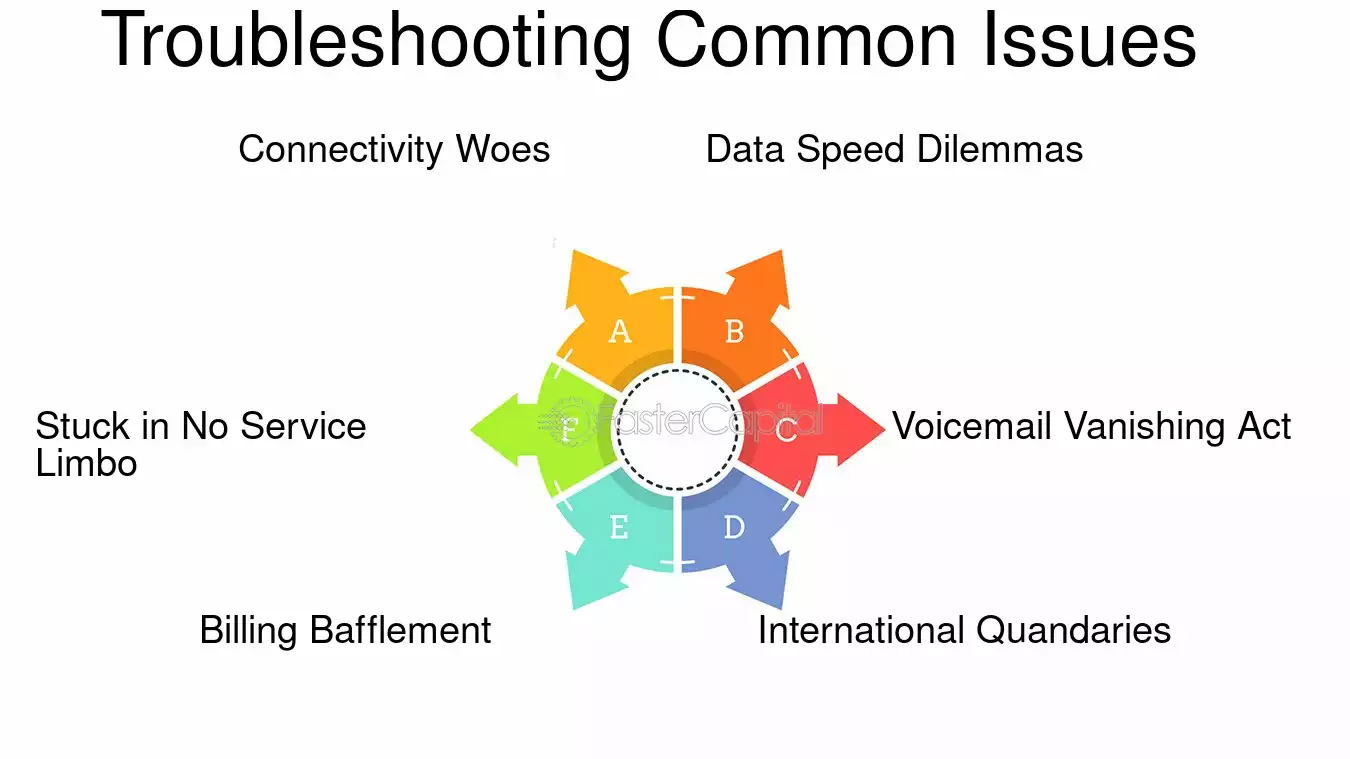
Troubleshooting Common Installation Issues
Fixing “App Not Found” or Download Errors
If you encounter an issue with the app not being found or a download error, don’t worry. First, check your internet connection to ensure it’s stable. If the app is still not showing up, try searching directly in the official app stores (Google Play Store, Apple App Store, or Microsoft Store). If the issue persists, try clearing the store’s cache or restarting your device to resolve the error.
Resolving Buffering & Playback Problems
Buffering and playback issues can sometimes occur, especially if your internet connection is unstable. To fix this, try using a VPN like ExpressVPN to secure a faster and more reliable connection. Additionally, check the video settings in IPTV Smarters to make sure the resolution is set according to your network speed. Lowering the resolution can help if you’re facing frequent buffering.
How to Reinstall IPTV Smarters on Any Device
If you’re experiencing persistent issues, reinstalling IPTV Smarters might solve the problem. To do this, simply uninstall the app from your device, restart it, and then reinstall the app from the official app store. After reinstalling, open the app, log in with your IPTV provider’s credentials, and you’ll be ready to stream again.
Advanced Features of IPTV Smarters You Should Know
Multi-Screen Support & User Profiles
One of the best features of IPTV Smarters is its multi-screen support and user profiles. This allows you to set up different profiles for each member of your household, giving everyone their own personalized content preferences. You can also watch multiple streams simultaneously, making it perfect for families or shared viewing spaces.
Enabling Parental Controls & Privacy Settings
If you’re concerned about what your children are watching, IPTV Smarters offers parental controls to restrict access to certain content. You can set up a password or PIN to limit access to certain channels or content categories. Additionally, you can adjust the privacy settings to protect your data while streaming, ensuring a safe viewing experience for everyone.
Optimizing IPTV Smarters for Best Streaming Experience
To get the most out of IPTV Smarters, make sure to optimize your settings for the best streaming experience. This includes adjusting your internet connection, using a VPN for faster speeds, and tweaking the app’s video and audio settings for clear and high-quality output. With these optimizations, you’ll enjoy smooth and uninterrupted live TV and on-demand content every time.
Conclusion: Start Streaming with IPTV Smarters Today!
Final Tips for Enjoying IPTV Smarters in 2025
To make the most of your IPTV Smarters experience, always ensure you’re using a fast and reliable internet connection. Consider subscribing to a premium VPN like ExpressVPN to safeguard your privacy and avoid buffering issues. With the right setup, you’ll be streaming all your favorite content with ease.
Why IPTV Smarters Is the Best Choice for 2025 Streaming
In 2025, IPTV Smarters remains a top choice for streaming due to its powerful features, multi-device compatibility, and user-friendly interface. Whether you’re watching on a FireStick, Windows PC, or Android TV, the app guarantees a smooth and enjoyable experience. It’s no wonder that so many users rely on IPTV Smarters for their daily entertainment.
Frequently Asked Questions (FAQs)
How can I install IPTV Smarters on my FireStick?
To install IPTV Smarters on your FireStick, use the Downloader app to sideload the APK. Simply enter the official URL for the IPTV Smarters APK, download it, and follow the on-screen instructions to complete the installation. This will allow you to stream your favorite content on your Fire TV with ease.
What are the system requirements to install IPTV Smarters on Windows?
For a smooth IPTV Smarters experience on Windows, your device should have at least 2GB of RAM, 1GB of video memory, and DirectX 9 or higher. Additionally, a stable internet connection is essential to avoid any interruptions during streaming.
Can I use IPTV Smarters with my own M3U playlists?
Yes, IPTV Smarters supports M3U playlists. You can easily import your personal M3U playlist URL or use the Xtream Codes API to access content from your IPTV provider. This feature allows for a fully customizable streaming experience tailored to your needs.
Does IPTV Smarters offer a free version?
Yes, IPTV Smarters provides both free and paid versions. The free version allows users to enjoy basic streaming functionality, while the paid version offers additional features like advanced EPG integration and more customization options.
How do I fix buffering issues on IPTV Smarters?
Buffering issues can often be resolved by ensuring a stable internet connection. Using a VPN like ExpressVPN can help improve connection speeds. Additionally, reducing the video resolution within the IPTV Smarters settings can help optimize the streaming experience, especially if you’re on a slower network.