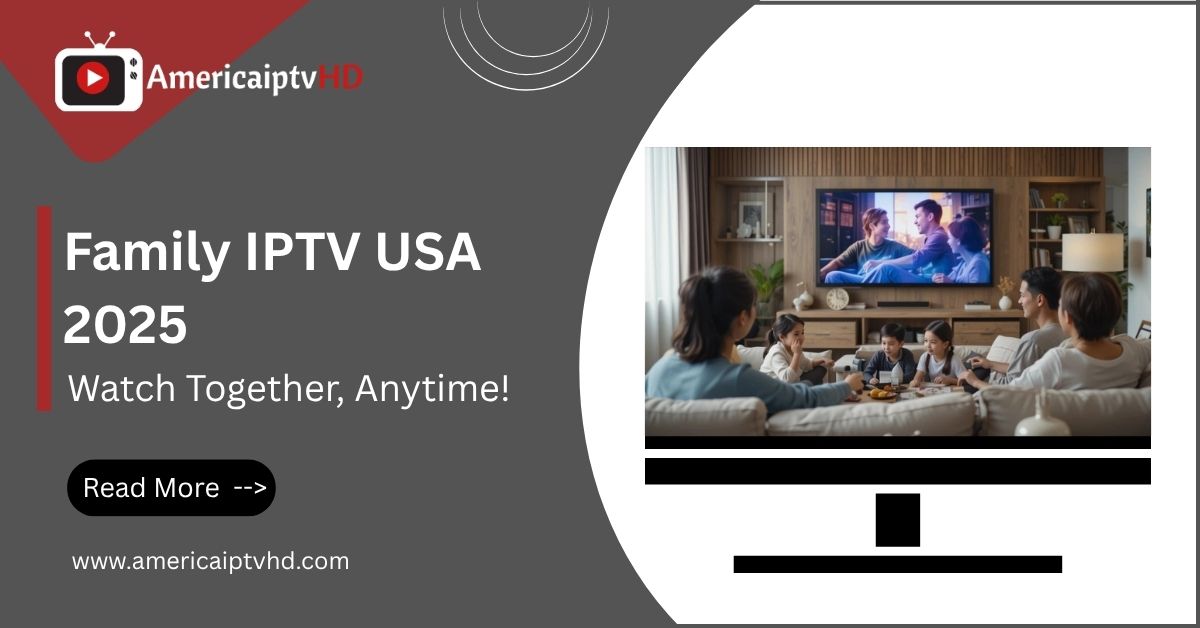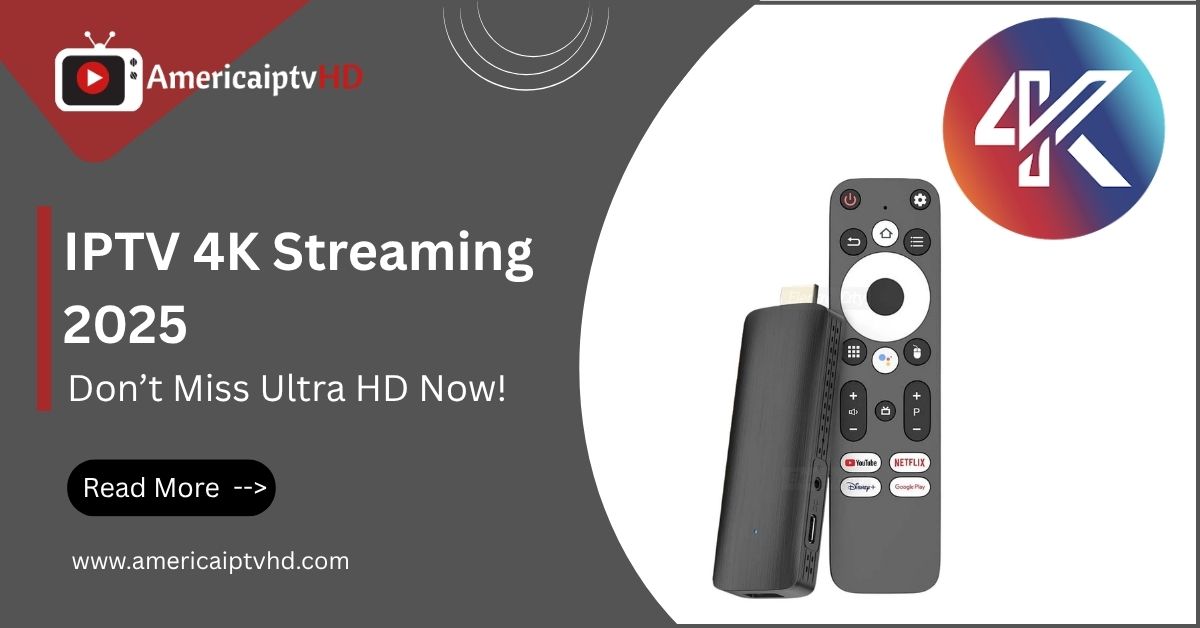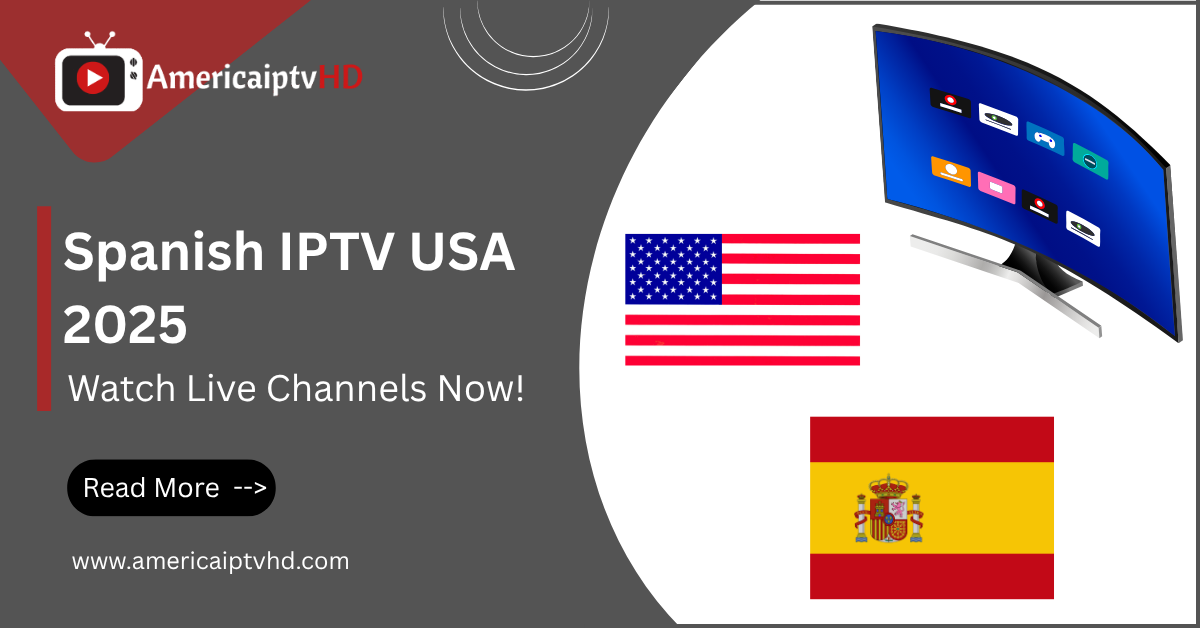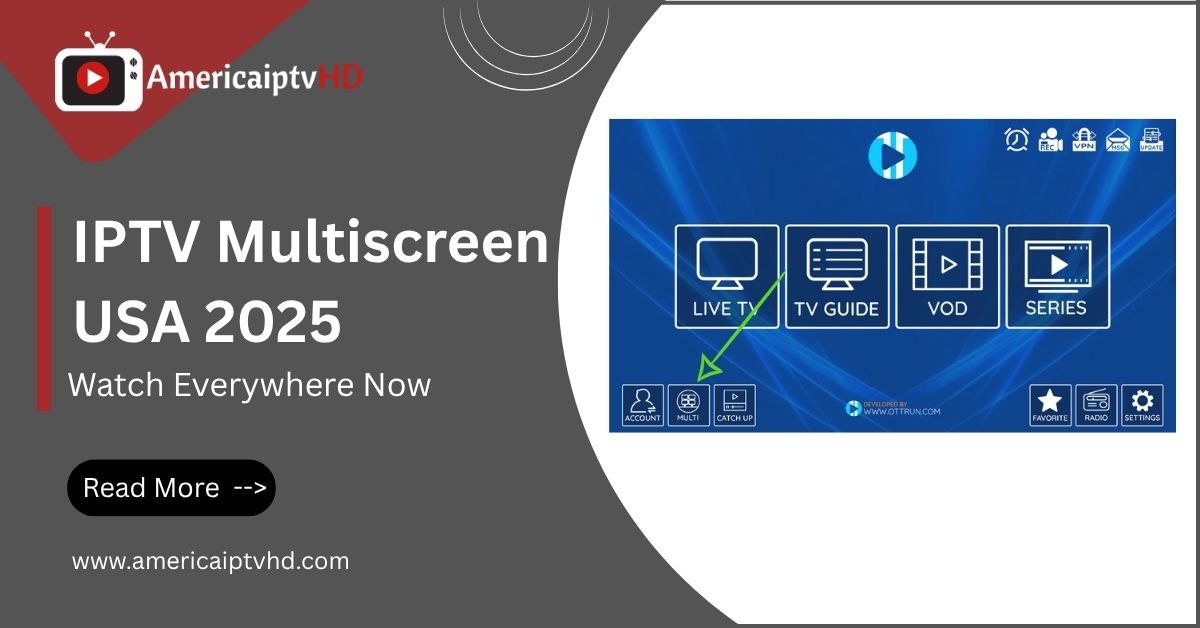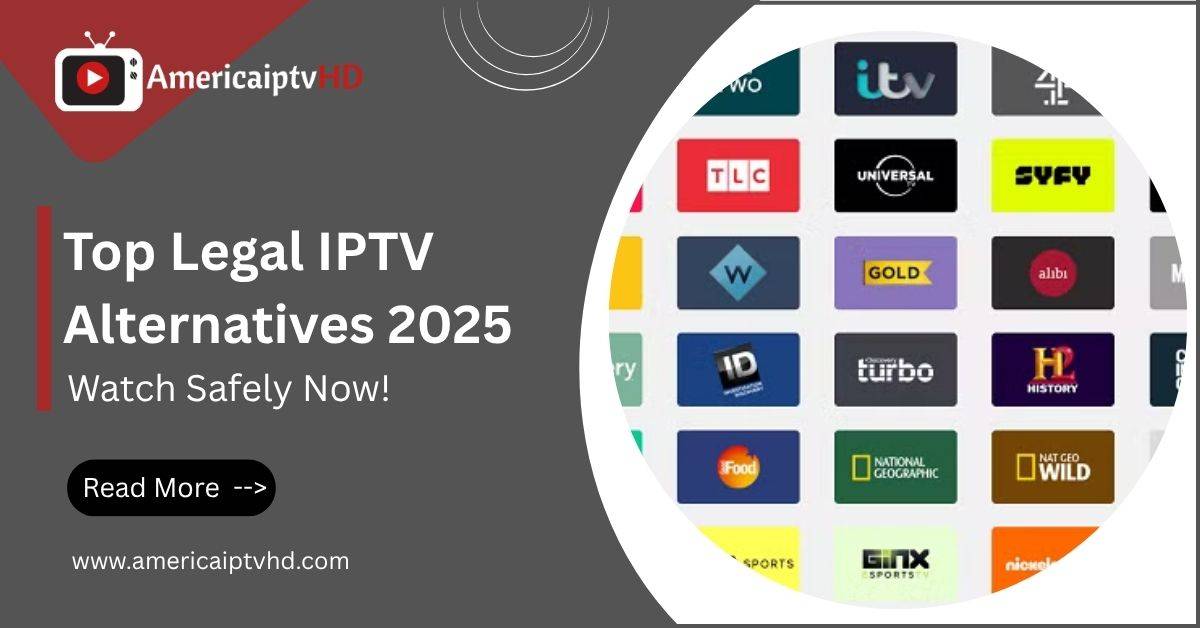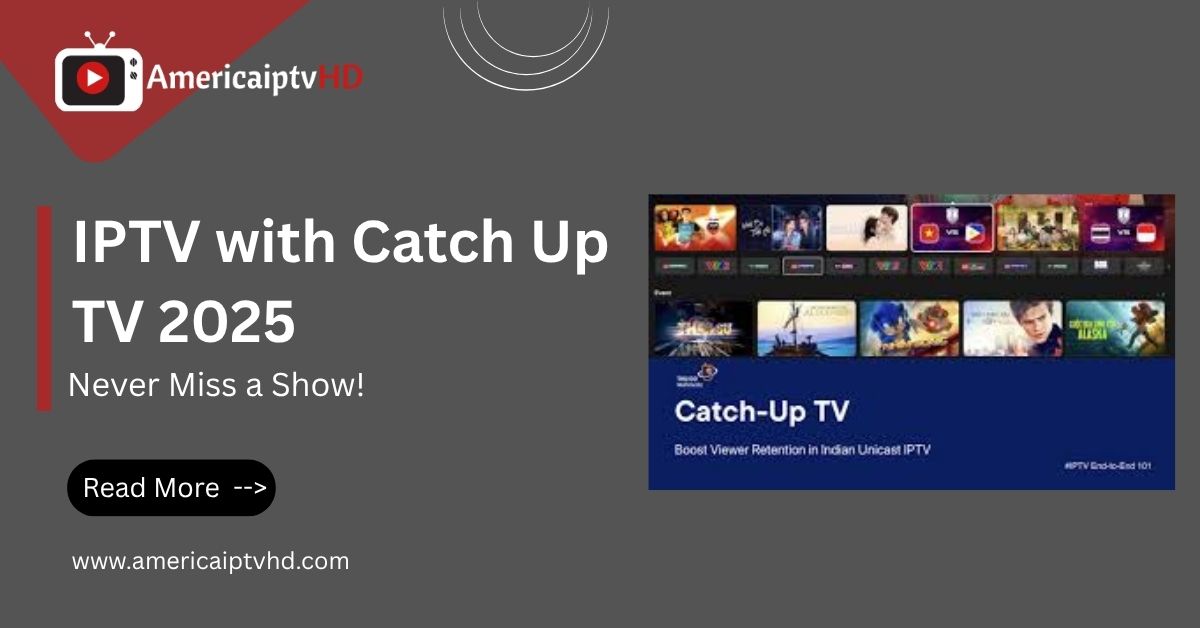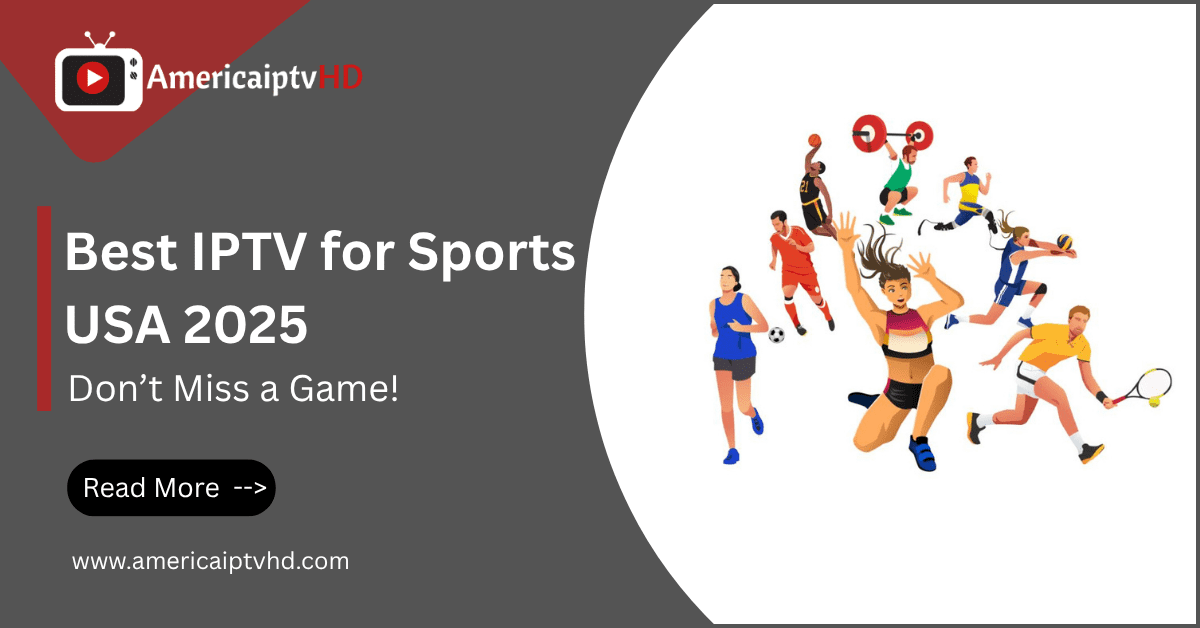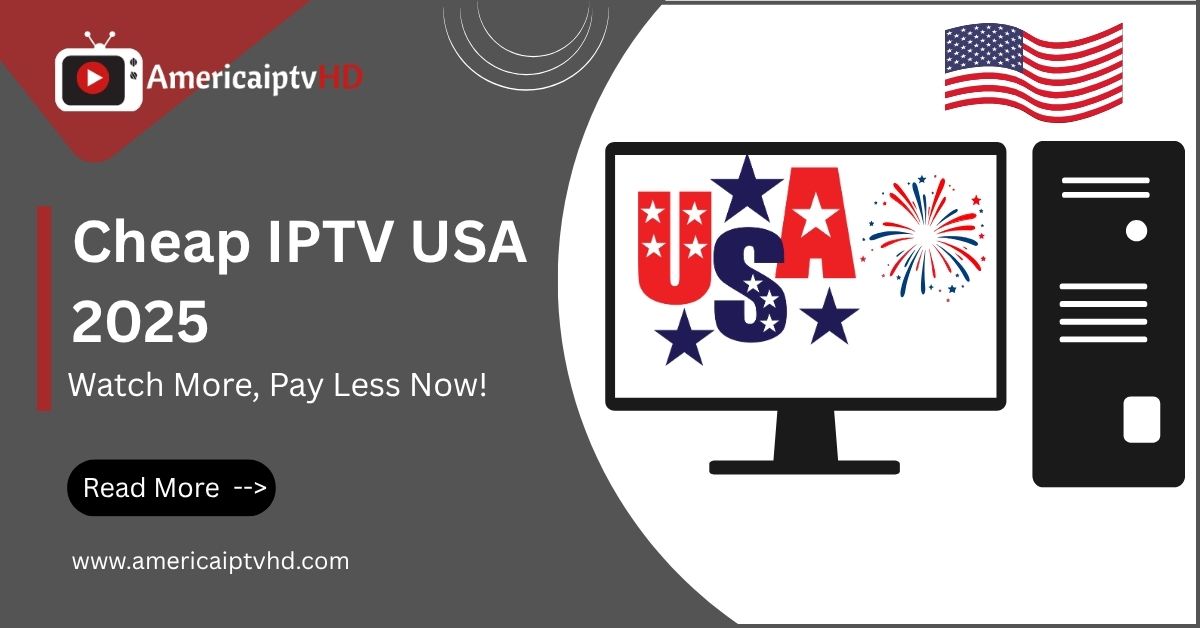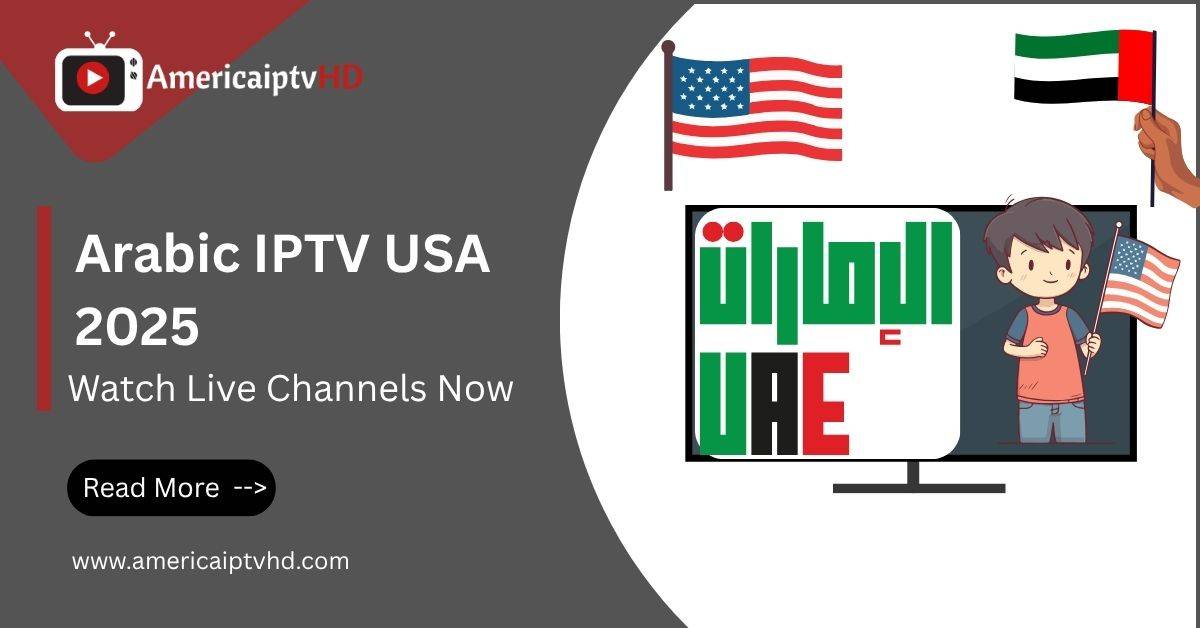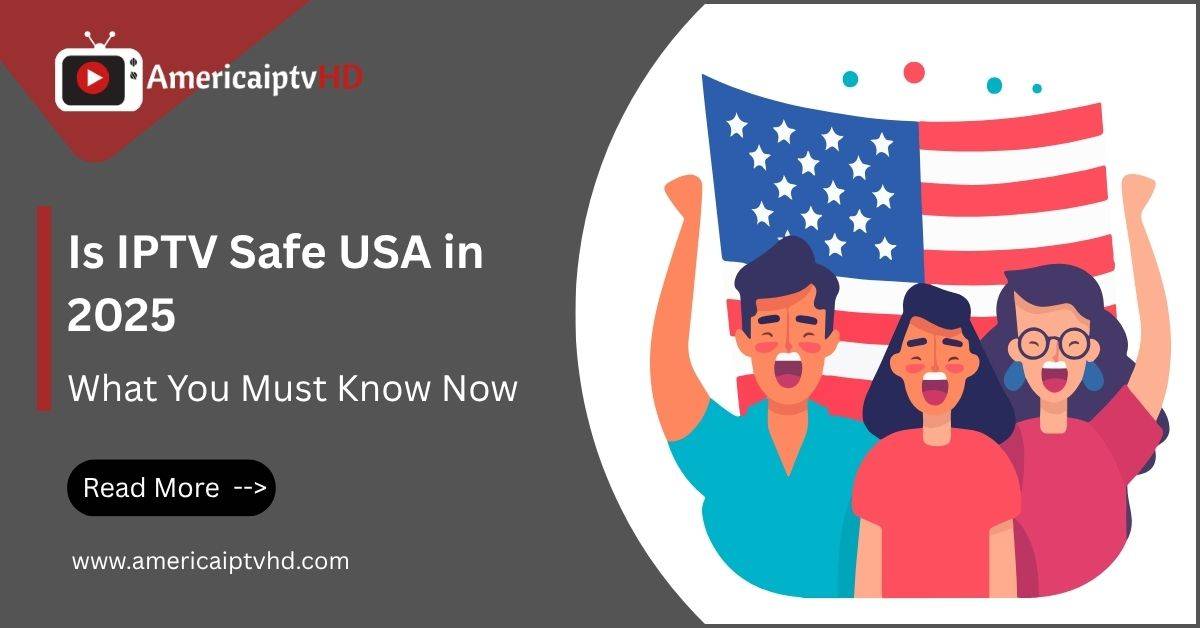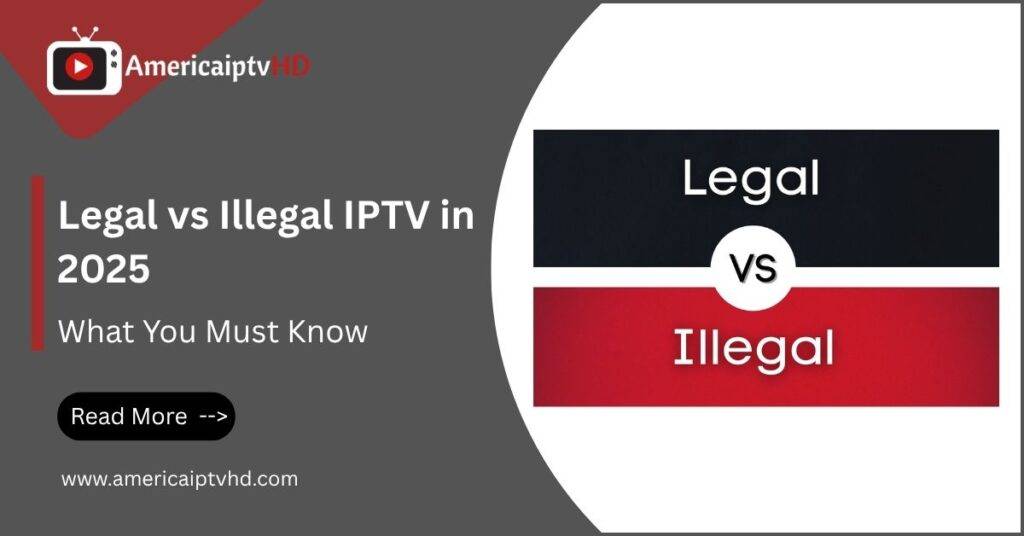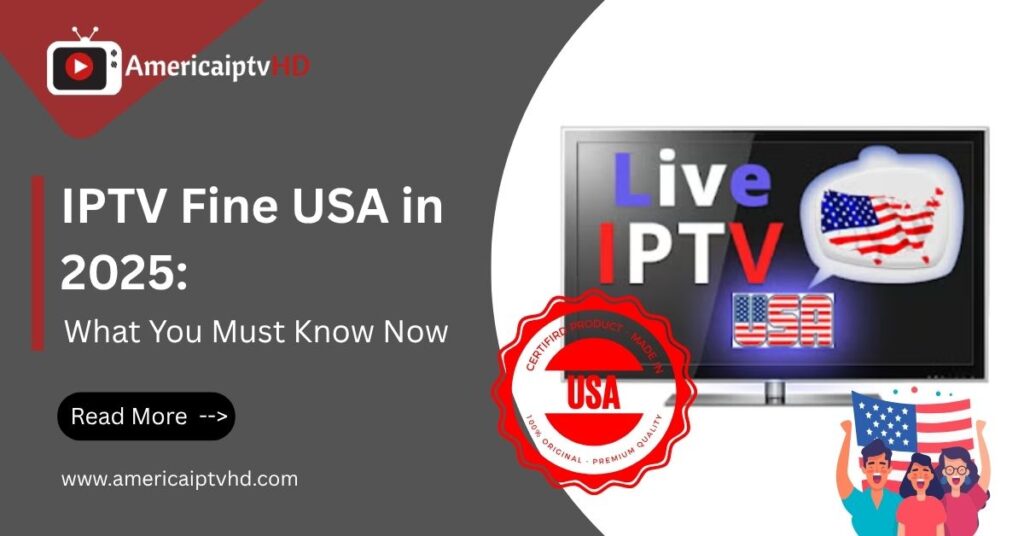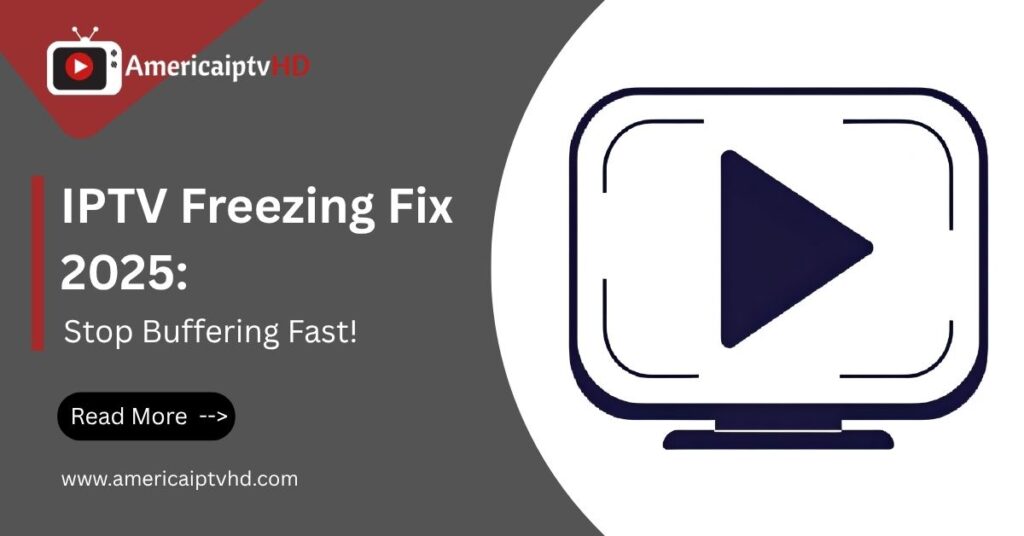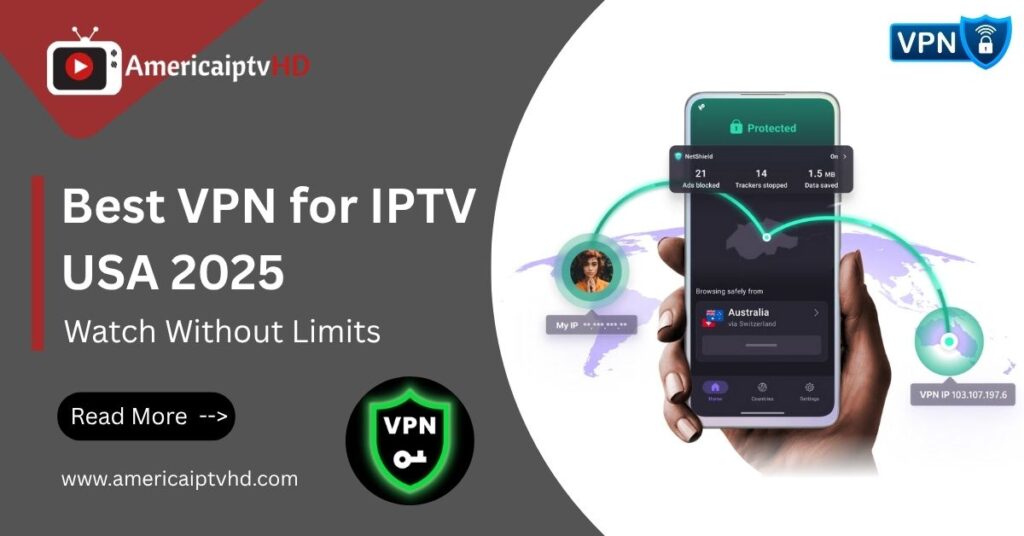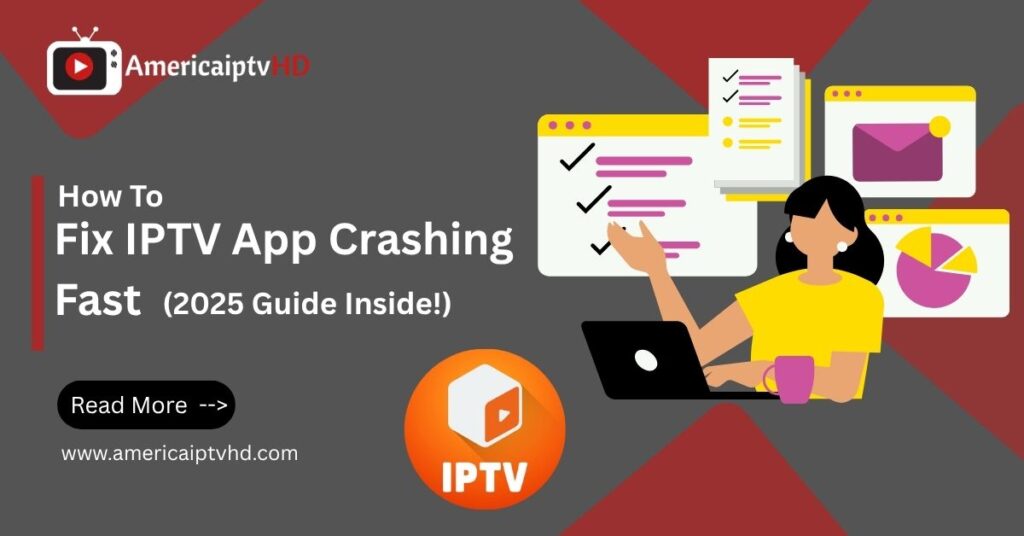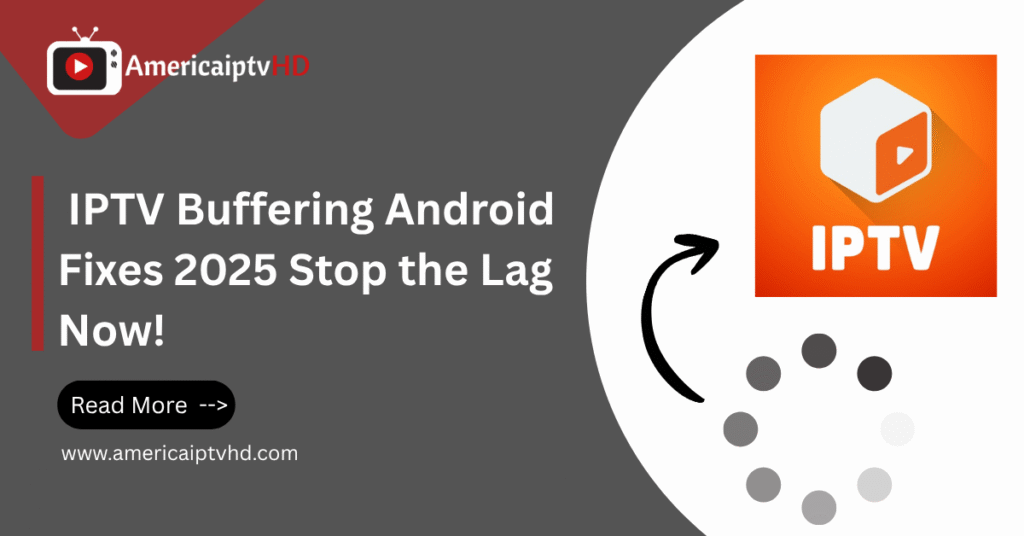In the era of on-demand entertainment, IPTV (Internet Protocol Television) is quickly becoming the go-to solution for streaming TV channels, movies, and live broadcasts. Whether you’re a student, a busy professional, or just someone who prefers a laptop screen over a traditional TV, IPTV offers a flexible and affordable way to access a massive variety of content. In this detailed guide, we’ll explore how to watch IPTV on laptop, going step by step from understanding IPTV to installing the best apps and optimizing your streaming experience.
What is IPTV?
IPTV stands for Internet Protocol Television, and unlike traditional satellite or cable TV, it delivers content over the internet. Instead of being limited by geographical boundaries or physical infrastructure, IPTV allows users to stream TV channels and video content in real-time using IP-based networks.
Imagine this: instead of tuning into cable channels, you receive your favorite shows and channels through a secure internet link. IPTV can include live TV broadcasts, on-demand video content, and even catch-up TV features. It’s similar to how you stream Netflix or YouTube but with IPTV, you can access live channels like CNN, BBC, ESPN, or even niche regional broadcasts.
The main component in IPTV is the M3U playlist, a file or link containing the list of streaming channels and content URLs. Think of it like a custom channel guide that tells your app where to fetch the content from.
With IPTV, you’re not stuck with cable company contracts. Instead, you get the freedom to choose from various providers who offer custom packages based on your preferences and budget.
Read More: How to Get IPTV on Roku
How IPTV Works on a Laptop
Watching IPTV on a laptop is straightforward once you understand the basic mechanism. Here’s how it works:
- Get an IPTV subscription: This usually includes a login or M3U link provided by your IPTV service provider.
- Choose an IPTV player: Applications like VLC, IPTV Smarters, or MyIPTV Player allow you to load your playlist and stream channels directly.
- Stream via Internet: Once configured, the player fetches channel streams from the internet and displays them on your laptop in real-time.
Your laptop essentially becomes a mini TV, capable of handling hundreds or thousands of channels all at your fingertips.
Benefits of Watching IPTV on a Laptop
Portability and Accessibility
Let’s be real: carrying a TV around is not exactly practical. A laptop, on the other hand, gives you ultimate freedom and mobility. Whether you’re lounging in bed, sitting in a café, or working during your commute (if you’re one of those multi-taskers), you can catch live sports, news, or shows anytime, anywhere.
Here’s why a laptop is a game-changer for IPTV:
- No location limits: As long as you have Wi-Fi or a mobile hotspot, you’re good to go.
- Multi-tasking: You can open a new browser tab, write emails, or browse social media all while watching TV in a windowed player.
- Screen-sharing ready: Want a bigger view? Use an HDMI cable to connect your laptop to your TV and enjoy IPTV on the big screen.
In short, watching IPTV on a laptop fits perfectly with a modern, mobile lifestyle. It’s ideal for students, digital nomads, and anyone who craves flexibility in their entertainment setup.
Cost Efficiency and Channel Variety
Cable subscriptions can burn a hole in your wallet. With IPTV, you get way more for less money. Here’s how it adds up:
- Affordable subscriptions: Most IPTV providers offer packages for as low as $5 $15 per month.
- Global access: Watch local news from your hometown, Bollywood blockbusters from India, or football matches from Europe all in one place.
- No hidden fees: No equipment rental, installation charges, or monthly add-ons.
Plus, the variety is unmatched. Most IPTV subscriptions offer:
- Thousands of live channels
- Sports, movies, news, music, documentaries
- Adult content and pay-per-view (optional)
- VOD libraries with TV series and films
So, for a fraction of your cable bill, you get access to a buffet of content that fits every taste and mood.
Requirements for Watching IPTV on a Laptop
High-Speed Internet Connection
First things first you can’t stream without a solid internet connection. IPTV relies heavily on streaming, so buffering or lagging can ruin your experience. For a seamless experience:
- Minimum recommended speed: 10 Mbps for SD, 20 Mbps for HD, 50 Mbps for 4K
- Use Ethernet if possible: Wired connections are more stable than Wi-Fi
- Avoid network congestion: Don’t download heavy files while streaming
Buffering is often blamed on the IPTV service, but in most cases, it’s a slow or unstable internet connection at fault. To avoid disappointment, test your internet speed using tools like Speedtest.net before you start streaming.
IPTV Subscription and M3U Playlist
Your IPTV subscription is your ticket to the show. Most providers will give you:
- M3U Playlist URL: A link that contains all the streaming links
- EPG URL (Electronic Program Guide): For schedule-based navigation
- Xtream Codes login: Alternative login used in apps like IPTV Smarters
Make sure to choose a reputable IPTV provider. Do your research, check reviews, and avoid free services that bombard you with ads or malware.
Once you have the M3U playlist or login details, you can move to the next step choosing the right player.
Compatible IPTV Player Software
The final piece of the puzzle is software. You’ll need an IPTV-compatible player to input your playlist and start watching. These apps decode the M3U playlist and stream the content on your screen.
Popular options include:
- VLC Media Player: Lightweight, free, and supports all formats
- IPTV Smarters: Modern UI, EPG support, live and VOD integration
- MyIPTV Player: Windows Store app with easy playlist management
- Kodi: Advanced users love it for its add-ons and customization
Choose the one that fits your comfort level. Beginners may prefer IPTV Smarters, while tech-savvy users might lean toward Kodi.
Best IPTV Players for Laptop
VLC Media Player
This is the Swiss Army knife of media players. VLC is free, open-source, and already installed on millions of laptops worldwide. If you’re new to IPTV, this is a great place to start.
Features:
- Plays M3U playlists
- Lightweight and fast
- No registration or setup required
- Works on Windows, macOS, Linux
Pros:
- Easy to use
- No ads or bloatware
- Highly customizable
Cons:
- No EPG (Electronic Program Guide)
- Basic interface
VLC is great for quick viewing, but if you’re looking for a fully featured IPTV experience with channel logos, program guides, and catch-up features, you might want to explore other apps.
IPTV Smarters for PC
IPTV Smarters is one of the most popular apps specifically designed for watching IPTV on desktops and laptops. Originally built for mobile platforms, this app now has a Windows and macOS version that brings a modern, user-friendly interface right to your screen.
Key Features:
- Supports Xtream Codes API, M3U URL, and EPG guide.
- Separate sections for Live TV, VOD (Video On Demand), Series, and Catch-Up TV.
- Multi-screen support for watching multiple streams at once.
- Parental controls, external player integration, and more.
Unlike VLC, which is more of a media player, IPTV Smarters is purpose built for IPTV streaming. It lets you browse channels by category, preview EPG (TV Guide), and even mark favorites.
Setting It Up:
Once you download the Windows or macOS version of IPTV Smarters, the setup is straightforward:
- Launch the app and click on “Add New User.”
- Choose whether to use an M3U URL or Xtream Codes API.
- Enter the credentials provided by your IPTV provider.
- Load the content and begin streaming.
Pros:
- Sleek and intuitive interface.
- Great for organizing channels and playlists.
- Built-in support for EPG and subtitles.
Cons:
- Not available on Windows Store you have to download from the official site.
- Some advanced features may be locked behind the Pro version.
This app is highly recommended for anyone who wants a full-featured, plug-and-play IPTV experience on their laptop without the hassle of configuring codecs or add-ons.
My IPTV Player (Windows Only)
If you’re using a Windows laptop and prefer something available directly from the Microsoft Store, MyIPTV Player is a solid, free choice. It’s a straightforward app designed for IPTV playback and comes with all the essentials built-in.
Features:
- Add and manage M3U playlists.
- EPG guide support.
- Favorites management.
- Channel filtering and search functionality.
The biggest advantage of MyIPTV Player is its availability on the Microsoft Store, which means easy installation and a trusted source. You won’t need to fiddle with installations or security settings—just click “Get” and go.
Steps to Set It Up:
- Download MyIPTV Player from the Microsoft Store.
- Open the app and go to “Settings.”
- Add a new playlist and EPG source using your M3U URL.
- Head over to “Channels” and click “Refresh.”
- Your IPTV channels will now be ready to stream.
Pros:
- Official Microsoft Store support.
- Simple interface for beginners.
- Great for casual viewing.
Cons:
- Limited customization options.
- Not available on macOS.
For users looking for a native Windows experience, MyIPTV Player strikes a nice balance between ease-of-use and functionality. It’s perfect for first-time IPTV users who want something clean and easy to manage.
Kodi with IPTV Add-ons
Kodi isn’t just a media player, it’s an entire media center platform. Originally designed for home theaters, Kodi has evolved into a powerhouse that supports a massive variety of content types, including IPTV through third-party add-ons.
Why Choose Kodi?
- Fully customizable interface.
- Support for multiple IPTV add-ons like PVR IPTV Simple Client.
- Ability to integrate multiple content sources—IPTV, local media, and online streaming.
How to Watch IPTV on Kodi:
- Download and install Kodi.
- Go to “Add-ons” and enable the PVR IPTV Simple Client.
- Configure the client using your M3U playlist URL.
- Restart Kodi and head to “TV” in the menu.
- Your IPTV channels will populate and be available for streaming.
Pros:
- Highly customizable.
- Can be used for both IPTV and personal media collections.
- Regular updates and community support.
Cons:
- Initial setup is complex compared to other apps.
- Requires configuration and manual tweaking.
If you’re tech-savvy or want a fully immersive IPTV experience, Kodi is unmatched. You can create your own digital media hub combining IPTV, YouTube, local files, and more—all in one place.
How to Set Up IPTV on Laptop (Step-by-Step Guide)
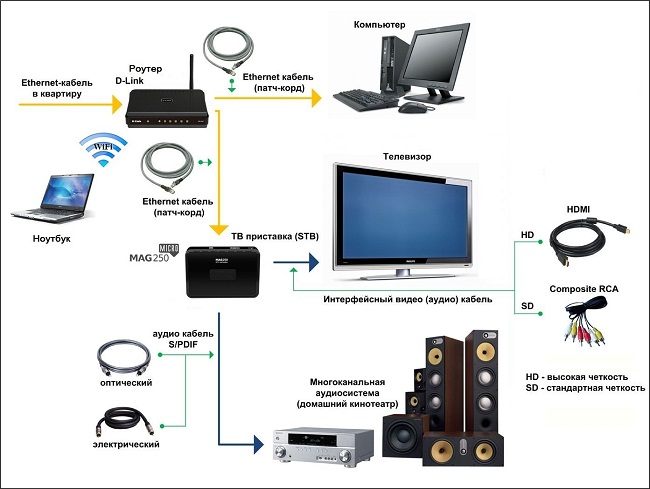
Using VLC Media Player
If you’re going the simple route, VLC Media Player is the fastest way to get IPTV running on your laptop. Here’s how to do it:
- Open VLC Media Player.
- Don’t have it? Download it from the official VideoLAN website.
- Click on “Media” in the top menu, then choose “Open Network Stream.”
- Paste your M3U playlist URL in the network URL box.
- This URL is usually provided by your IPTV service.
- Click “Play.”
- Use the “View > Playlist” option to see all available channels.
Tips for Better Experience:
- If the stream is buffering, go to Preferences > Input/Codecs and increase the network cache value to 3000ms or more.
- Use subtitles and audio track switching via the toolbar.
This method is super quick and requires no complicated settings. It’s ideal for testing an IPTV link before moving on to a full-featured app like IPTV Smarters or Kodi.
Using IPTV Smarters App
Here’s how to use IPTV Smarters for a premium IPTV experience on your laptop:
- Download IPTV Smarters for PC or macOS from the official site.
- Open the app and click “Add New User.”
- Enter your login credentials.
- You can choose between Xtream Codes API or M3U Playlist + EPG.
- Click “Add User” and then “Login.”
- Browse the channels, VODs, and series section and start streaming.
Features to Explore:
- EPG Guide
- VOD library
- Favorites and Catch-up options
It’s visually appealing and easy to navigate, making it the best option for everyday users who want a fully immersive experience.
Using MyIPTV Player
If you’re a Windows user, MyIPTV Player might be the easiest tool to get IPTV up and running on your laptop without too much technical know-how. It’s lightweight, free, and available directly from the Microsoft Store.
Here’s how you can set it up:
- Download MyIPTV Player from Microsoft Store.
- Just search it, click install, and open it from your Start Menu.
- Go to Settings.
- You’ll find options to “Add new playlist and EPG source.”
- Enter a Playlist Name and M3U URL.
- These are provided by your IPTV provider.
- Add the EPG source URL (if available) for a TV Guide.
- Go back to the main screen and click on “Channels.”
- Hit “Refresh” to load your channels.
Once you’re done, you’ll see a neat list of live channels categorized by country, genre, or provider groupings.
Bonus Tips:
- You can mark channels as favorites.
- There’s a built-in video player, so no external software is needed.
- You can use keyboard shortcuts for quick navigation.
Why Use It?
It’s clean, ad-free, and ideal for users who want a no-fuss solution to IPTV streaming. For basic usage, this app is more than enough and doesn’t overwhelm you with too many settings or options.
Using Kodi with PVR IPTV Simple Client
Kodi is a multimedia powerhouse, and when paired with the PVR IPTV Simple Client, it becomes a fully customizable IPTV system on your laptop.
Let’s walk through the steps:
- Download Kodi from the official site and install it on your laptop.
- Open Kodi and navigate to:
- Settings > Add-ons > Install from repository > PVR Clients
- Find “PVR IPTV Simple Client” and install it.
- Configure it by selecting the M3U Playlist URL in the settings.
- Optional: Add the EPG URL if your provider offers it.
- Enable the add-on and restart Kodi.
- Go to “TV” from the home screen to start browsing your channels.
What Makes Kodi Special?
- You can integrate other add-ons like YouTube, Netflix, and Plex.
- Full support for skins and interface customization.
- Set up favorites, categories, and advanced playback features.
It may take longer to set up compared to VLC or IPTV Smarters, but once configured, it offers a professional-level streaming experience right from your laptop.
Troubleshooting Common IPTV Issues on Laptops
Even the best IPTV setups can occasionally run into snags. Here are some common issues and how to fix them:
1. Buffering or Lagging Streams
- Cause: Slow internet or overloaded server.
- Fix: Close other apps, increase cache settings, or use Ethernet instead of Wi-Fi.
2. Playlist Not Loading
- Cause: Invalid M3U URL or expired subscription.
- Fix: Double-check the URL; contact your IPTV provider for an updated link.
3. Channels Showing “Unavailable”
- Cause: Channel removed or geoblocked.
- Fix: Try a VPN; also check if your provider replaced the channel.
4. EPG Not Displaying
- Cause: Incorrect EPG URL or misconfigured settings.
- Fix: Use the proper EPG link and refresh within your app.
5. App Crashing or Freezing
- Cause: Outdated software or incompatible format.
- Fix: Update your player app or switch to a different one.
A good rule of thumb is to always keep your software updated, have a stable internet connection, and choose a reliable IPTV provider.
Tips to Enhance Your IPTV Viewing Experience
Let’s level up your IPTV setup. These quick tips can transform your laptop into a home entertainment powerhouse.
1. Use an External Display
- Connect your laptop to a monitor or TV using HDMI for a big-screen experience.
2. Invest in a Good Pair of Headphones or Speakers
- Built-in laptop audio isn’t great. External speakers or quality headphones can make a big difference.
3. Try a VPN for Geo Blocked Content
- If some channels are restricted based on your region, a VPN can help bypass those limitations.
4. Bookmark or Save Your Favorite Channels
- Most players like IPTV Smarters or MyIPTV allow you to create a “Favorites” list.
5. Use Wired Internet
- Wi-Fi can be unstable. Ethernet is more reliable, especially for HD or 4K streams.
6. Schedule Your Viewing
- With EPG support, you can plan your day around your favorite shows or matches.
7. Use a Wireless Mouse or Remote App
- For couch-based viewing, a wireless mouse or a remote control app for your laptop can enhance comfort.
Your laptop isn’t just a work machine it can be your all-in-one entertainment center if set up right
Safety and Legal Considerations
IPTV comes with a ton of flexibility, but there are also a few important points to consider regarding safety and legality.
1. Legality of IPTV Services
- Not all IPTV services are legal. Some offer pirated content without proper licenses.
- Always check the legitimacy of the service you’re using.
2. Risks of Using Free IPTV Services
- Free IPTV services may expose you to:
- Malware
- Data theft
- Spam ads
3. VPNs for Privacy
- A VPN not only helps with geo blocked content but also masks your online activity.
- This is especially useful if you’re using IPTV services that operate in legal grey zones.
4. Pay Attention to Terms of Use
- Even legitimate services may have region-specific terms.
- Violating these could result in your account being banned or legal repercussions.
Play it safe: Use well reviewed, licensed IPTV providers and pair them with VPN protection for the best experience.
Conclusion
Watching IPTV on a laptop is a total game-changer for anyone who values flexibility, convenience, and affordability. Whether you want to catch a live football match, binge watch TV series, or stream international news, IPTV transforms your laptop into a global entertainment hub.
From simple setups using VLC to feature rich experiences with IPTV Smarters or Kodi, you have multiple tools at your fingertips. Add a reliable IPTV provider, high-speed internet, and maybe a VPN, and you’re all set for a seamless viewing experience.
With the tips and guides in this article, you’ll be streaming like a pro in no time without spending a fortune or dealing with cable contracts. So grab your laptop, pick a player, load up your M3U playlist, and enjoy the world of IPTV.
FAQs
Is it legal to watch IPTV on a laptop?
Yes, as long as you’re using a legitimate IPTV provider with licensed content. Avoid free or pirated services that may violate copyright laws.
Can I use IPTV on both Windows and macOS laptops?
Absolutely! VLC and IPTV Smarters support both platforms. MyIPTV Player is exclusive to Windows, while macOS users can use VLC, Kodi, or Smarters.
What’s the best IPTV player for beginners?
IPTV Smarters is often the top choice due to its intuitive interface, EPG support, and wide compatibility.
Do I need a VPN for IPTV?
Not always, but it’s highly recommended especially if your service is blocked in your country or if you want to keep your streaming private.
Why is my IPTV stream buffering all the time?
This usually happens due to slow internet or an overloaded IPTV server. Try using Ethernet, lowering resolution, or switching to a better provider.