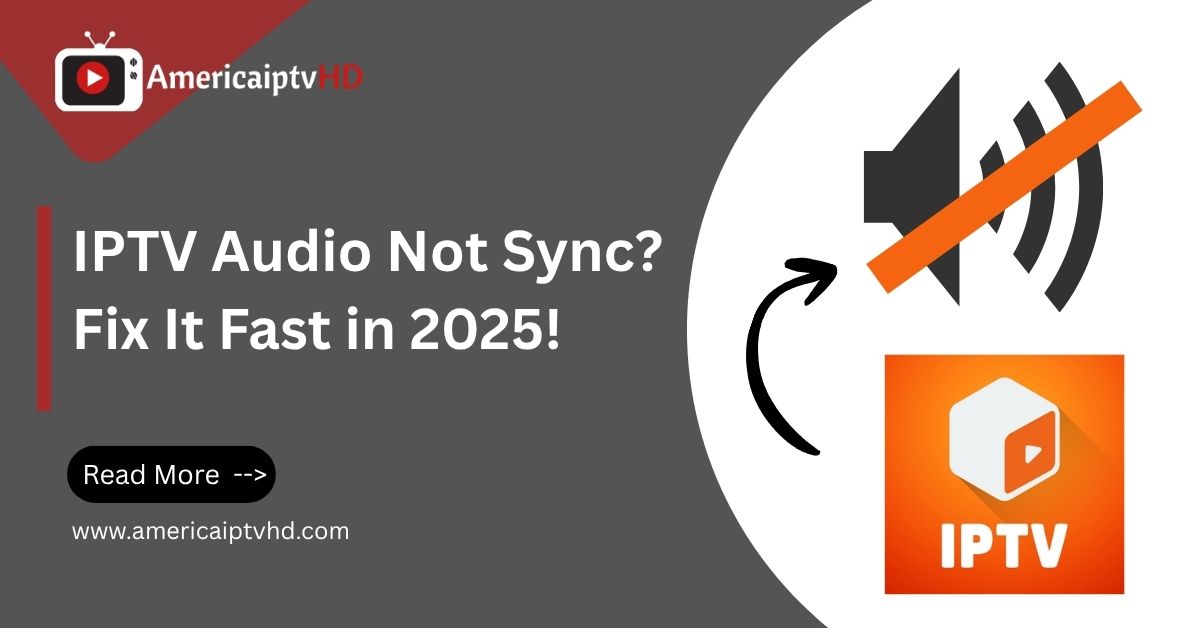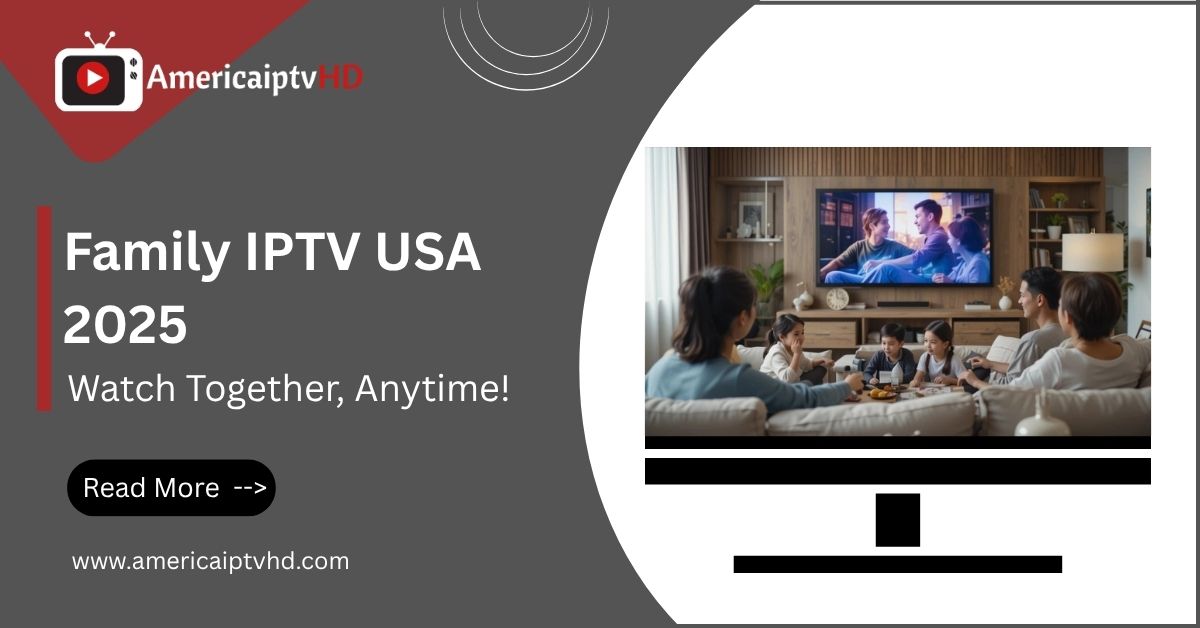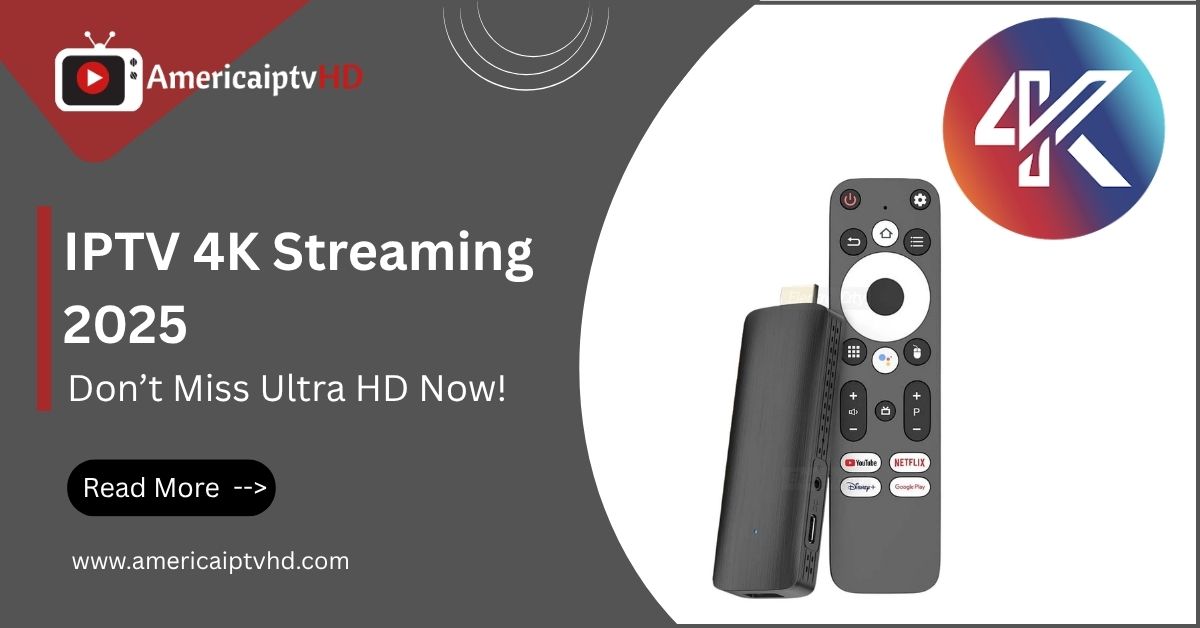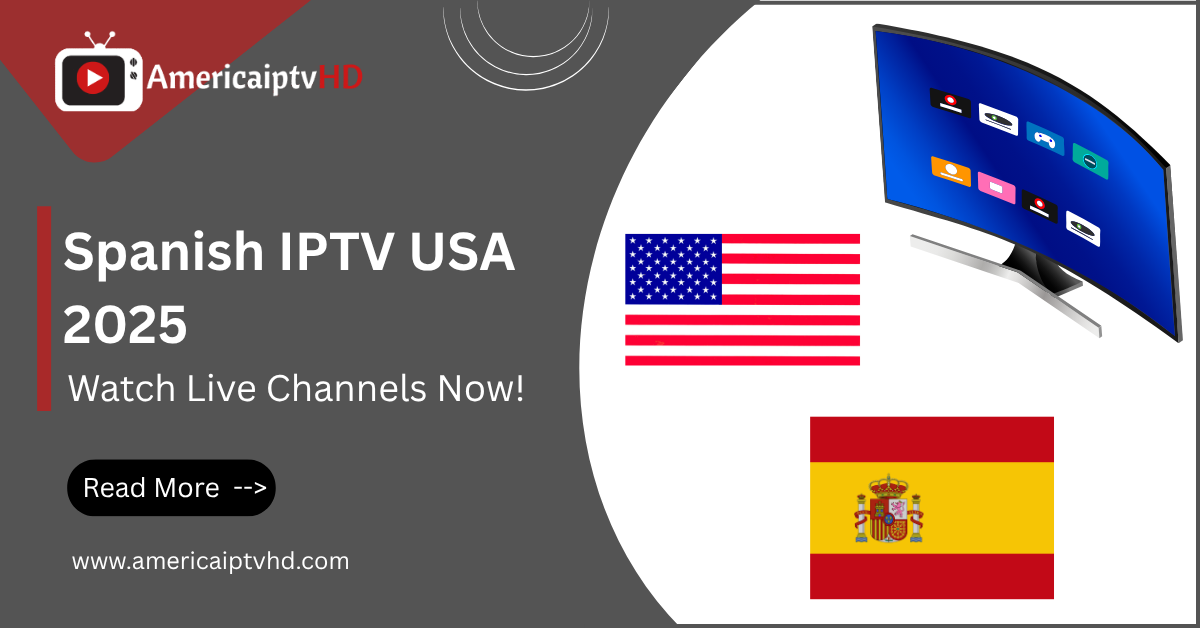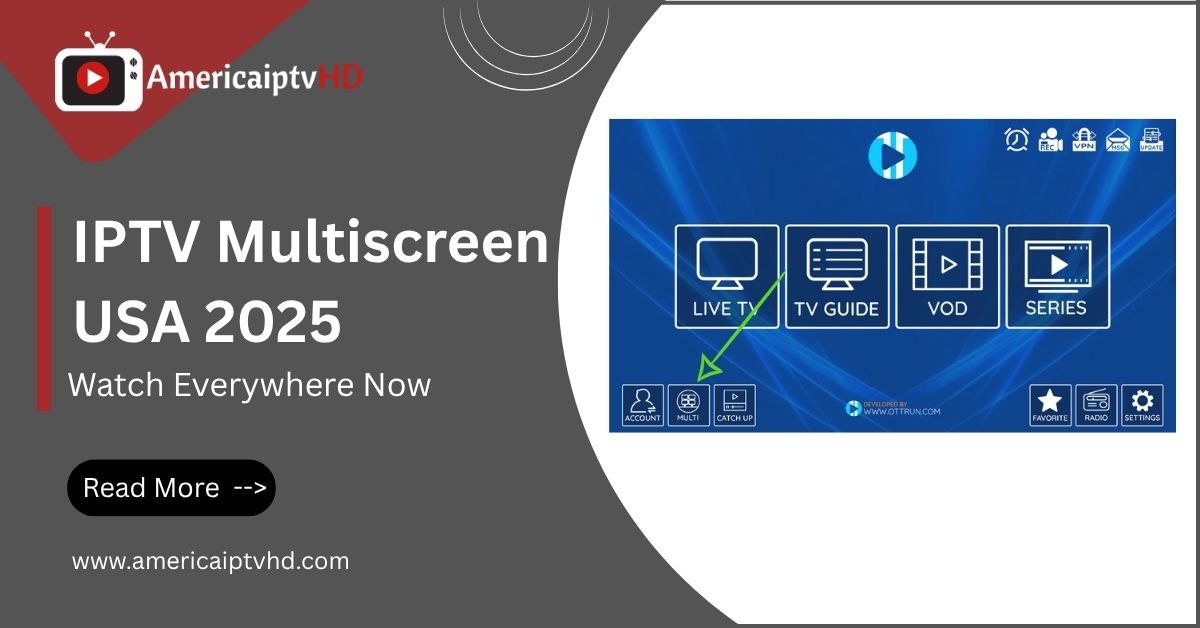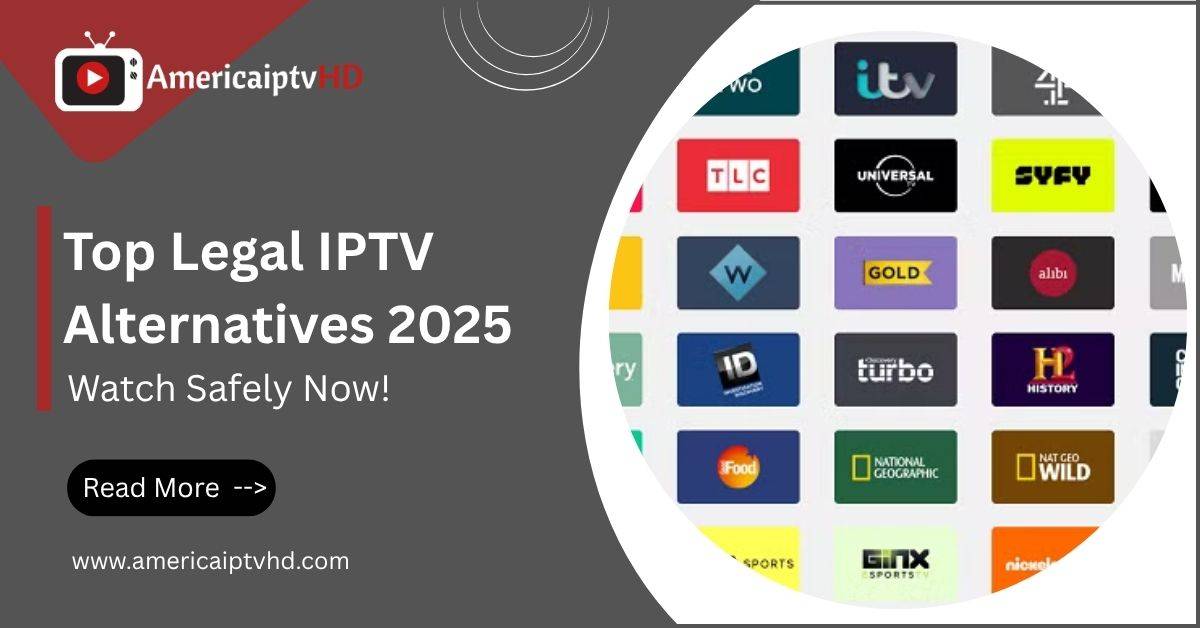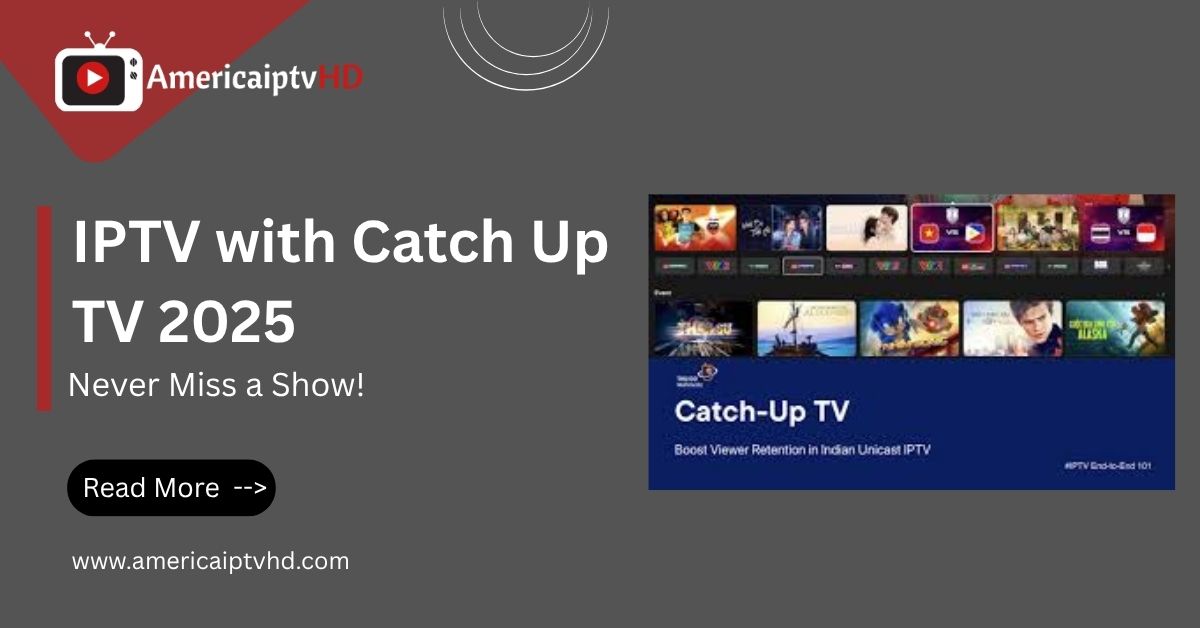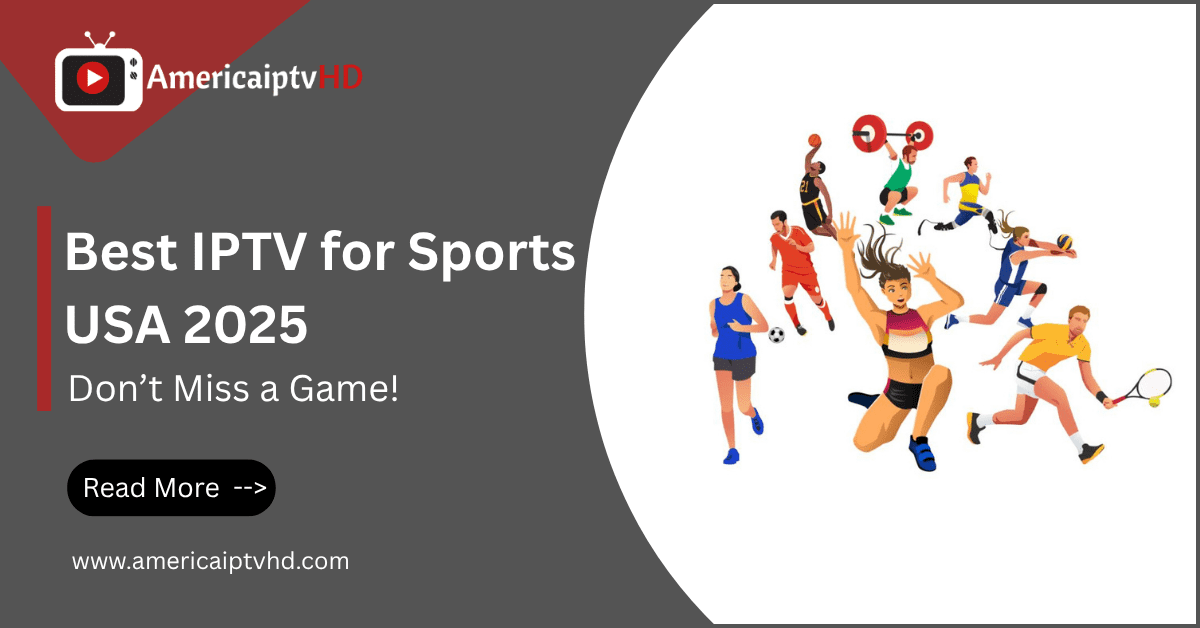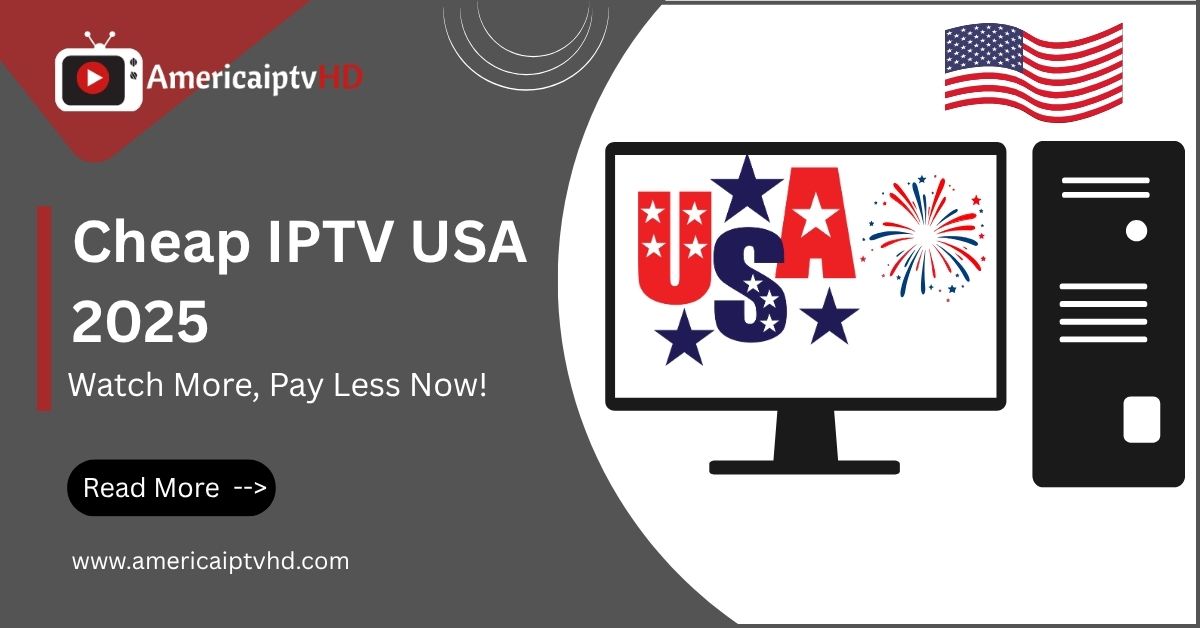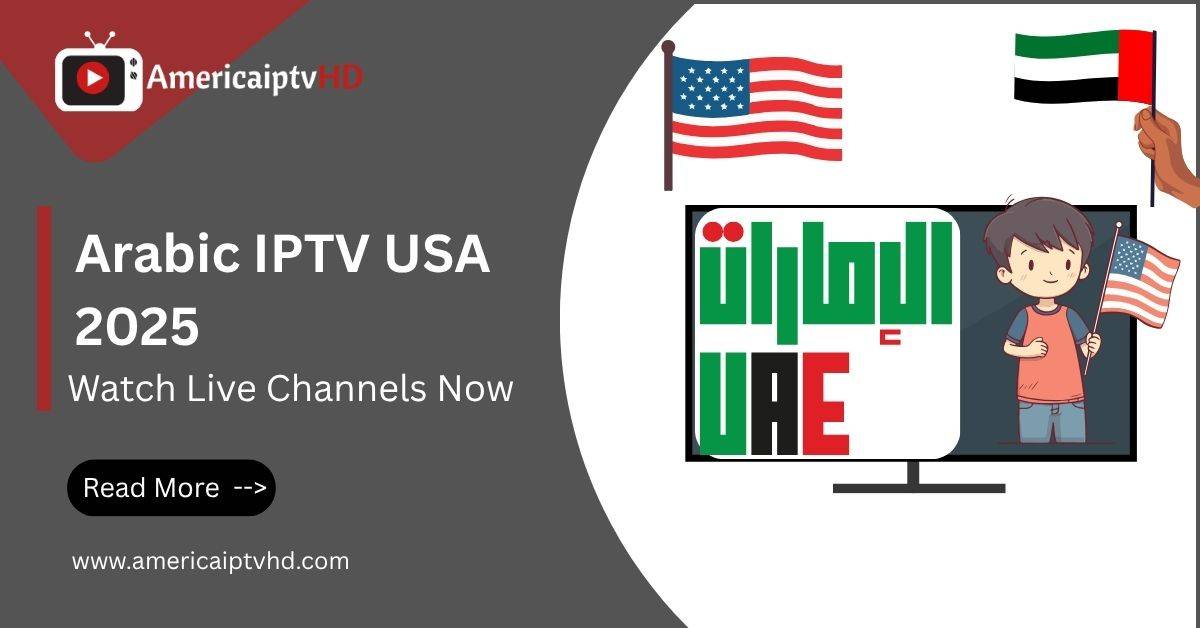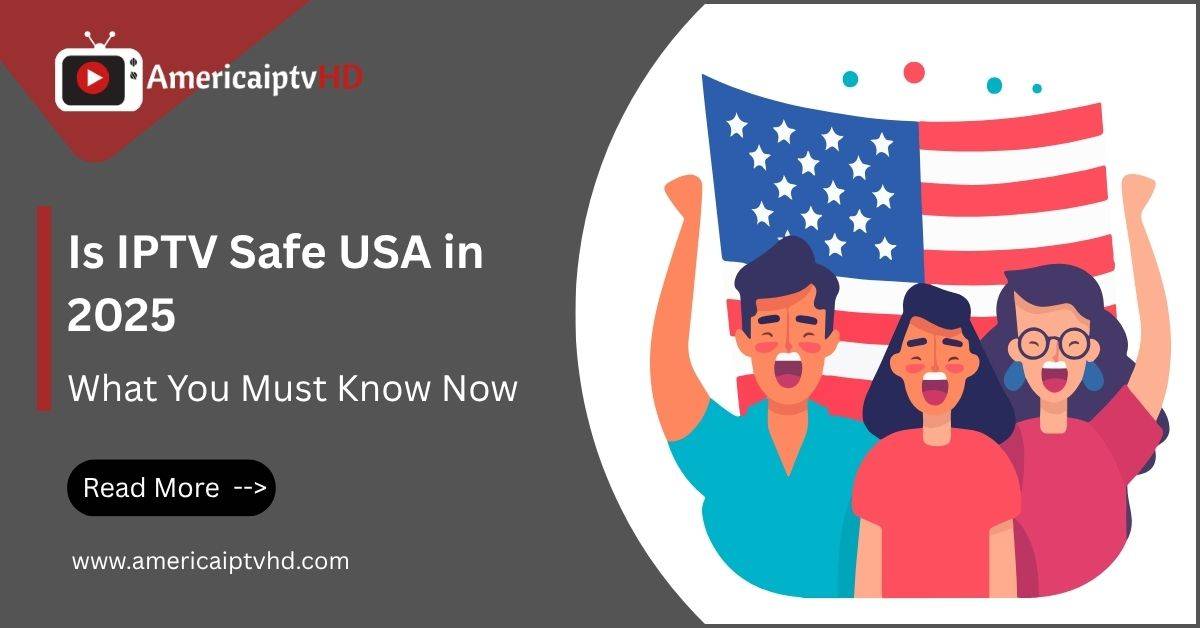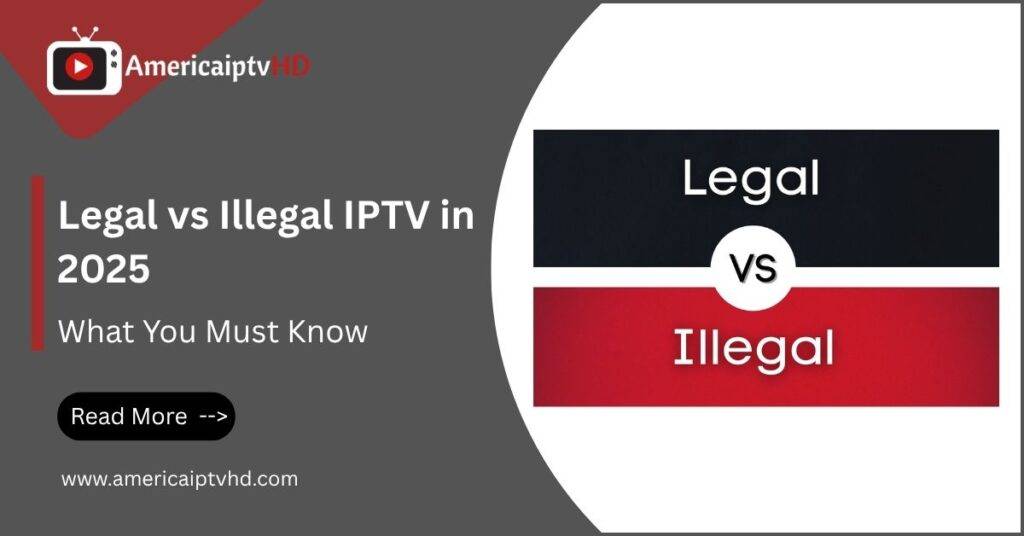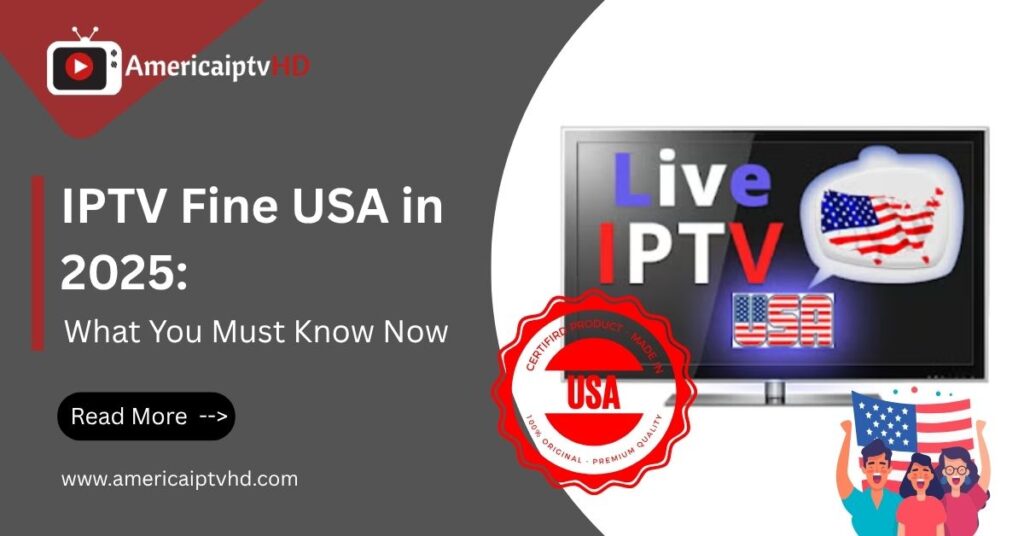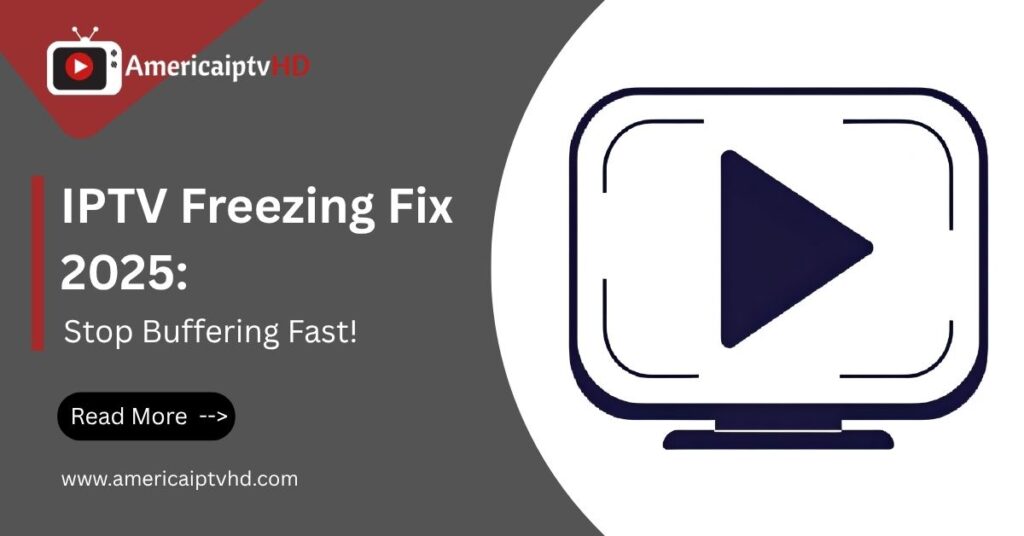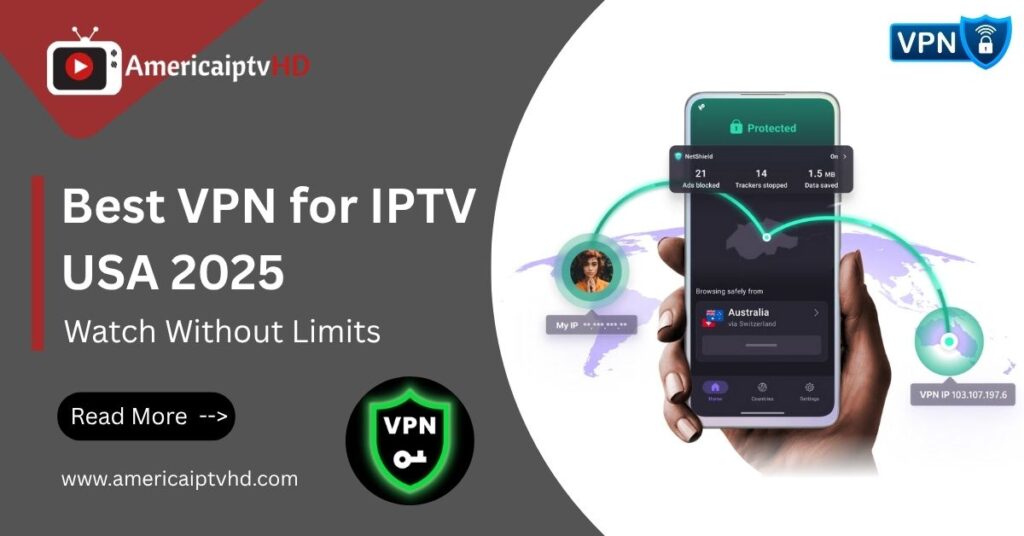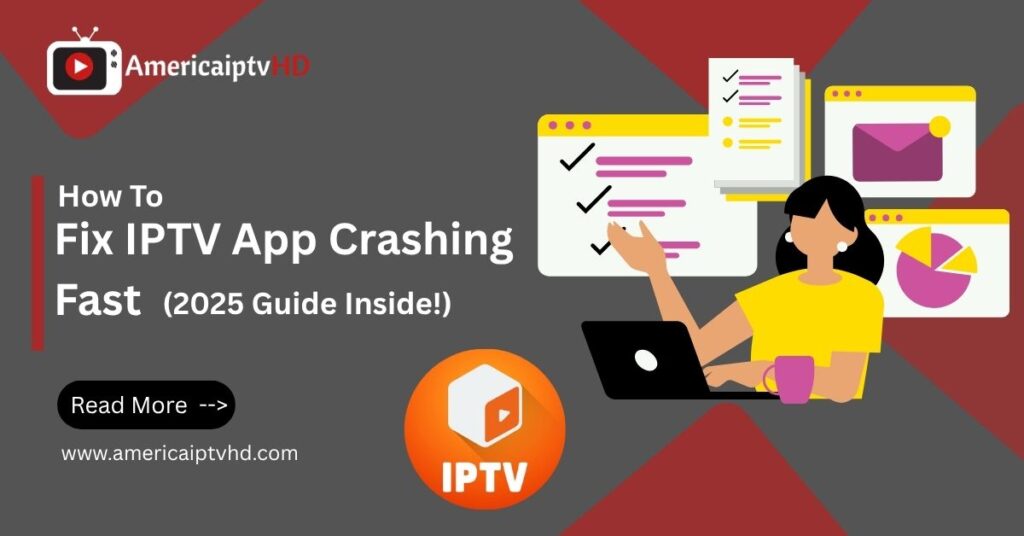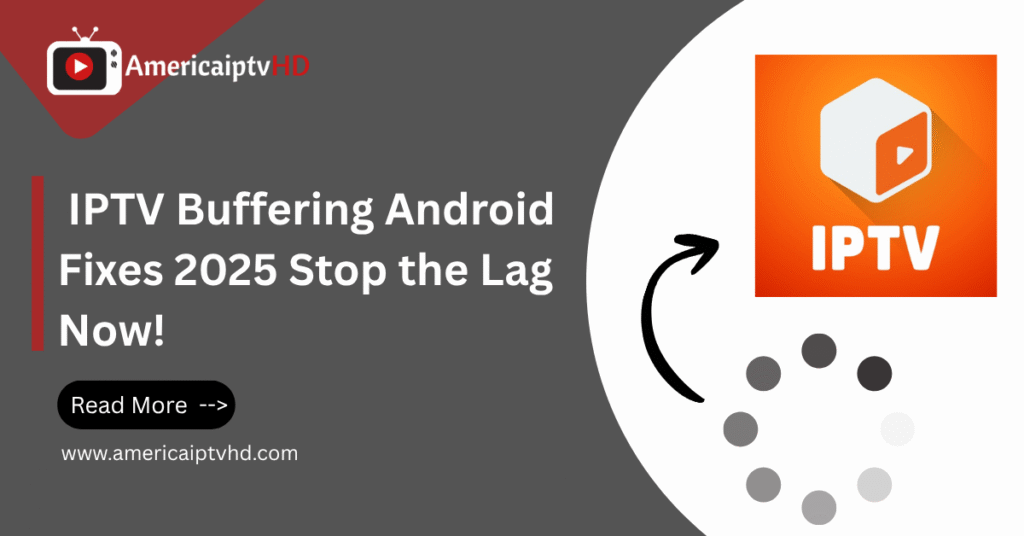If you’ve ever sat down to enjoy your favorite show on IPTV and noticed the iptv audio not sync issue, you know how frustrating it can be. It really spoils the experience, whether there is a one-second lag or a full-second discrepancy. But don’t worry we’ve got you covered with everything you need to know to fix it.
Understanding IPTV Audio Sync Issues
What Is IPTV?
IPTV (Internet Protocol Television) is a way of streaming TV content through the internet rather than traditional satellite or cable services. It’s popular because it offers more flexibility, better cost control, and a wide range of international channels. You can watch IPTV on Smart TVs, Firestick, Android boxes, or even your phone.
Read More : IPTV Not Working Firestick?
What Causes Audio Sync Issues on IPTV?
Audio sync problems also known as lip sync errors happen when the video and audio aren’t playing at the same time. You might hear someone speak before or after their lips move. This can be caused by:
- Slow internet or buffering
- Poorly encoded streams
- IPTV app bugs
- Device or TV audio processing delays
- Outdated software
- Server issues from your IPTV provider
Why It’s More Common in 2025 Than Before
In 2025, higher resolutions like 4K and 8K, more complex audio codecs, and increased network congestion have made audio syncing more sensitive than ever. If your system isn’t optimized, even a millisecond delay becomes noticeable.
Top Signs Your IPTV Audio Is Not in Sync
Lip Movement Doesn’t Match Speech
This is the most obvious sign. If you feel like you’re watching a poorly dubbed movie, you’ve got an audio sync problem.
Audio Delay on Live Channels
Watching sports or news live? If the audio lags even slightly, it can ruin the moment. This is especially common in live IPTV streams.
Only Certain Channels or Apps Affected
Sometimes, only specific channels or certain IPTV apps have the sync issue. That indicates the problem isn’t your device but possibly the stream or app you’re using.
How to Fix IPTV Audio Not Sync Issues
1. Restart Your Device and App
Simple but powerful. A restart clears temporary glitches and resets stream sync. Try restarting:
- Your streaming device (Firestick, Android Box, etc.)
- The IPTV app
- Your router/modem
2. Check and Adjust Audio Delay Settings
Many IPTV apps have a “sync” or “audio delay” option. You can:
- Go into settings > audio > delay.
- Adjust in milliseconds; until synchronized, try +100ms or 100ms.
While modifying to test in real time, watch a live channel.
3. Sync Audio in IPTV Player Settings
Apps like TiviMate or IPTV Smarters Pro allow manual adjustment:
- Go to Player Settings
- Locate the Audio Offset/Sync feature
- Adjust audio delay accordingly
Some smart TVs also offer this directly in their settings.
4. Switch Streaming Servers
If your IPTV provider gives multiple stream servers, switch to another one. The server you’re on might have poor encoding or latency issues.
5. Update or Reinstall IPTV App
Outdated apps can cause bugs. Do the following:
- Uninstall and reinstall your IPTV app
- Check for updates in the app store
- Use a stable version (avoid betas)
6. Use External Media Players (VLC, MX Player)
Many IPTV apps let you choose external players that have better sync control:
- Use MX Player for Android devices
- Use VLC on desktops and some Smart TVs
- These players let you manually adjust audio delay in real time
7. Adjust Audio Settings on Your TV or Receiver
There are delays in audio processing on certain smart TVs and soundbars:
- Turn off features like Dolby Atmos or surround sound
- Try switching between PCM and Bitstream
- Use TV settings like “lip sync correction” or “AV sync”
Advanced Troubleshooting for Persistent Sync Problems
Check Internet Speed and Buffering Issues
Slow internet = delayed packets = audio out of sync. Test your speed and make sure you have:
- At least 25 Mbps for HD
- At least 50 Mbps for 4K
Optimize IPTV Provider Settings
Use low latency or optimized stream settings if your provider allows it. You may find these under:
- “Stream Type” (e.g., HLS vs MPEG)
- “Video Codec” (e.g., H.264 vs H.265)
- Choose balanced over high quality for smoother sync
Use Wired Instead of Wi Fi Connection
Wi Fi can cause packet loss and lag. If possible:
- Use Ethernet connection
- Or switch to 5GHz Wi Fi instead of 2.4GHz
Use a VPN to Bypass Network Throttling
ISPs often throttle streaming traffic. A good VPN can:
- Prevent buffering
- Improve stream quality
- Help maintain sync
Recommended VPNs: NordVPN, ExpressVPN, or CyberGhost.
Top IPTV Players That Automatically Resolve Audio Sync Problems
Read More : IPTV for Windows 11
TiviMate
One of the best IPTV players. Offers:
- Built in audio sync settings
- Smooth performance
- Easy channel switching
IPTV Smarters Pro
Popular with providers and users alike:
- External player support (like VLC)
- Audio offset settings
- Fast updates
VLC Media Player
Free and powerful:
- Manually adjust sync with keyboard shortcuts
- Lightweight and works on all platforms
Kodi with PVR Add on
More advanced but very customizable:
- Built in audio sync options
- Can be configured for IPTV streams
- Add on support for enhanced performance
Preventing IPTV Audio Out of Sync in the Future
Keep Apps and Devices Updated
Always keep:
- IPTV apps
- Firmware
- Operating systems
…fully updated for bug fixes and improved performance.
Use Reliable IPTV Providers
Cheap or free providers often offer poorly encoded streams. Choose reputable providers with:
- High server uptime
- Proper encoding
- Tech support
Optimize Hardware and Streaming Setup
- Use modern streaming boxes
- Use external speakers or soundbars with low latency features
- Avoid too many background apps while streaming
Conclusion
There’s nothing worse than getting into a show and realizing the IPTV audio is not in sync. But luckily, the fix is usually simple whether it’s tweaking settings, switching servers, or updating your player. By following this guide, you’ll not only fix your current issue but also prevent it from happening again in the future.
FAQs: IPTV Audio Not in Sync
1. Why is the audio delay worse on live IPTV channels?
Live streams use minimal buffering to reduce latency, which can result in poor synchronization if the server or network isn’t stable.
2. Can an old HDMI cable cause audio sync issues?
Yes! A low quality or failing HDMI cable can cause delays, especially when passing audio through sound systems.
3. Does IPTV buffering affect audio sync?
Definitely. When video and audio buffer at different rates, they can fall out of sync. A stable connection helps prevent this.
4. Is audio sync a problem with IPTV or the device?
It could be either. If only one app has the issue, it’s likely the app or stream. If it happens everywhere, it may be the device or connection.
5. Will resetting my IPTV box fix audio problems?
Yes, a reset can fix temporary software bugs and syncing issues. Just be sure to back up your playlist and login details first.