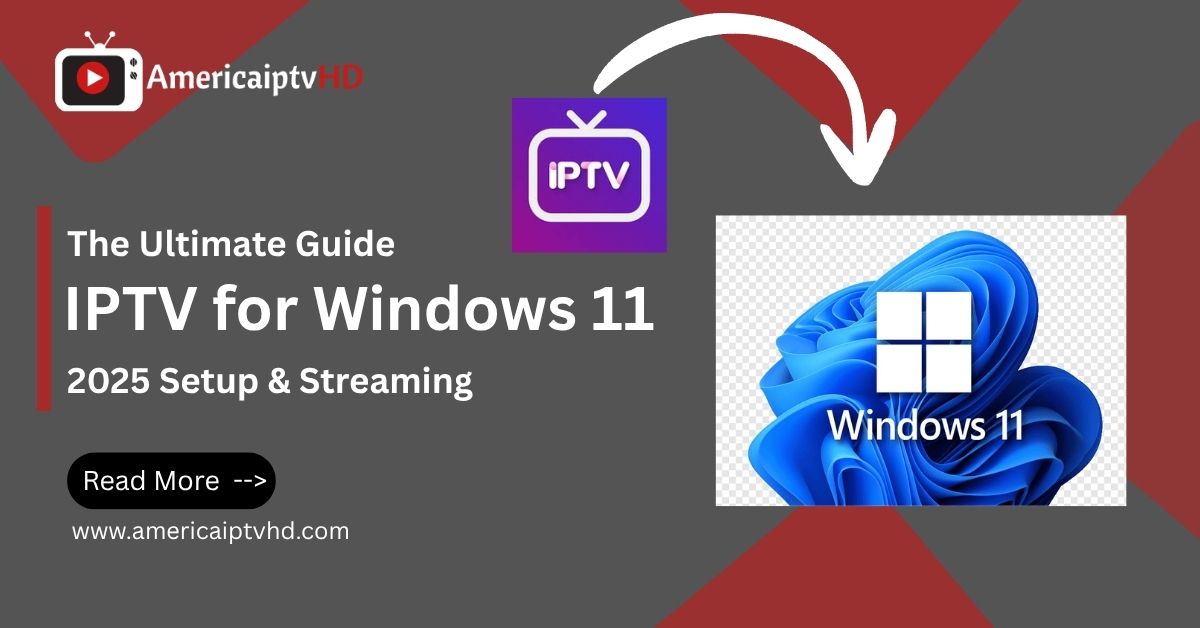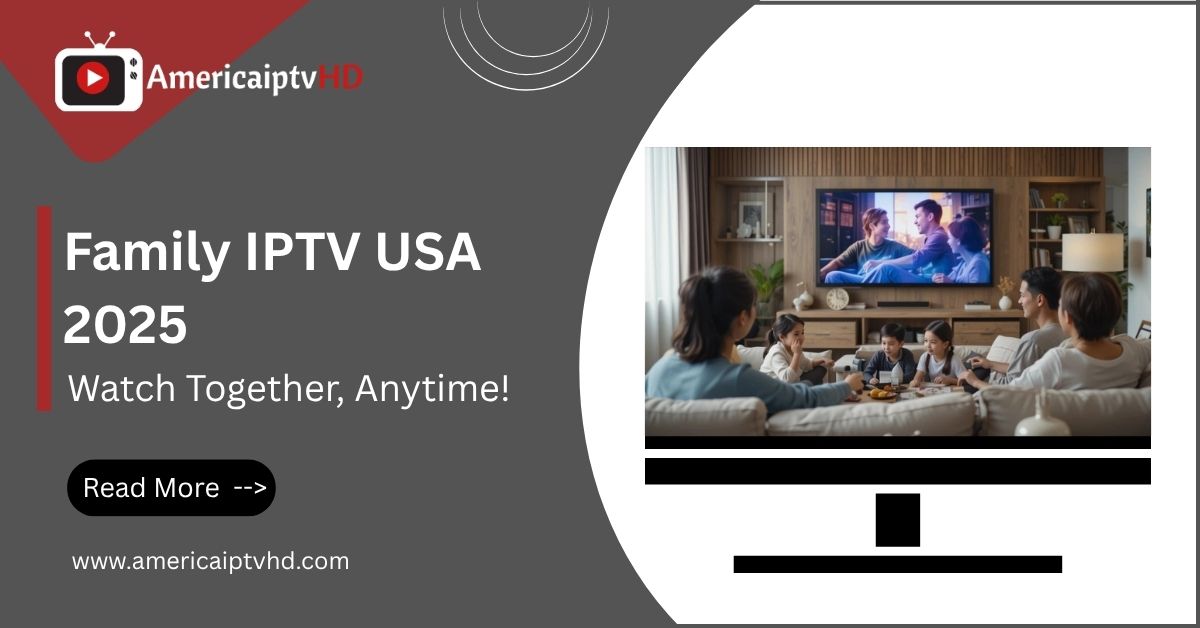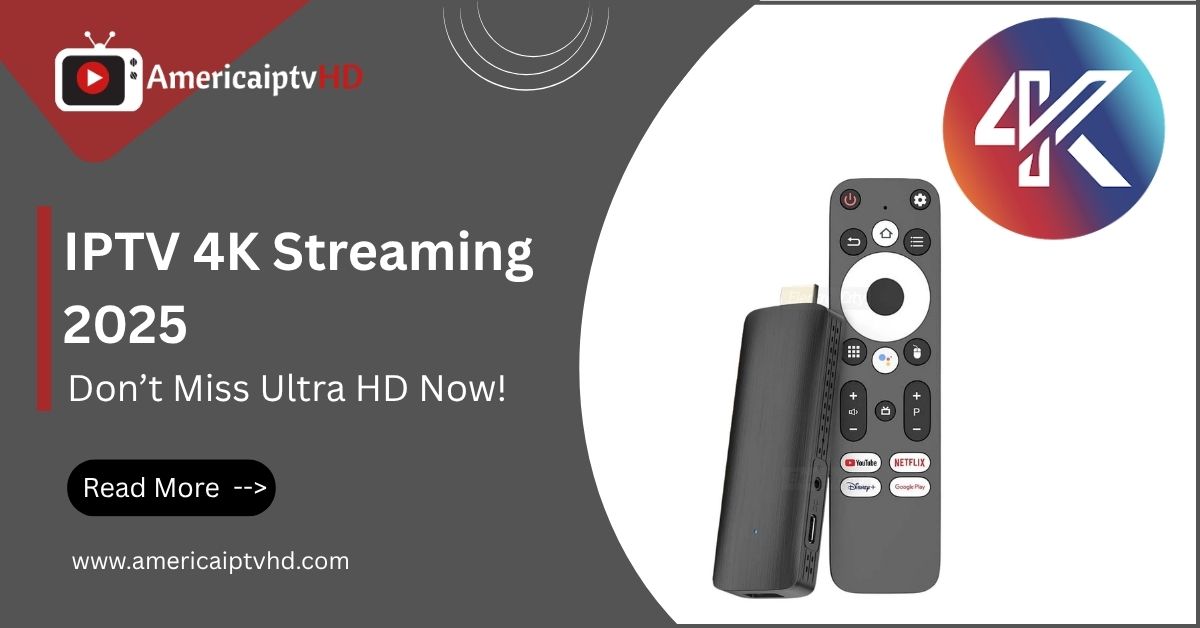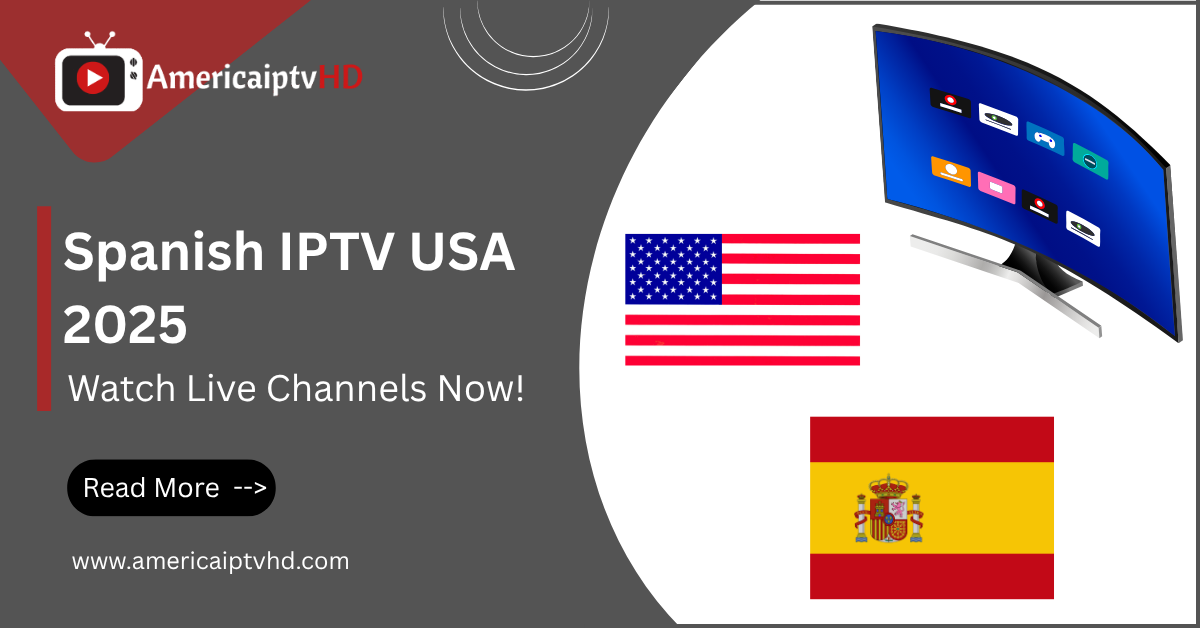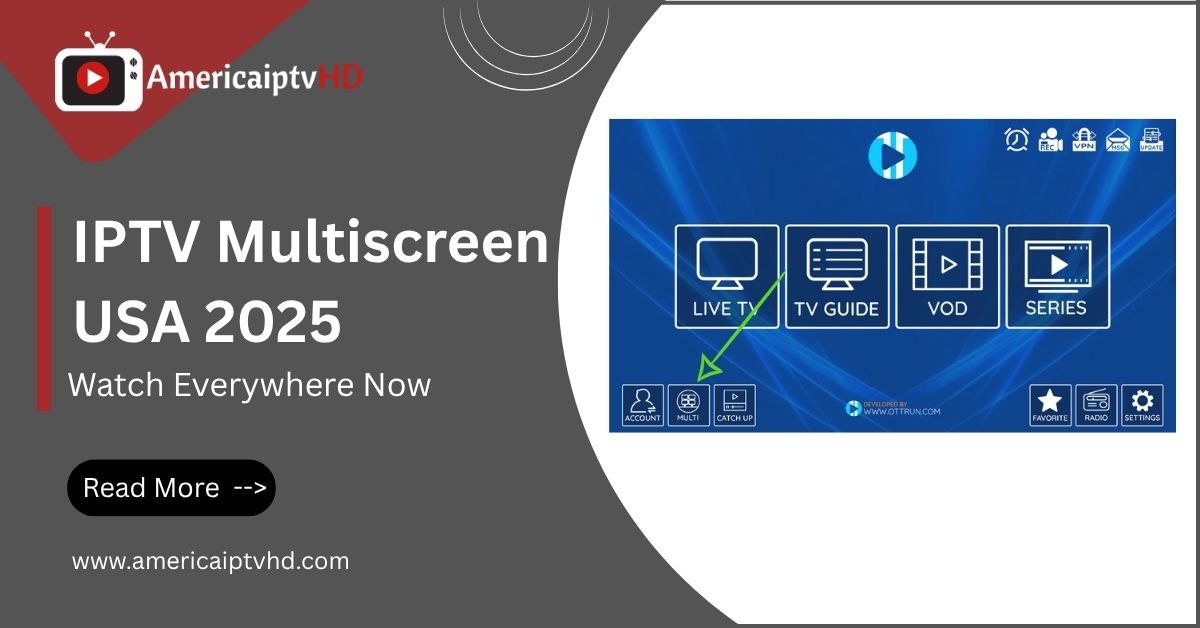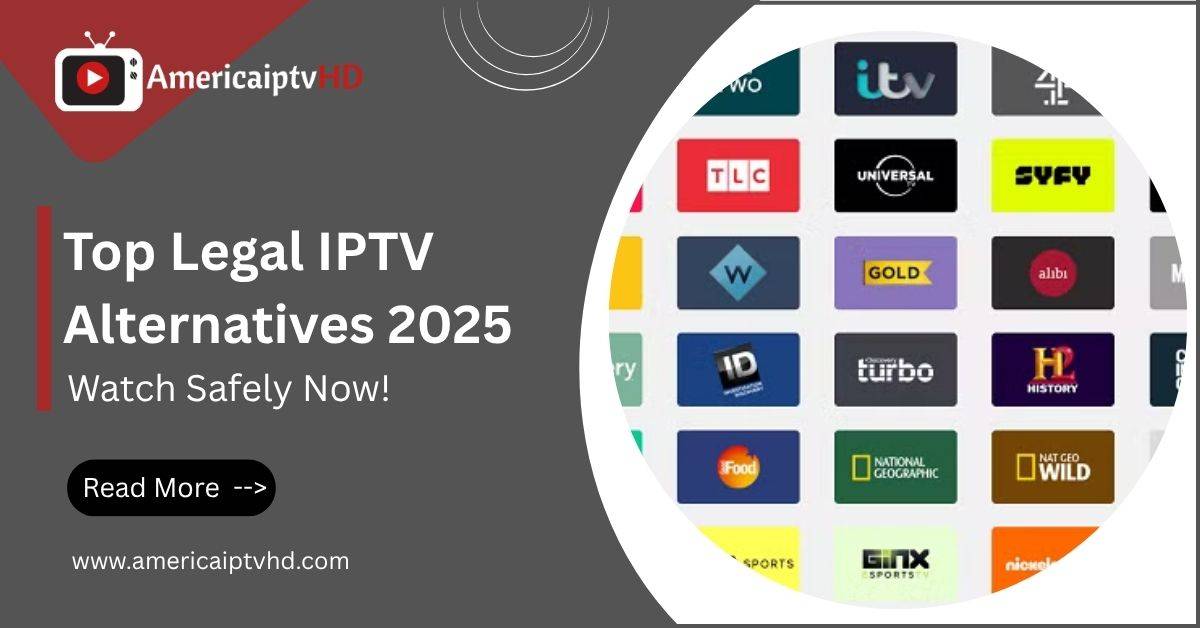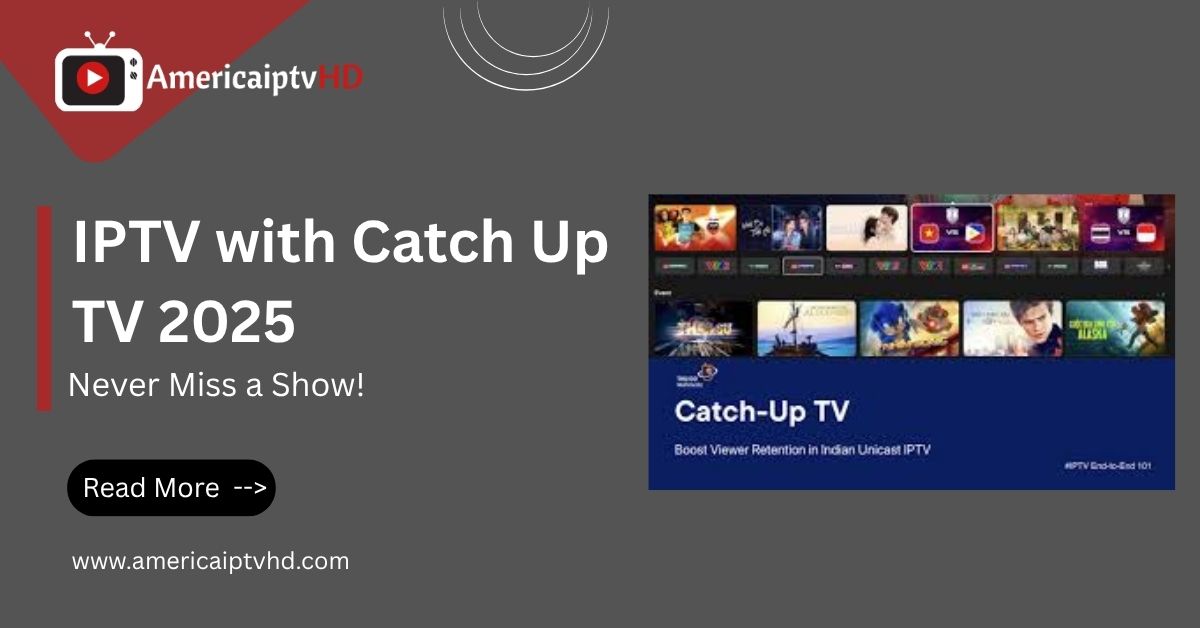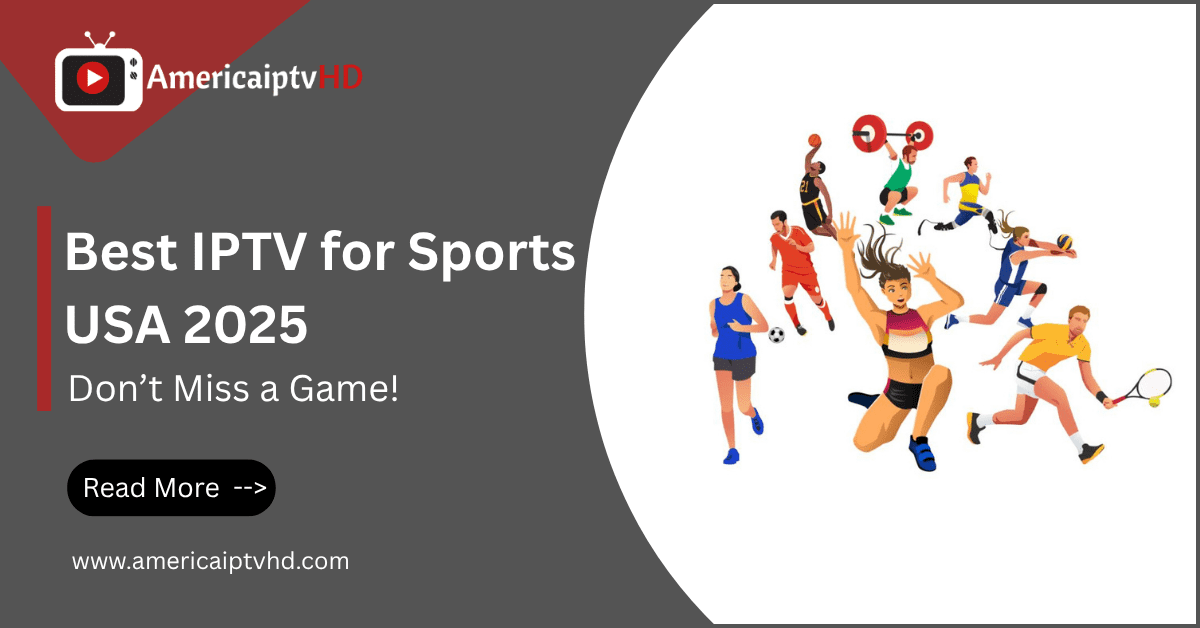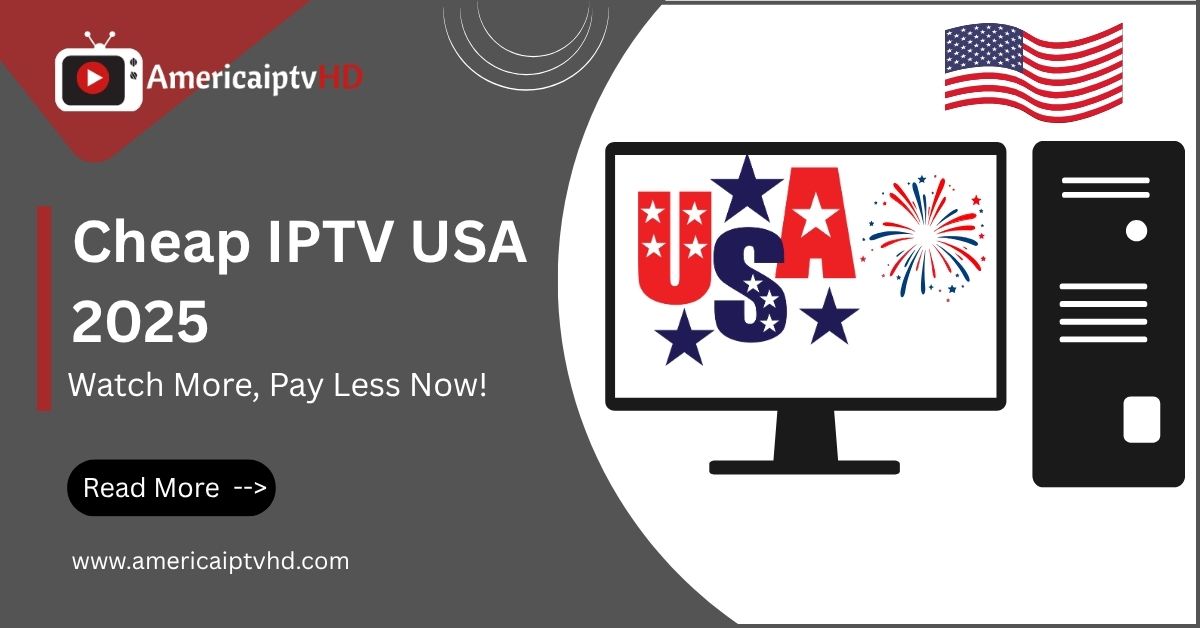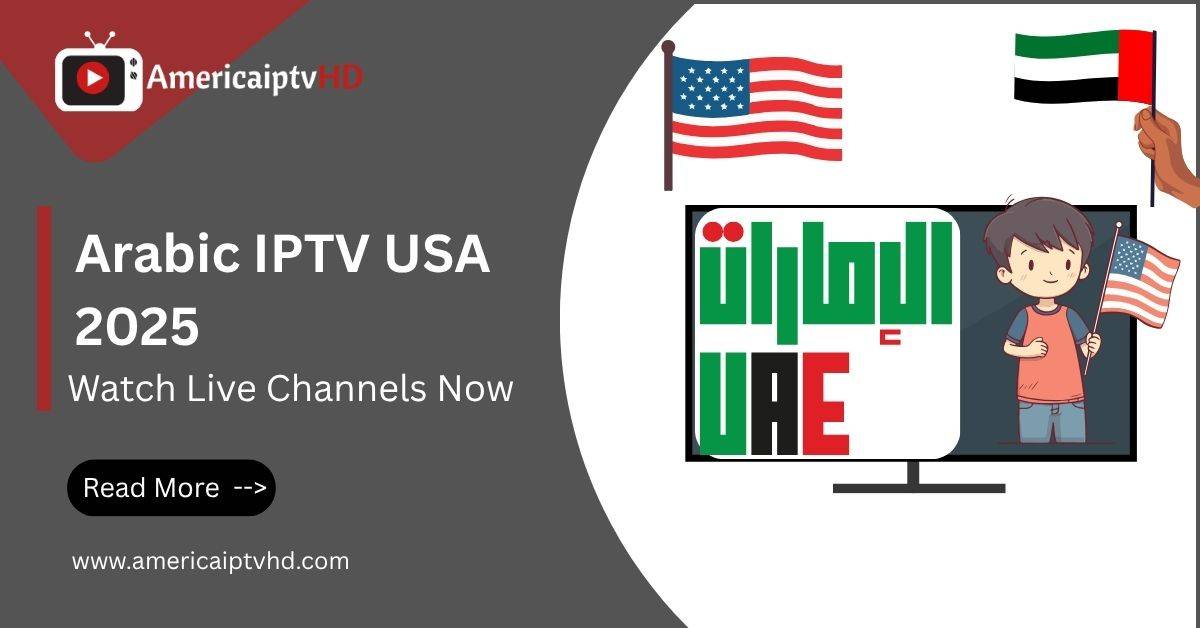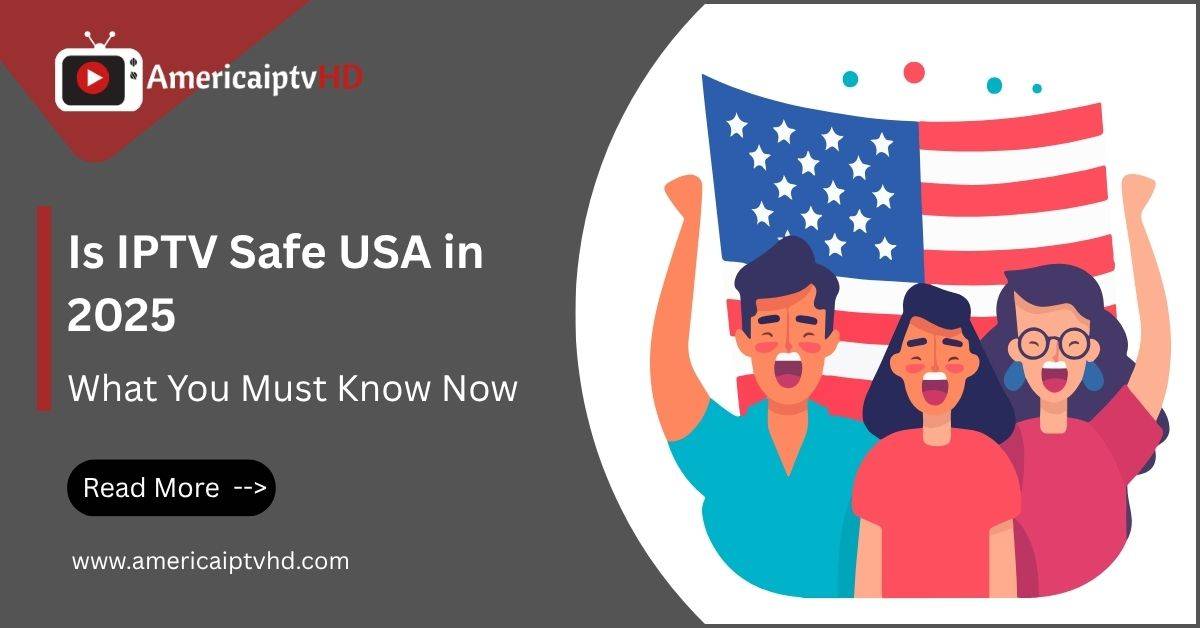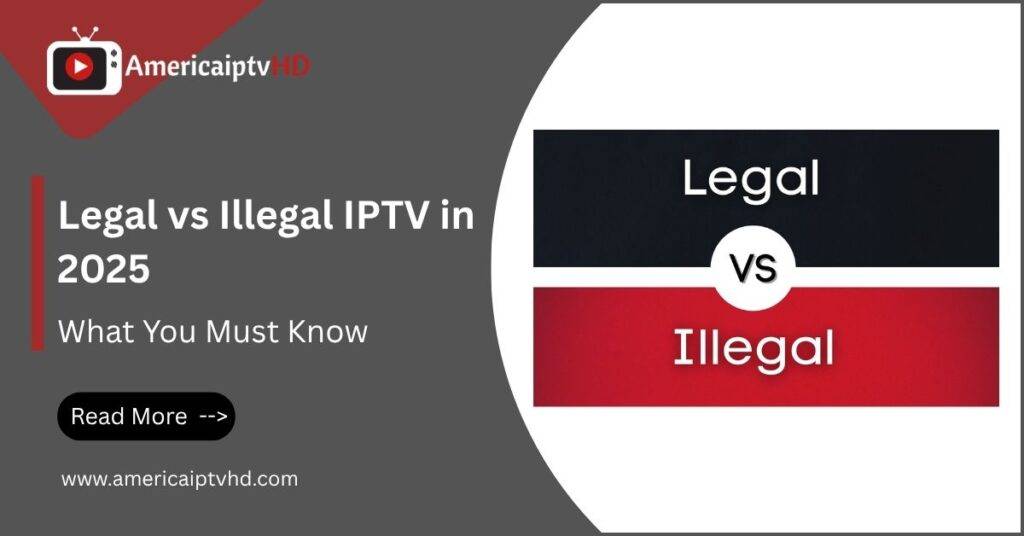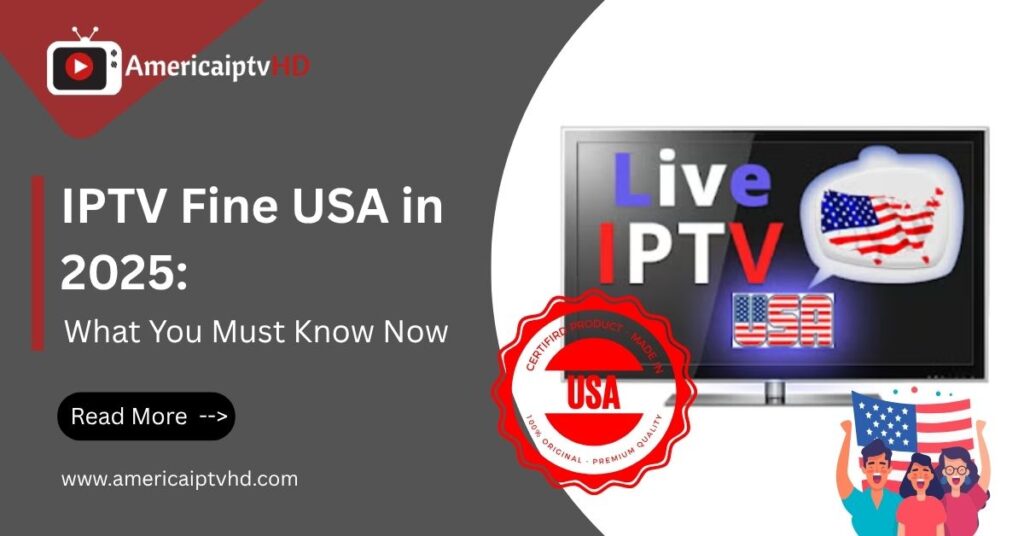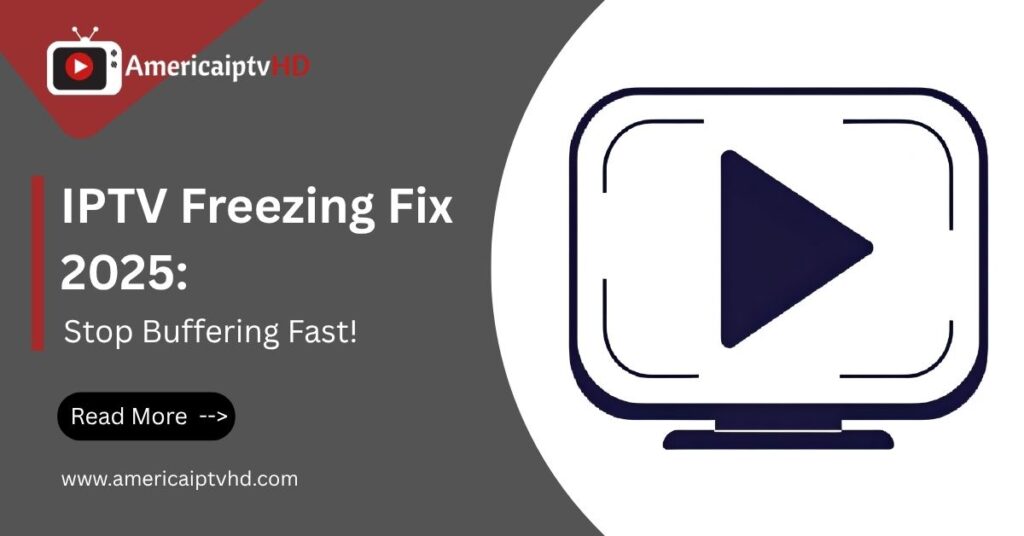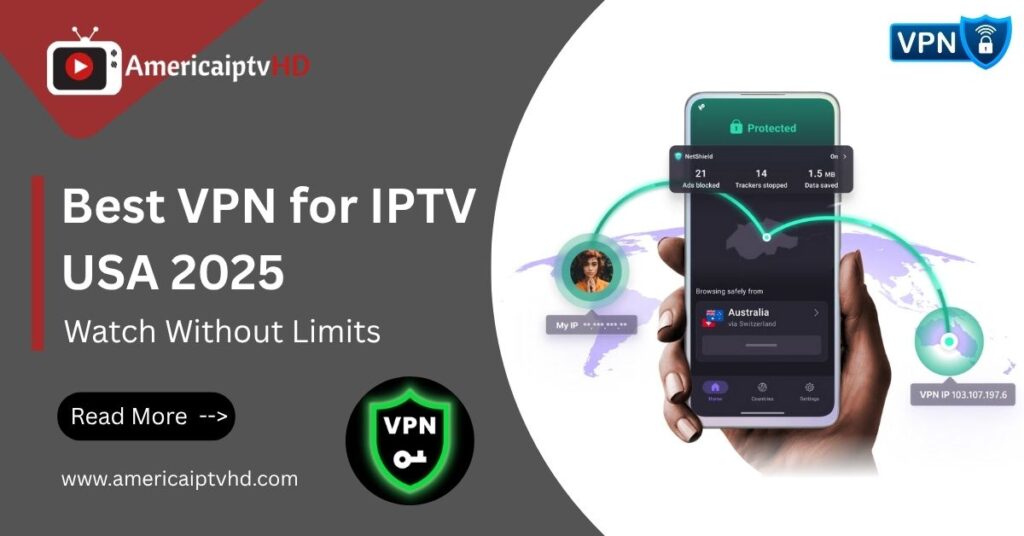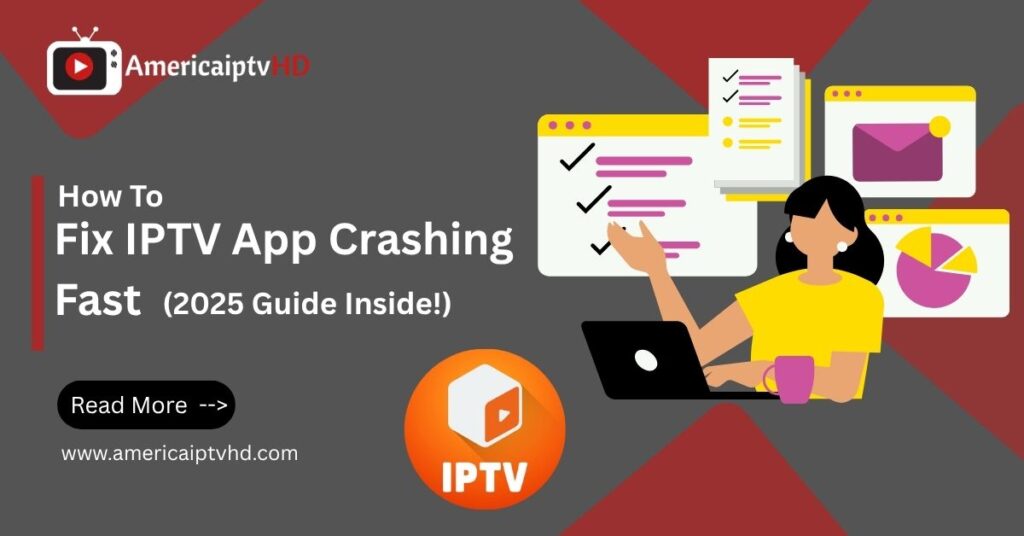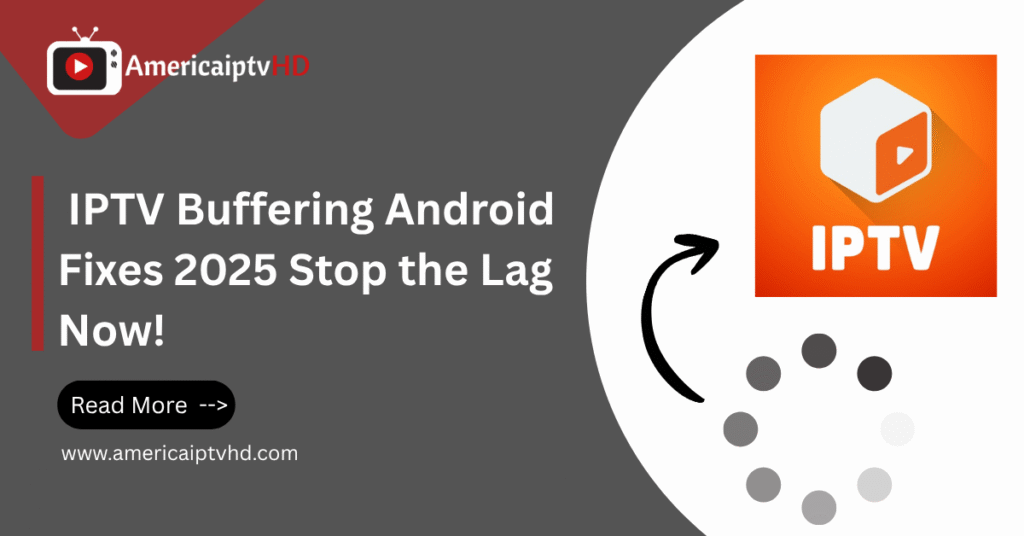Internet Protocol Television, or IPTV for short, is a contemporary method of streaming live television and on-demand programming online. Instead of relying on traditional cable or satellite services, IPTV uses your internet connection to deliver channels and media directly to your screen. If you’re using a PC, IPTV for Windows 11 offers an optimized experience with enhanced performance, compatibility, and ease of access.
If you’ve ever watched Netflix or YouTube, you’re already familiar with the idea. IPTV works the same way only with a broader selection of live TV channels, sports, international content, and more.
Want to try before you buy? Get your FREE IPTV trial from AmericaIPTVHD today and experience premium channels with zero commitment!
Advantages of IPTV on a Windows 11 PC
Using IPTV on Windows 11 offers several benefits:
- Larger screen size and better control compared to mobile.
- Easy access to custom players, add-ons, and extensions.
- Use of powerful processors and RAM for seamless, HD streaming.
- Multitasking stream IPTV while browsing, working, or gaming.
- Support for keyboard shortcuts and external monitors.
Read More: IPTV for iPhone and iPad Best Apps (2025)
Is IPTV Legal on Windows 11?
This depends on the source of the IPTV. Legal IPTV services like Pluto TV, Sling, or Hulu + Live TV are 100% legitimate. Unauthorised IPTV providers, however, have the ability to broadcast copyrighted information without authorisation..
To stay on the safe side, always:
- Subscribe to reputable IPTV services.
- Use a VPN to protect your identity.
- Avoid suspicious “free IPTV” sources.
System Requirements for Running IPTV on Windows 11
Minimum and Recommended Specifications
To ensure smooth IPTV streaming, here’s what your PC should have:
Minimum Requirements:
- Processor: Dual-Core 1.5GHz
- RAM: 4 GB
- Storage: 5+ GB for recordings, 100 MB for applications
- OS: Windows 11 (64-bit)
Recommended for HD/4K:
- Processor: Quad-Core i5 or Ryzen 5
- RAM: 8–16 GB
- GPU: Intel UHD or dedicated GPU
- Internet: 20 Mbps minimum
Internet Speed for Buffer-Free Streaming
Streaming quality vs. speed:
- SD channels: 5 Mbps
- HD channels: 10 Mbps
- 4K UHD channels: 25 Mbps+
Always use wired Ethernet or strong Wi-Fi 6 for stable performance.
How to Set Up IPTV on Windows 11
Using an IPTV Player (VLC or MyIPTV Player)
- Download VLC or MyIPTV Player from the Microsoft Store or official websites.
- Install and launch the app.
- Find the URL for the M3U playlist that your IPTV provider has provided.
- In the app, go to Media > Open Network Stream.
- Paste the M3U URL and hit Play.
Done! Now, you’re using your PC to view live TV.
Installing IPTV Apps from the Microsoft Store
Open the Microsoft Store, search for:
- MyIPTV Player
- Kodi
- IPTV Smarters
Click Install and follow the on-screen prompts. Most apps support M3U, Xtream Codes, or EPG integration.
Loading M3U Playlists on Your IPTV Player
Here’s how to load an M3U file:
- Open your chosen IPTV app.
- Select Add Playlist or Source.
- Enter the playlist name and M3U URL.
- Optional: Add EPG (Electronic Program Guide) URL.
- Save and Refresh.
You should now see a list of available channels sorted by category.
Best IPTV Apps for Windows 11 in 2025
1. VLC Media Player
- Free, open-source.
- Supports all M3U/M3U8 formats.
- Lightweight and easy to use.
- Keyboard shortcuts for full control.
2. MyIPTV Player
- Best for beginners.
- Clean interface, EPG support.
- Can load both local files and remote URLs.
3. IPTV Smarters for Windows
- Sleek, modern UI.
- Supports Xtream Codes API, M3U URLs, and EPG.
- Great for premium IPTV services.
4. Kodi with IPTV Add-ons
- Fully customizable media center.
- Install add-ons like PVR IPTV Simple Client.
- Add M3U and EPG sources easily.
- Stream, record, and manage channels in one place.
5. Perfect Player (via Emulator)
Though not native to Windows, Perfect Player runs well with Android emulators like BlueStacks or LDPlayer.
How to Improve IPTV Performance on Windows 11
Optimize Windows Settings
- Close unnecessary background apps.
- Disable startup bloatware.
- Keep Windows and IPTV apps updated.
- Use Task Manager to free RAM and CPU usage.
Use a VPN for IPTV
Using a VPN gives you:
- Access to geo-restricted channels.
- Protection from ISP throttling.
- Privacy while streaming.
Popular choices: NordVPN, ExpressVPN, Surfshark.
Avoid ISP Throttling
- Use a wired Ethernet connection.
- Change to a DNS such as Cloudflare (1.1.1.1) or Google DNS.
- Use a VPN to bypass regional slowdowns.
Read More: IPTV on Sony Bravia in 2025
Common Issues & Fixes While Using IPTV on Windows 11
No Video Playback or Black Screen
- Try using a different IPTV player.
- Update your graphics drivers.
- Check firewall or antivirus settings.
M3U Playlist Not Loading
- Ensure the URL is correct.
- Test it in VLC to see if it works.
- Restart the app and try again.
Audio Sync and Buffering
- Change video decoder settings in the app.
- Use wired internet.
- Lower video resolution temporarily.
Best IPTV Providers Compatible with Windows 11
What to Look for in a Windows-Compatible IPTV Service
- M3U or Xtream Codes support.
- EPG availability.
- Stable uptime and low buffering.
- Multi-device access including Windows.
Top-Rated IPTV Services for Windows Users
(Note: Always verify legality before subscribing)
- America IPTV HD – Optimized for US channels, great for PCs.
- Xtreme HD IPTV – Smooth 4K playback on Windows 11.
- IPTV Trends – Massive channel list, works flawlessly with MyIPTV Player.
- SSTV IPTV: dependable international, sports, and news channels.
Final Thoughts on IPTV for Windows 11
A clever and effective approach to turn your laptop or desktop computer into a full-fledged TV experience is with IPTV for Windows 11. With the right apps, playlist sources, and a little tuning, you can unlock thousands of live channels, movies, and shows all without needing cable.
Whether you’re a sports lover, international viewer, or cord-cutter, IPTV on Windows brings flexibility, affordability, and convenience right to your fingertips.
FAQs About Using IPTV on Windows 11
1. Can I watch IPTV on Windows 11 without downloading an app?
Yes, you can use web-based IPTV players, but apps like VLC or MyIPTV Player offer better control and stability.
2. Is it safe to use IPTV on Windows 11 with a VPN?
Absolutely! Using a VPN adds an extra layer of privacy and helps bypass ISP restrictions.
3. Do I need to pay for IPTV apps on Windows 11?
Most are free, but premium features or ad-free experiences may require small fees.
4. Which IPTV player is best for beginners on Windows 11?
MyIPTV Player is ideal—simple, clean, and supports all common formats.
5. Can I record IPTV content on Windows 11?
Yes! VLC and Kodi support recording features if your provider permits it.