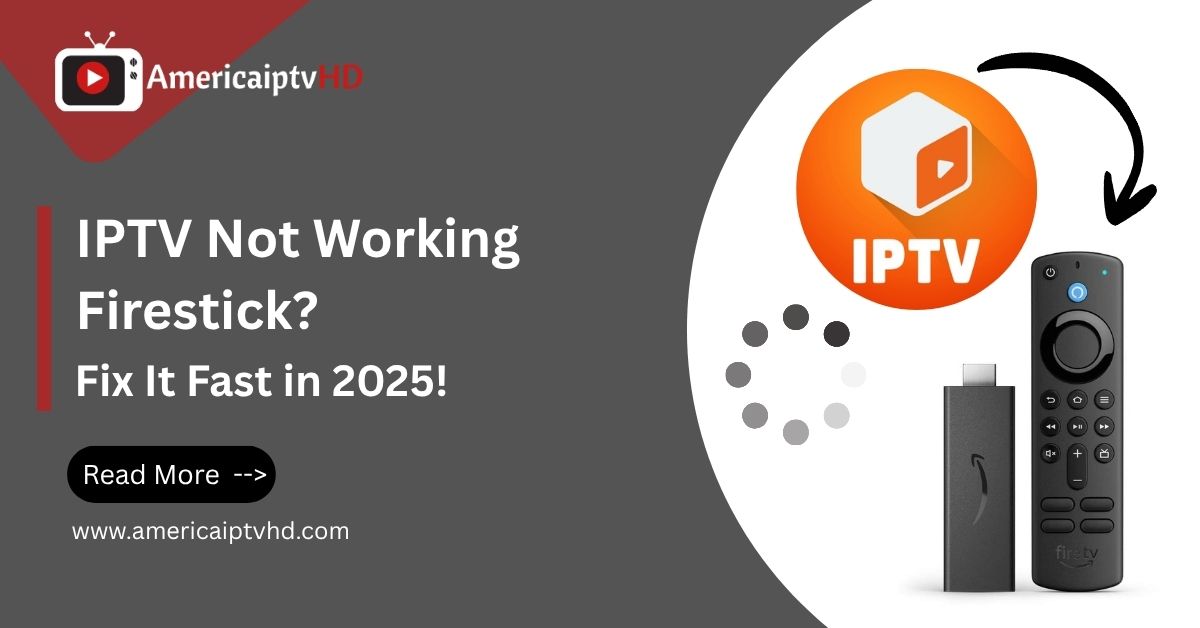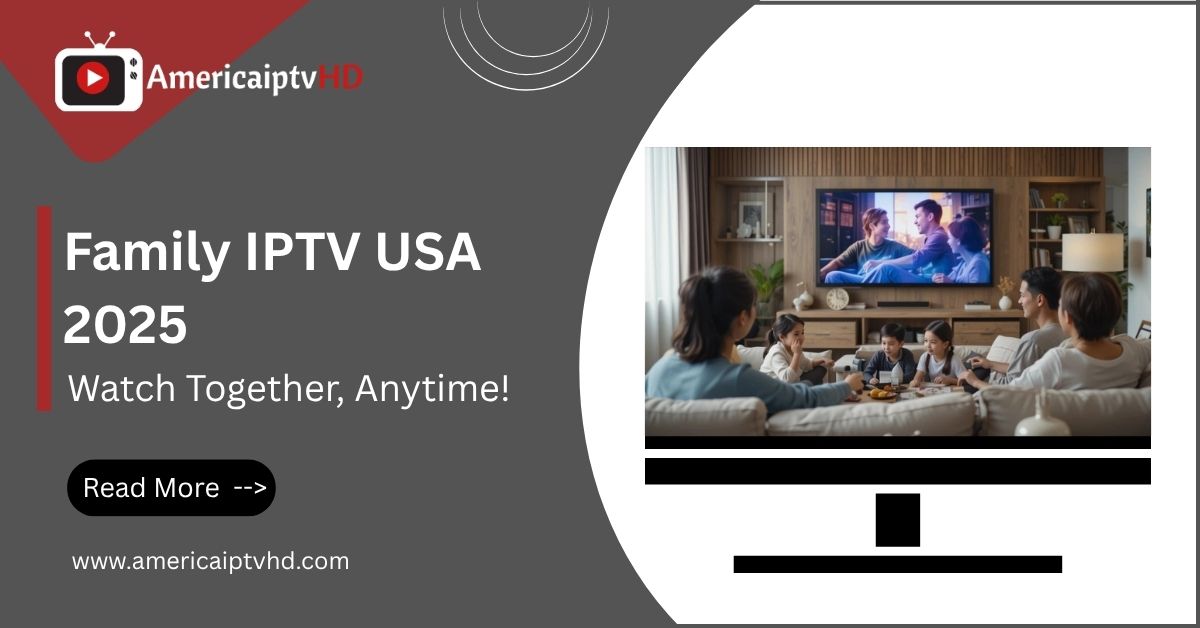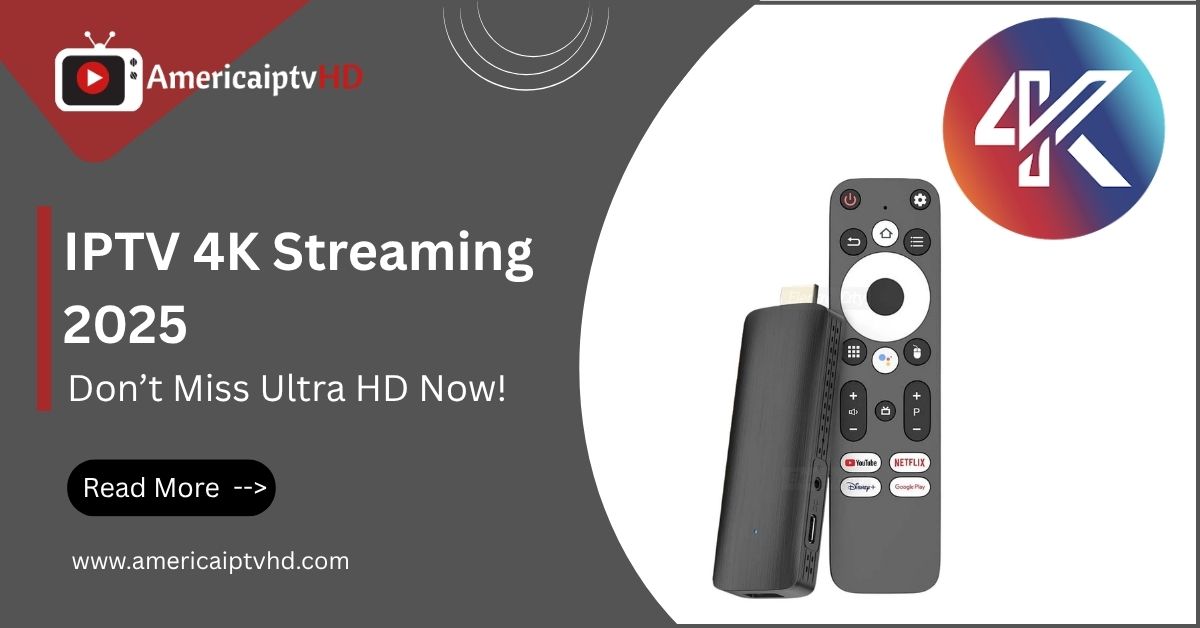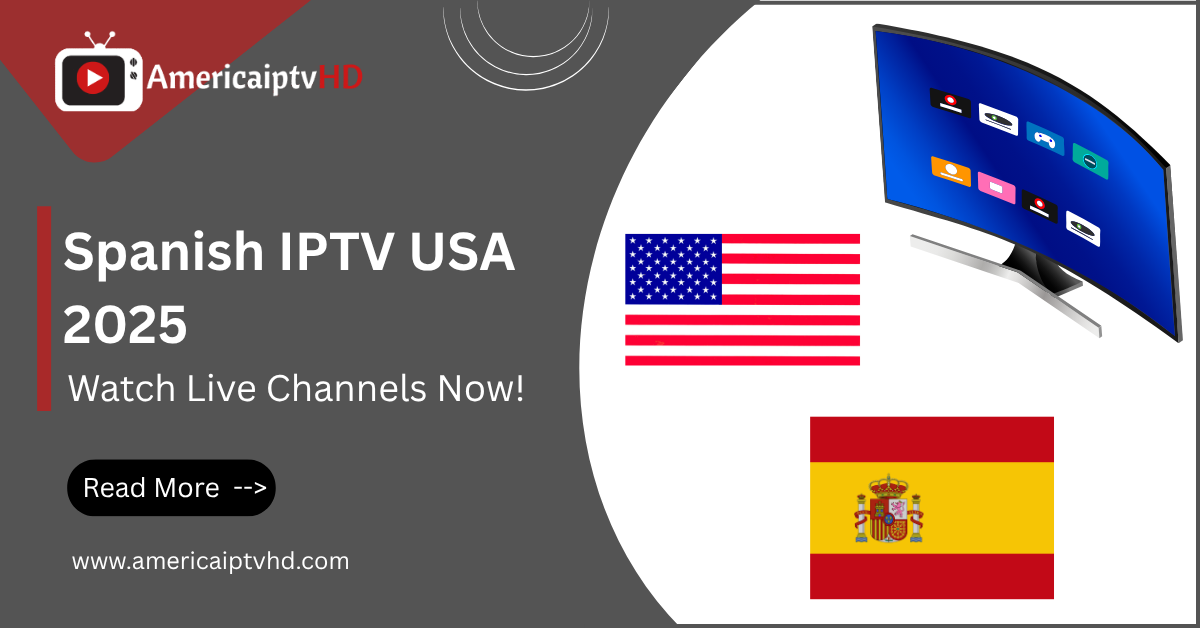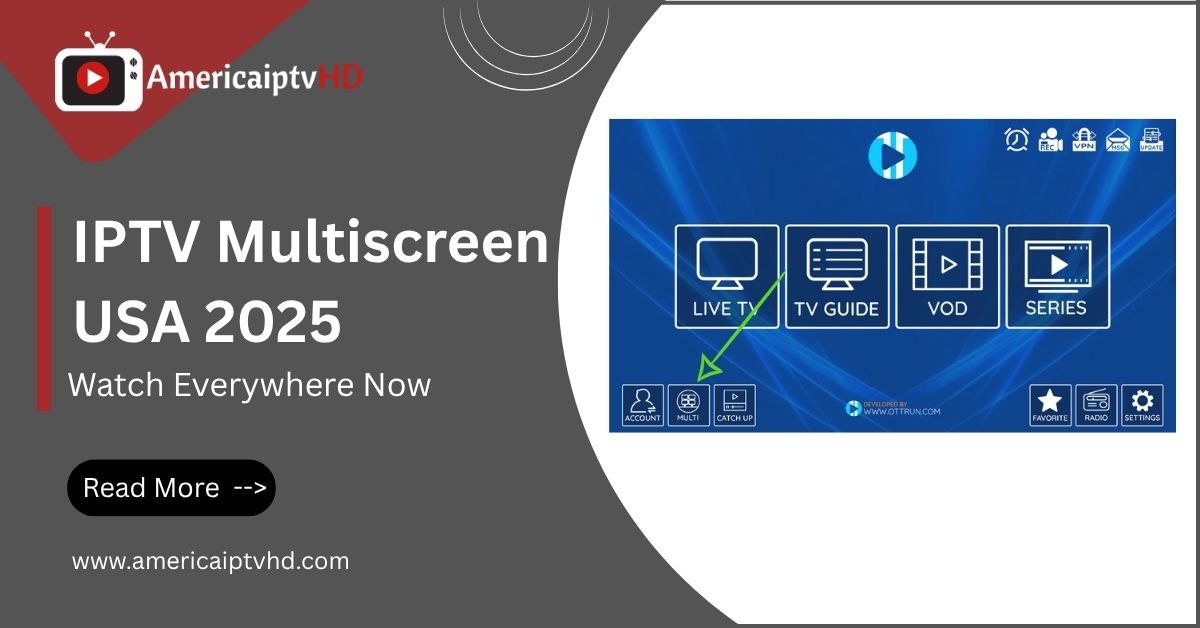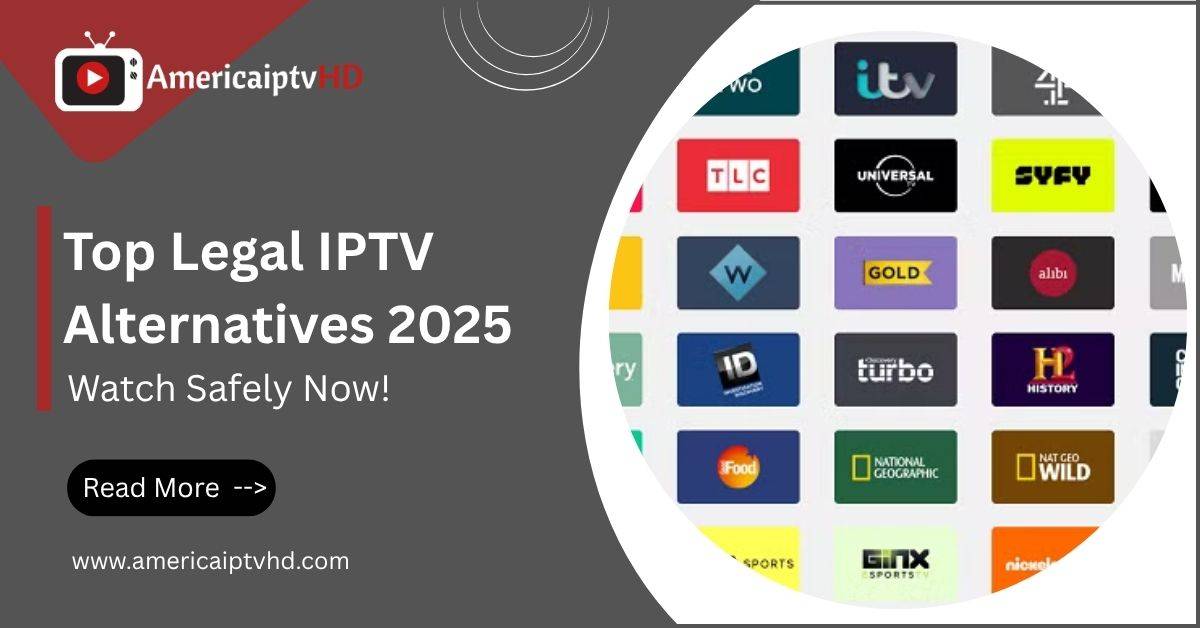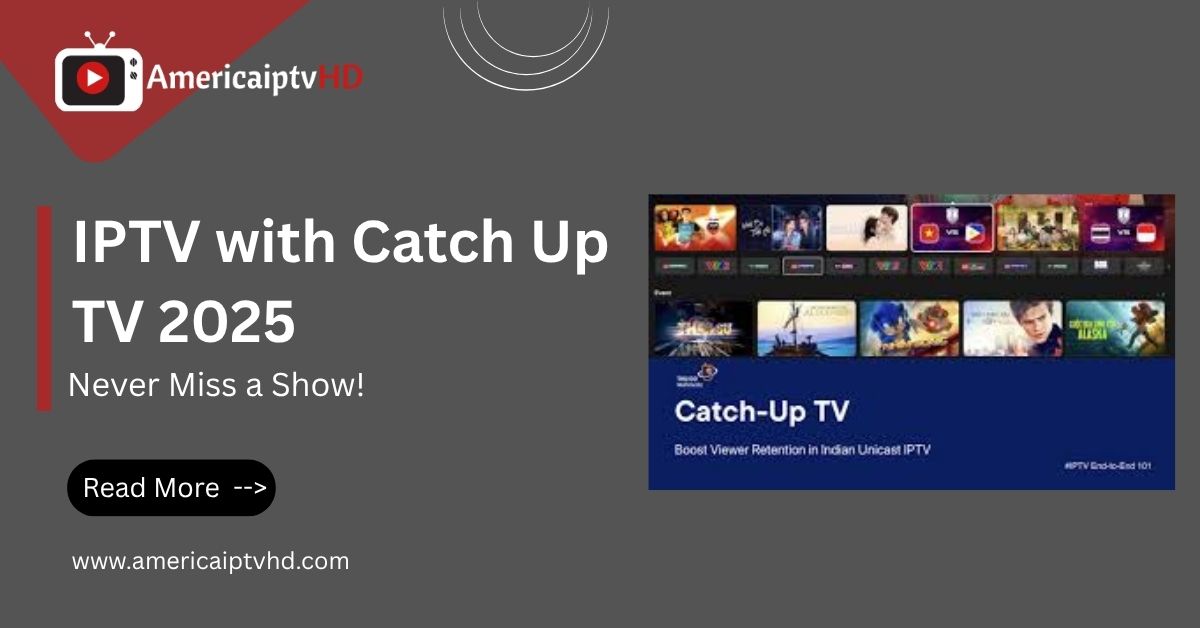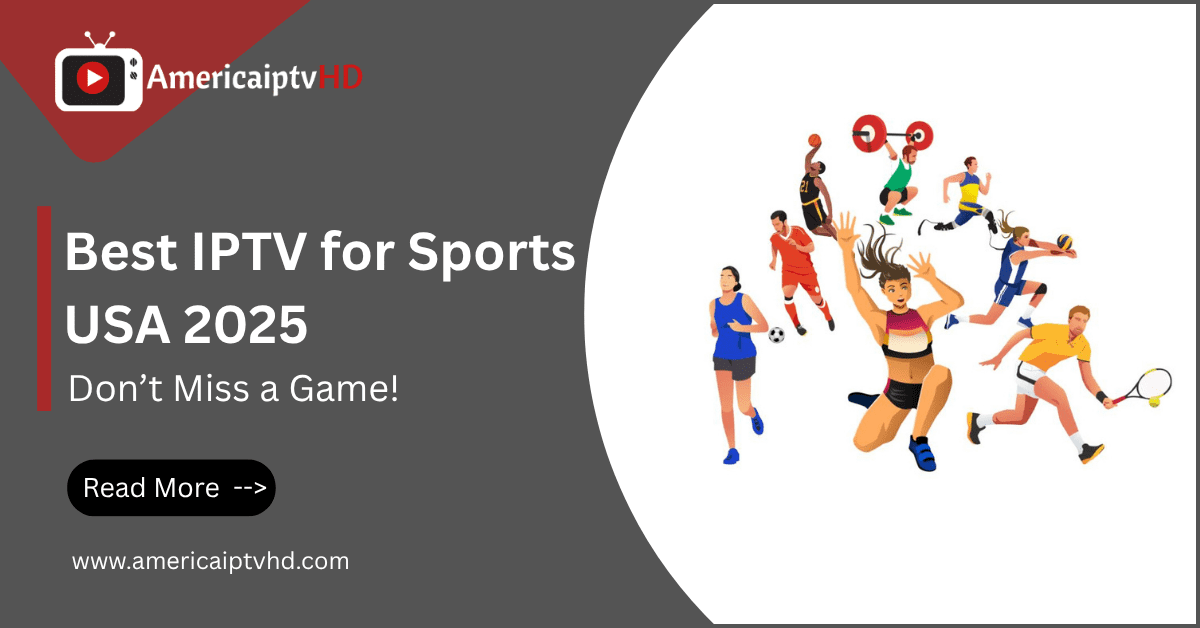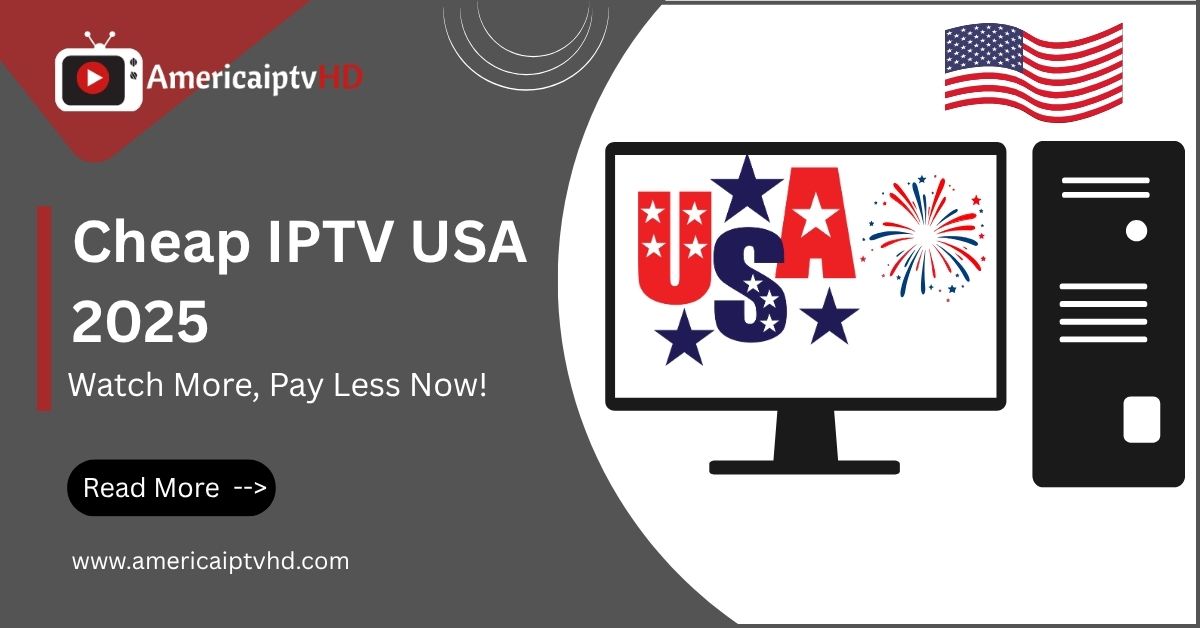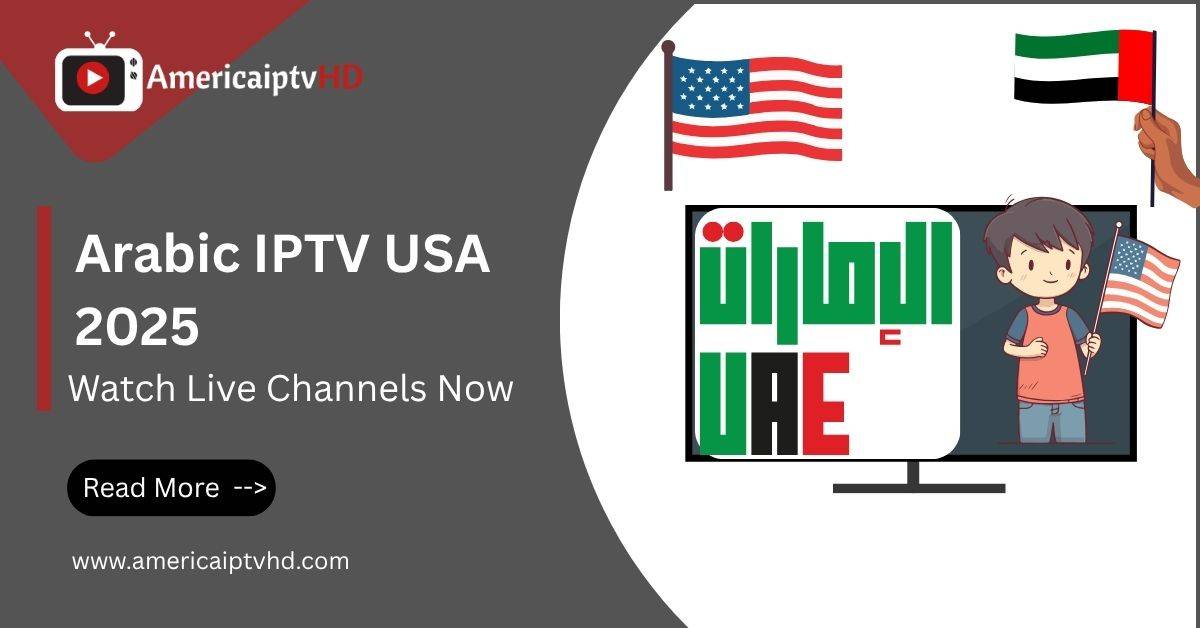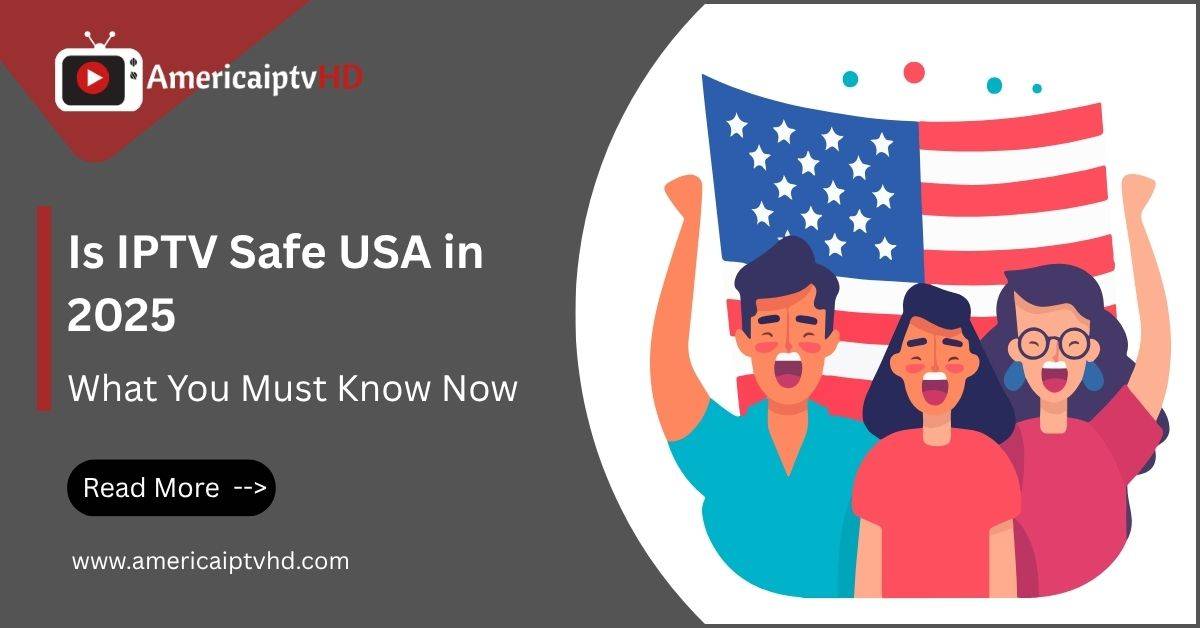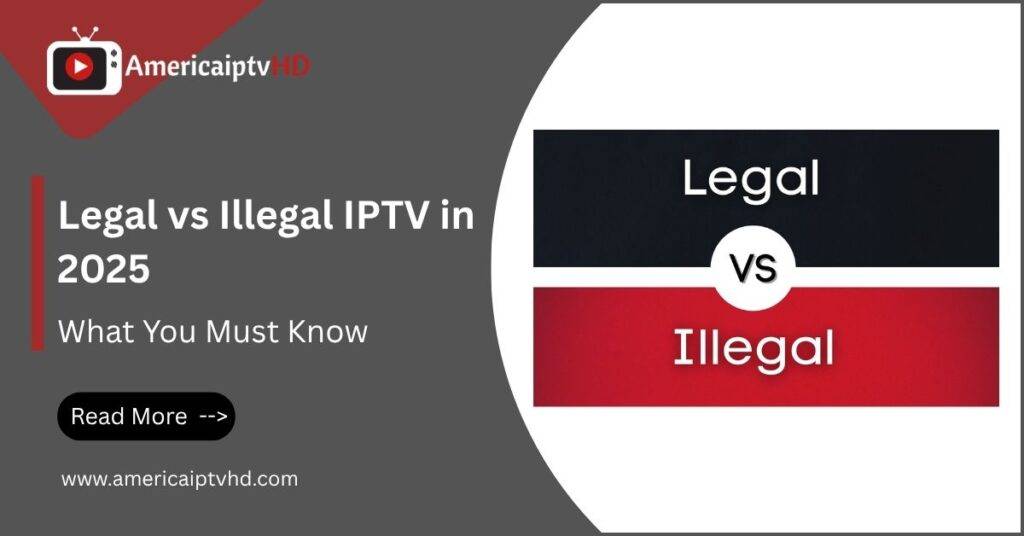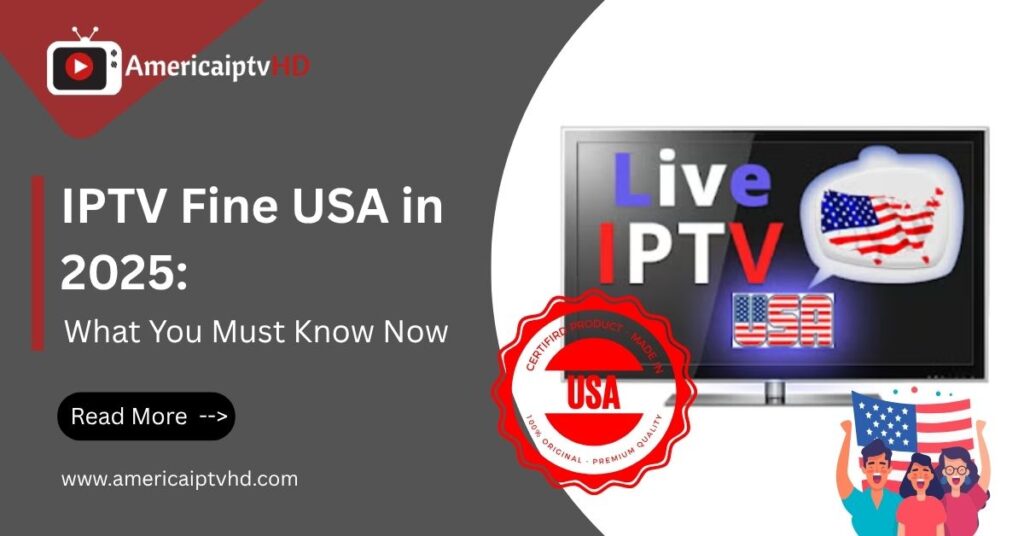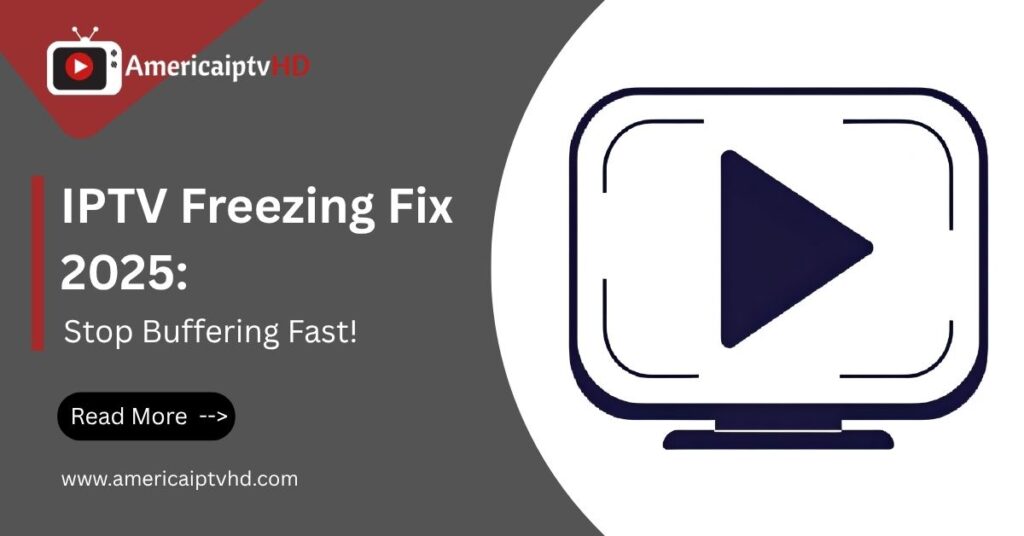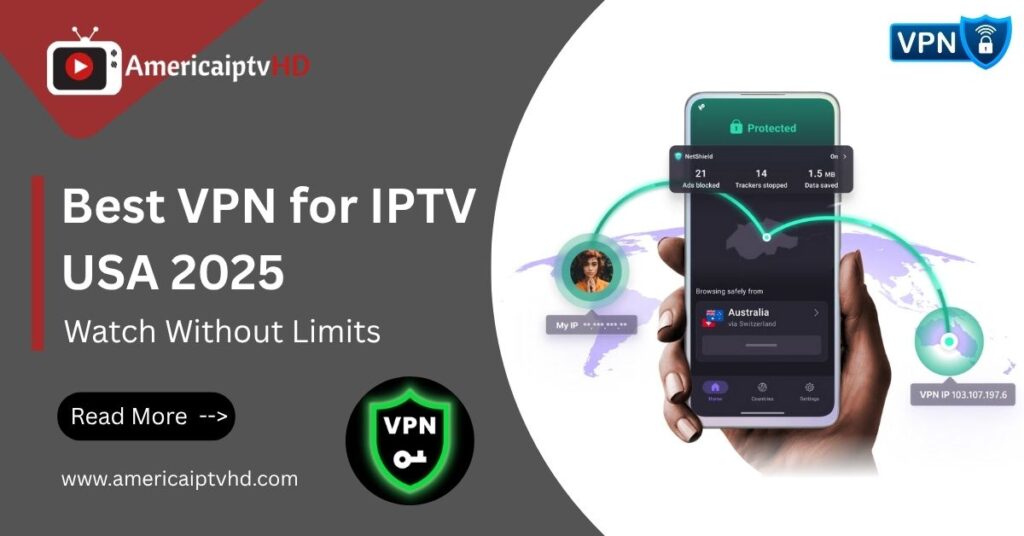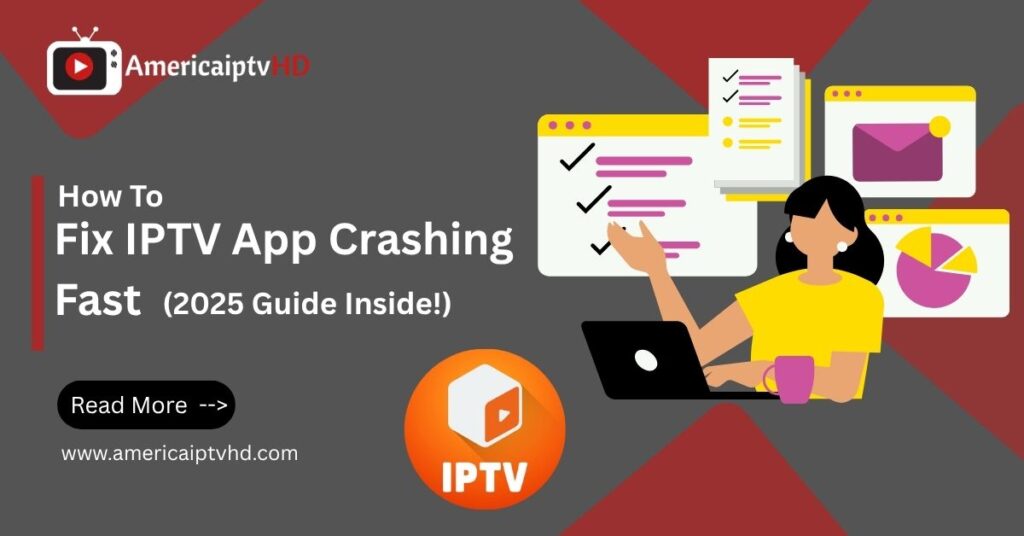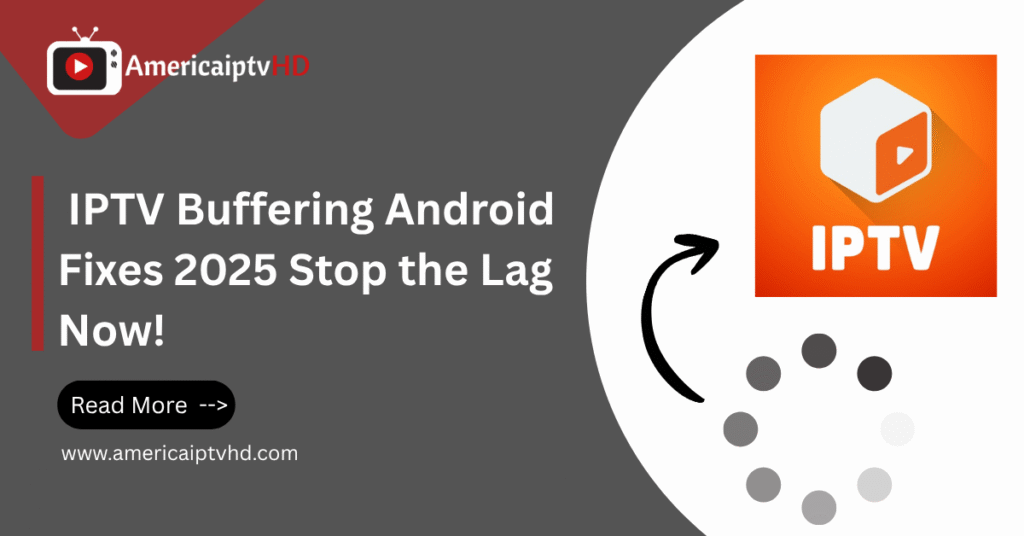Are you frustrated because your IPTV is not working on Firestick? You’re not alone. Thousands of users in 2025 are facing the same problem. The good news is that it’s usually a simple solution. Whether you’re getting buffering issues, black screens, or “app not responding” errors, this guide has you covered. In this comprehensive tutorial, we’ll walk you through every possible reason for iptv not working firestick and provide step-by-step fixes to get your IPTV back on track.
Read More: IPTV for Windows 11
Understanding IPTV and Amazon Firestick
What is IPTV?
IPTV (Internet Protocol Television) delivers TV channels and on demand content over the internet instead of traditional satellite or cable. It’s loved for its flexibility, huge channel library, and affordability.
You can stream live sports, TV shows, and movies directly from IPTV apps. But to make this work seamlessly, you need a capable streaming device cue in the Amazon Firestick.
How Does Firestick Work with IPTV?
The Amazon Firestick is a portable media streaming device that plugs into your TV’s HDMI port. It turns any ordinary television into a smart one. When paired with IPTV apps, the Firestick becomes a powerhouse for cord cutters.
You install IPTV apps like TiviMate, Smart IPTV, or XCIPTV through sideloading or via app stores like Aptoide. After installation, you enter your IPTV login information, and presto! You have live TV on demand.
Why People Prefer IPTV on Firestick
- Easy to set up and use
- Compact and affordable
- Supports 4K and HD streaming
- Compatible with a wide range of IPTV apps
- Can be customized with launchers, VPNs, and utility tools
Common Reasons Why IPTV Is Not Working on Firestick
Let’s be real Firesticks are great, but they’re not perfect. Here are the most common culprits behind IPTV issues:
1. Internet Connectivity Issues
IPTV needs a stable and high speed internet connection. Without it, you’ll face buffering, freezing, or failure to load channels.
2. Outdated or Corrupted IPTV Apps
Apps get bugs. Sometimes, an outdated IPTV app or a corrupted installation can cause the app to crash or not open at all.
3. ISP Blocking IPTV Traffic
Yes, some Internet Service Providers block IPTV streams. This is especially true for unofficial IPTV services. Without a VPN, your access might be throttled or restricted.
4. Incompatible or Outdated Firestick Firmware
Running an old Fire OS version? Your app may not be compatible anymore, causing crashes or loading errors.
5. VPN Misconfiguration or Absence
If you’re using a VPN (which you should), a misconfigured VPN or a poor server choice can block IPTV access rather than help it.
6. Overheating or Performance Lag
If your Firestick is overheating or has too many background apps running, IPTV may lag or freeze entirely.
How to Fix IPTV Not Working on Firestick Step by Step Guide
Let’s walk you through the exact fixes that work in 2025:
1. Check Internet Connection First
- Go to Settings > Network and test your internet connection.
- Ensure you’re getting at least 15 20 Mbps for HD streaming.
- Consider restarting your router or switching to a 5GHz Wi Fi band.
2. Reboot Your Firestick Device
Sometimes the simplest fix is the most effective.
Steps:
- Hold the Select and Play/Pause buttons together for 10 seconds.
- Let your Firestick reboot.
- Try launching the IPTV app again.
3. Update or Reinstall the IPTV App
- Navigate to Applications > Settings > Manage Installed Apps.
- Select your IPTV app and click Uninstall.
- Reinstall the latest version using Downloader or Aptoide TV.
4. Clear Cache and Data
Apps hoard cache and can get bloated.
Steps:
- Navigate to Applications > Settings > Manage Installed Apps.
- Choose your IPTV app.
- Select Clear Cache and Clear Data.
5. Use a Reliable VPN for IPTV Streaming
A VPN hides your traffic from your ISP.
- Use VPNs like NordVPN, ExpressVPN, or Surfshark.
- Connect to a server nearest to your region (not too far).
- Launch IPTV app after establishing VPN connection.
6. Update Firestick Software
Outdated OS can create compatibility issues.
Steps:
- Select Settings > About > My Fire TV. Look for any updates.
- Download and install if available.
- Restart your Firestick.
7. Make Sure IPTV Subscription Is Active
Sometimes the issue isn’t on your end.
- To find out if your subscription is active, get in touch with your IPTV provider.
- Ask for working M3U URL or Xtream Codes and re enter them in the app.
8. Reset Firestick to Factory Settings (Last Resort)
If nothing works, a clean slate might.
Steps:
- Select Reset to Factory Defaults under Settings > My Fire TV.
- Follow on screen prompts.
- Reinstall IPTV app and reconfigure from scratch.
Bonus Tips to Enhance IPTV Streaming on Firestick
- Use a wired Ethernet adapter for better stability.
- Avoid overloaded IPTV servers choose providers with good uptime.
- For improved performance, try programs like Flix IPTV, Smarters Pro, or TiviMate.
- Disable auto updates to prevent sudden crashes.
Best IPTV Apps for Firestick in 2025
1. TiviMate IPTV Player
- Clean interface, EPG support, multiple playlist handling
2. IPTV Smarters Pro
- Built in player, supports Xtream Codes, easy navigation
3. Flix IPTV
- Custom themes, subtitle support, advanced settings
4. XCIPTV Player
- Fast playback, user friendly interface, customizable layout
5. Perfect Player
- Minimalistic UI, works well on older Firestick models
When to Contact IPTV Provider or Technical Support
If none of the above methods solve your issue, it’s time to call for backup.
- Contact your IPTV provider for active server issues or stream outages.
- Reach out to Amazon Firestick support if your device is faulty.
- Seek help from IPTV communities on Reddit, Facebook groups, or Telegram.
Conclusion
When IPTV is not working on Firestick, it can feel like the end of your binge watching weekend. But don’t panic! With the steps above, you can identify the problem and fix it quickly most of the time without needing professional help. Whether it’s a network hiccup, outdated app, or a misbehaving VPN, you’re now equipped to troubleshoot like a pro.
Don’t settle for buffering and black screens take control and enjoy smooth IPTV streaming again!
FAQs
1. Why does my Firestick’s IPTV keep buffering?
Buffering is usually due to a slow internet connection, overloaded IPTV servers, or low Firestick performance. Use a 5GHz Wi Fi or wired connection and close background apps.
2. Is IPTV legal to use on Firestick?
It depends on your source. Official IPTV services are legal, but using unauthorized IPTV streams may violate copyright laws in your region.
3. Do I need a VPN for IPTV on Firestick?
Yes, a VPN is strongly recommended to protect your privacy, bypass ISP blocks, and avoid throttling while streaming IPTV.
4. In 2025, which Firestick IPTV app is the best?
TiviMate IPTV Player is widely considered the best due to its smooth interface, EPG support, and multiple playlist handling.
5. My IPTV app isn’t loading what should I do first?
Start by checking your internet connection, then restart your Firestick, and clear the app’s cache. Reinstall the app or get in touch with your IPTV provider if the issue continues.