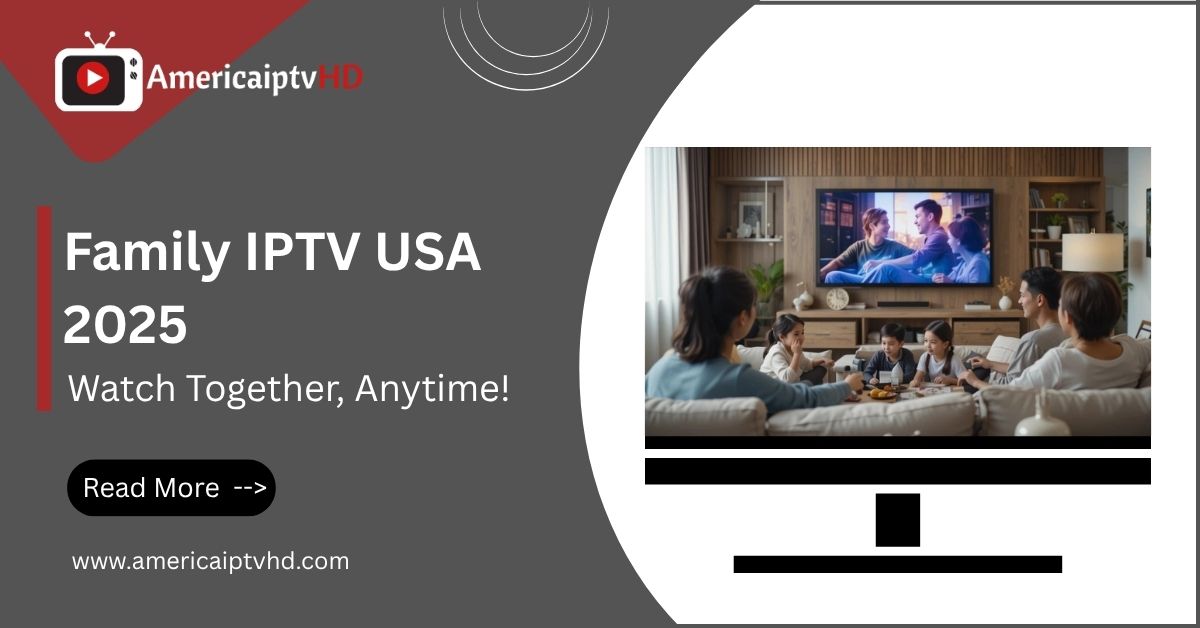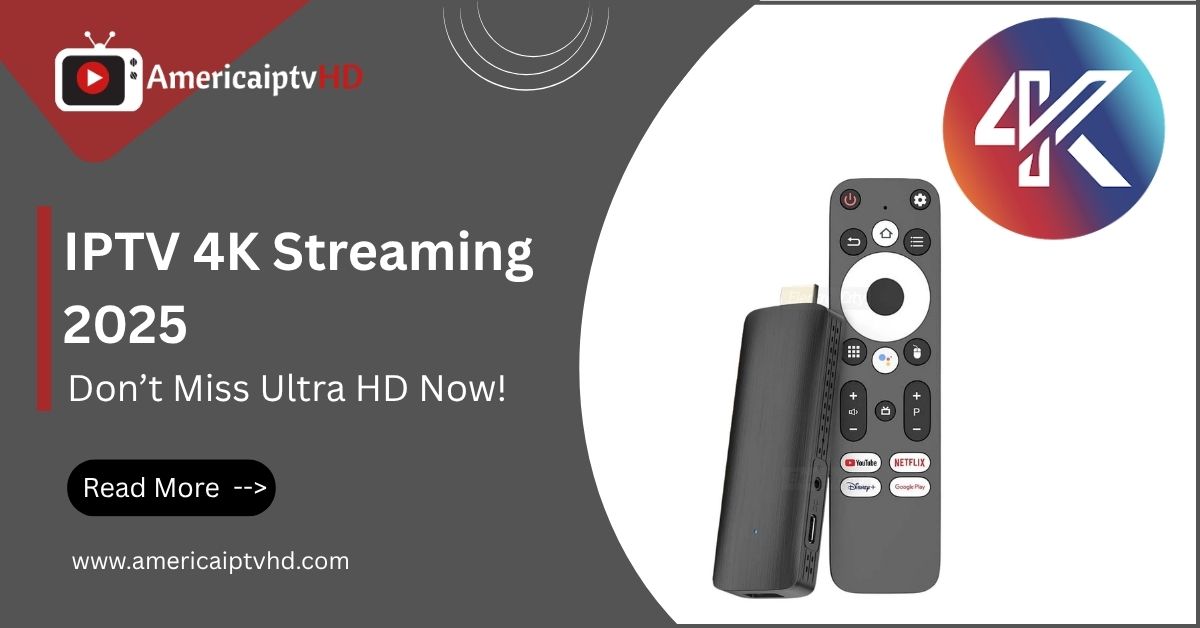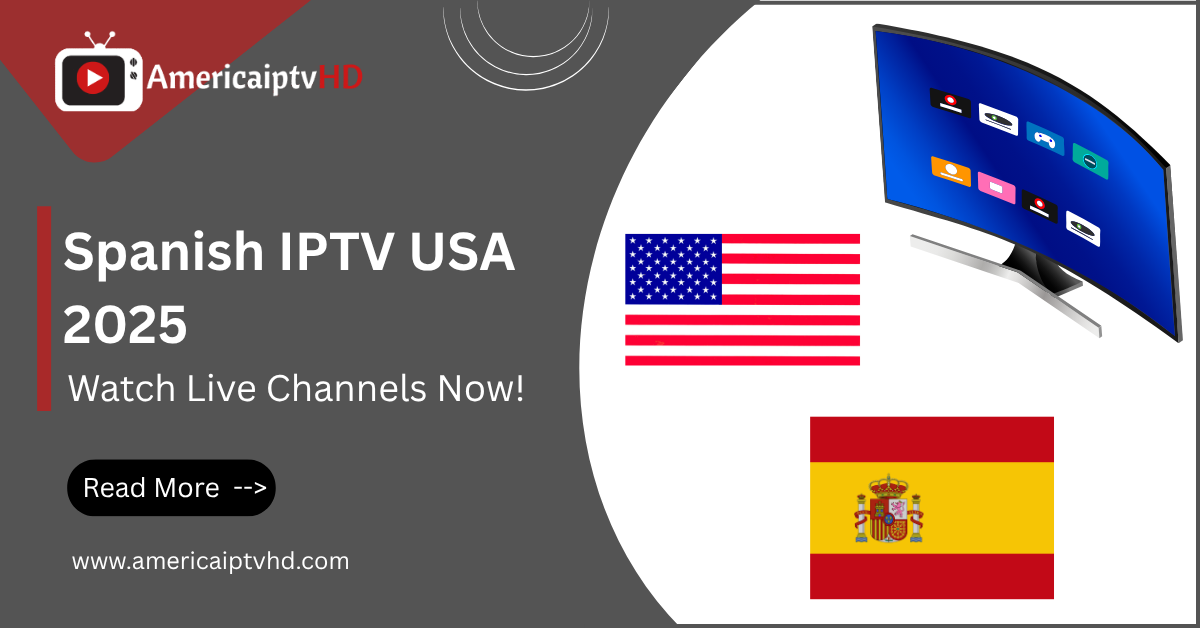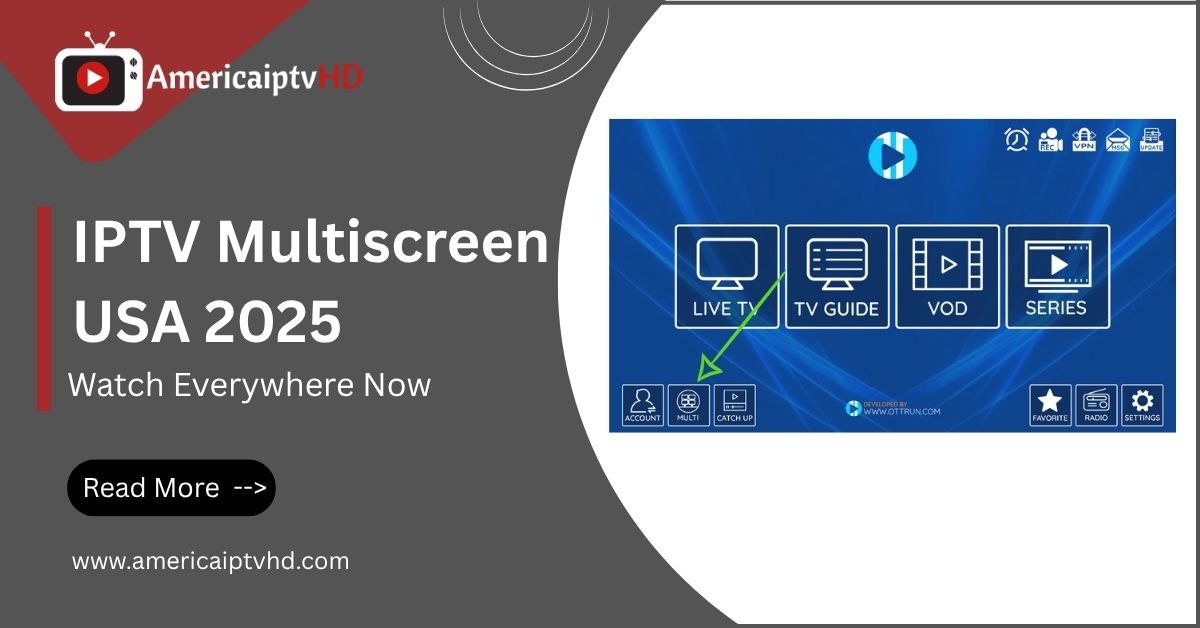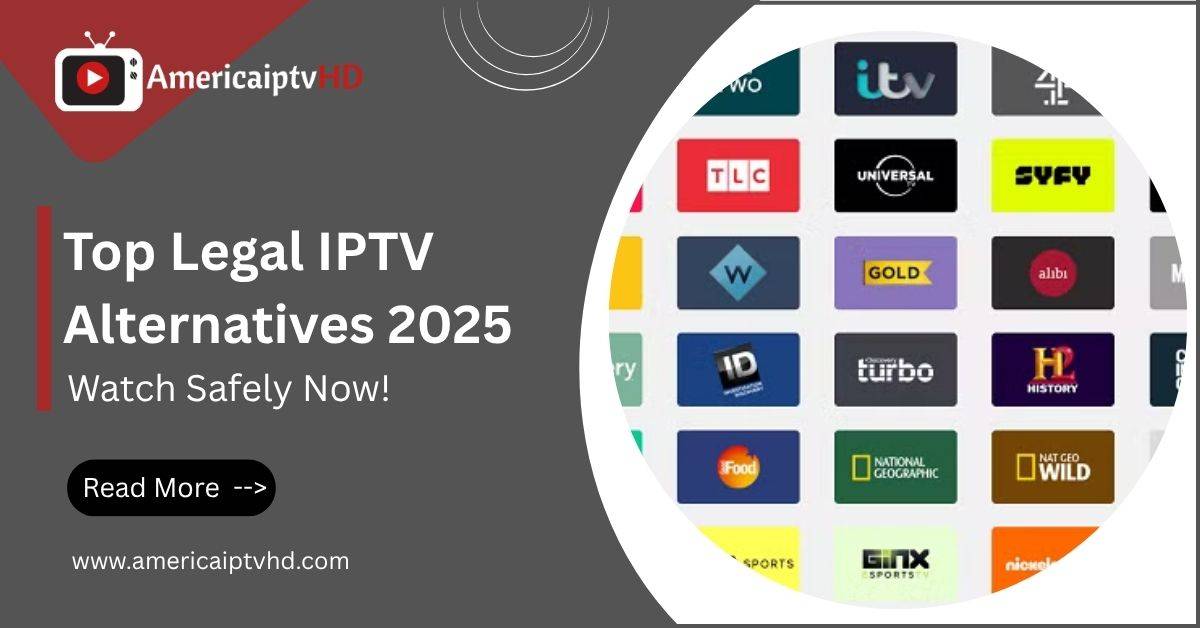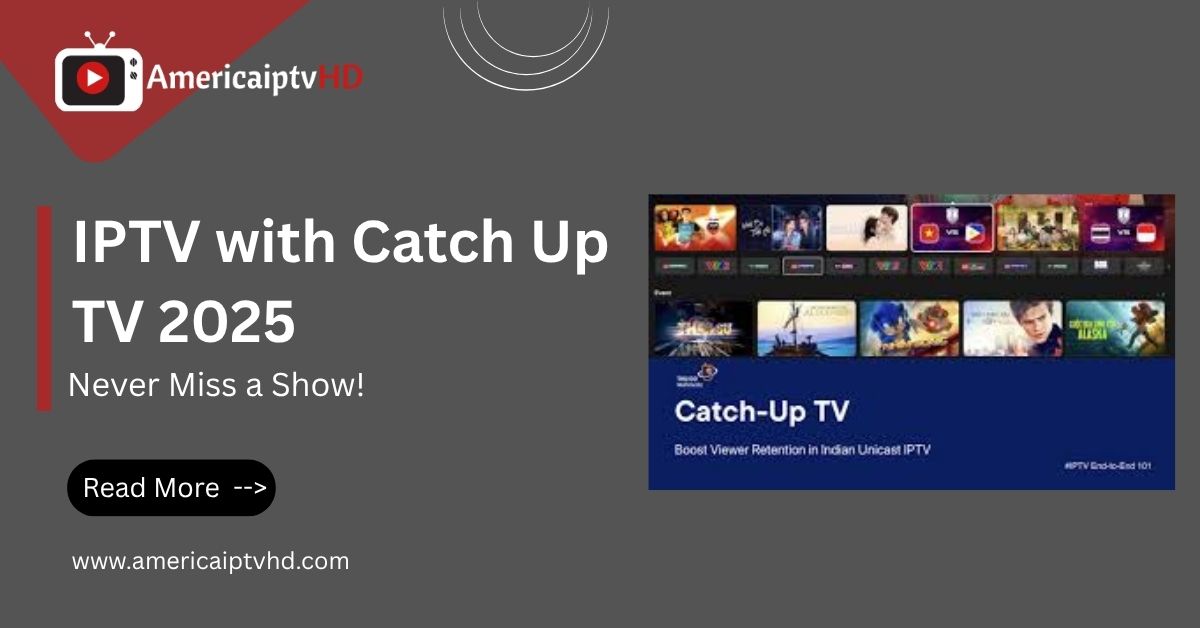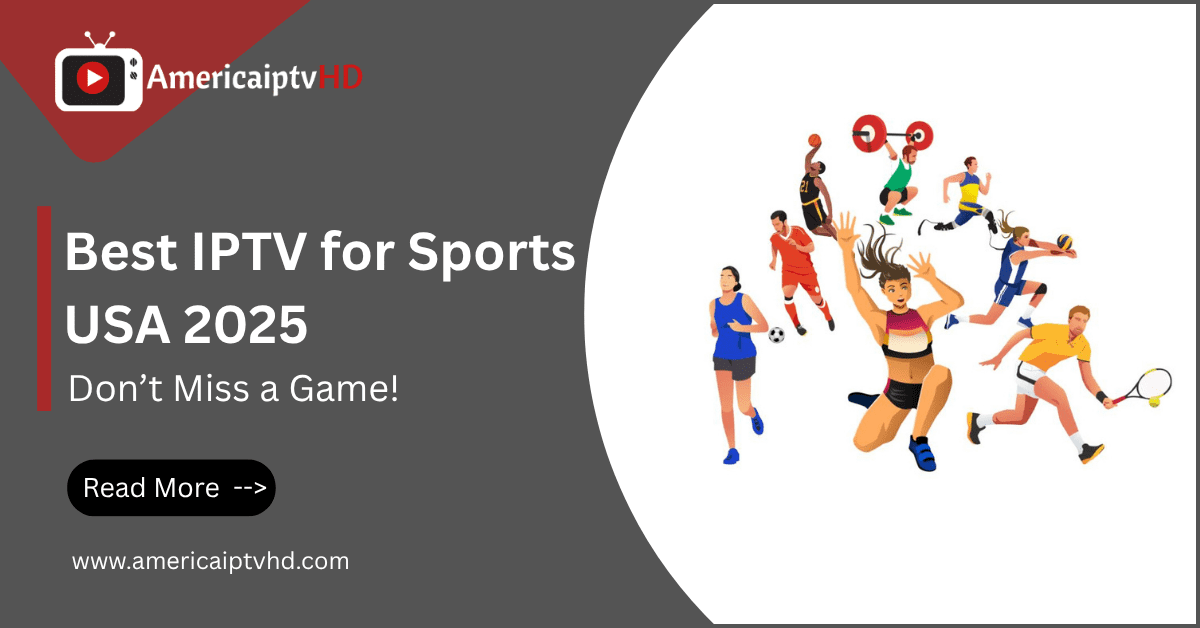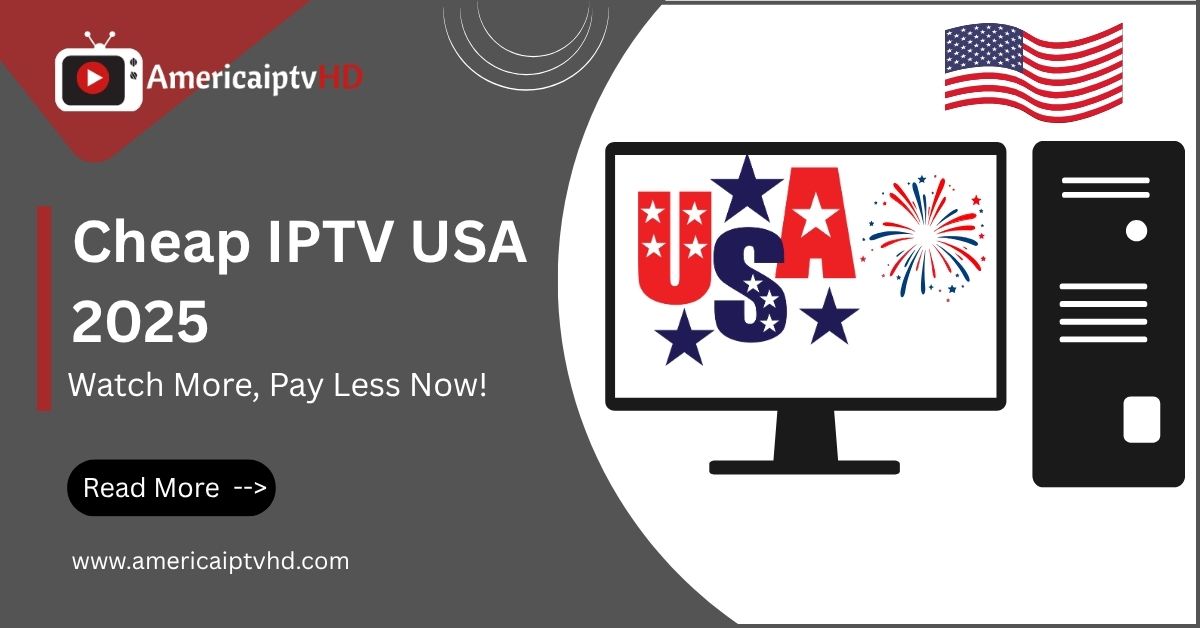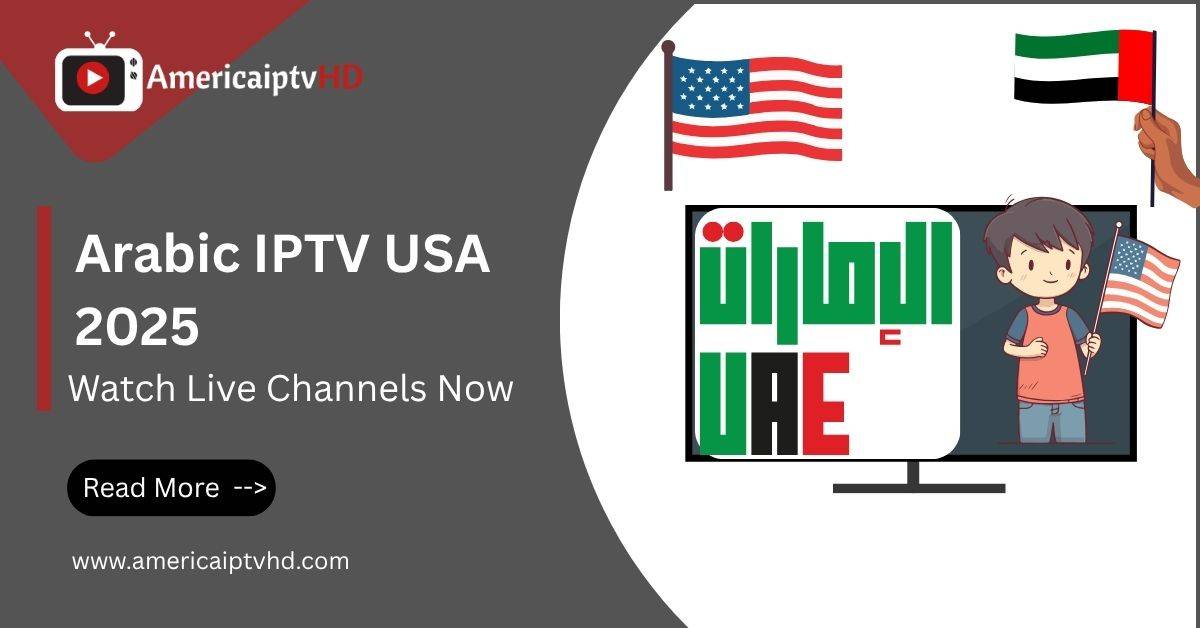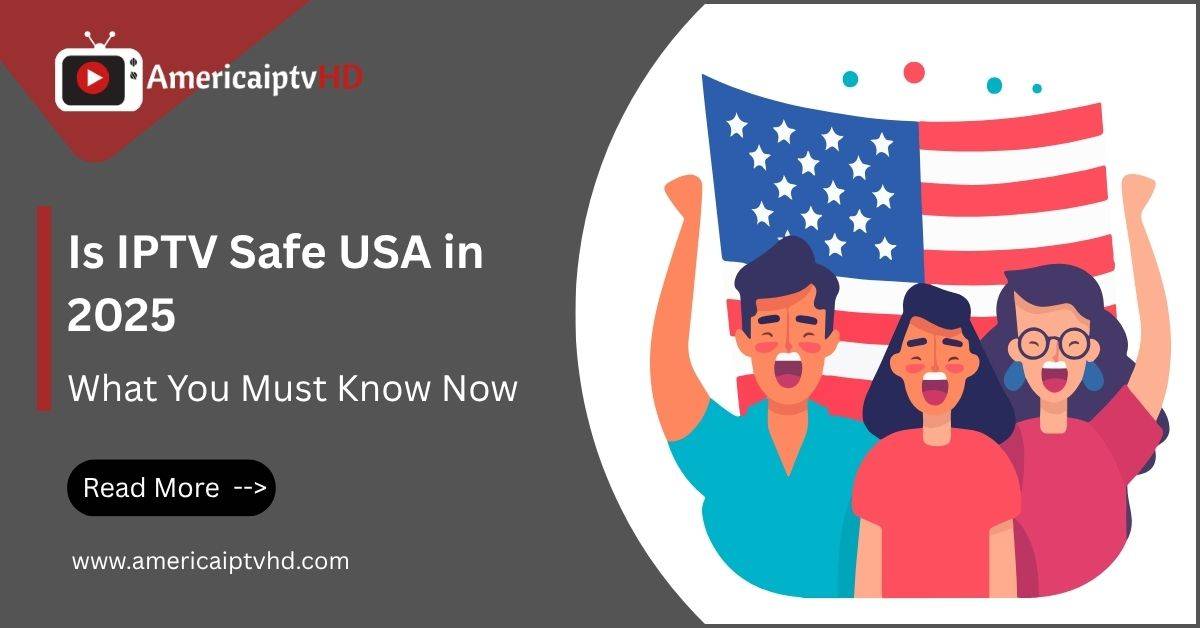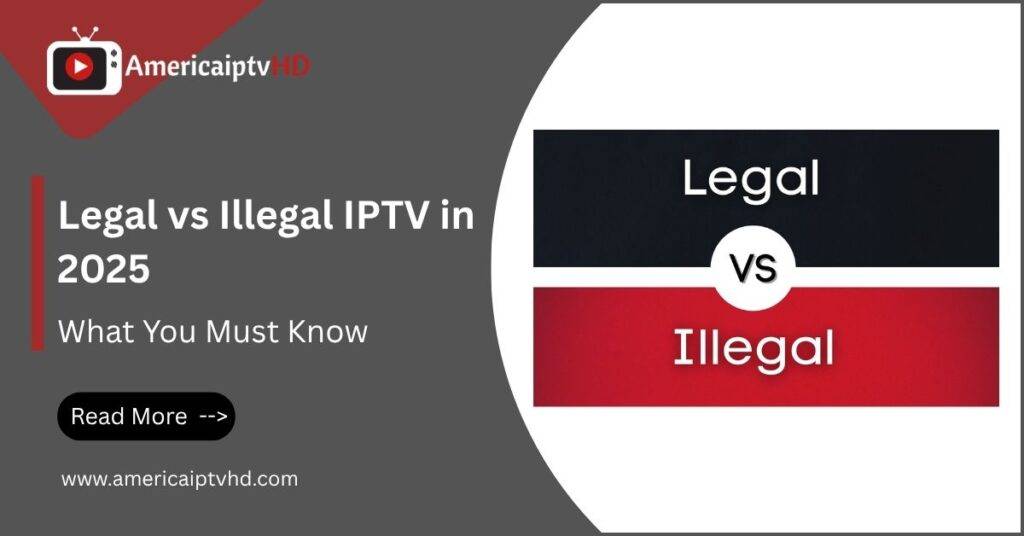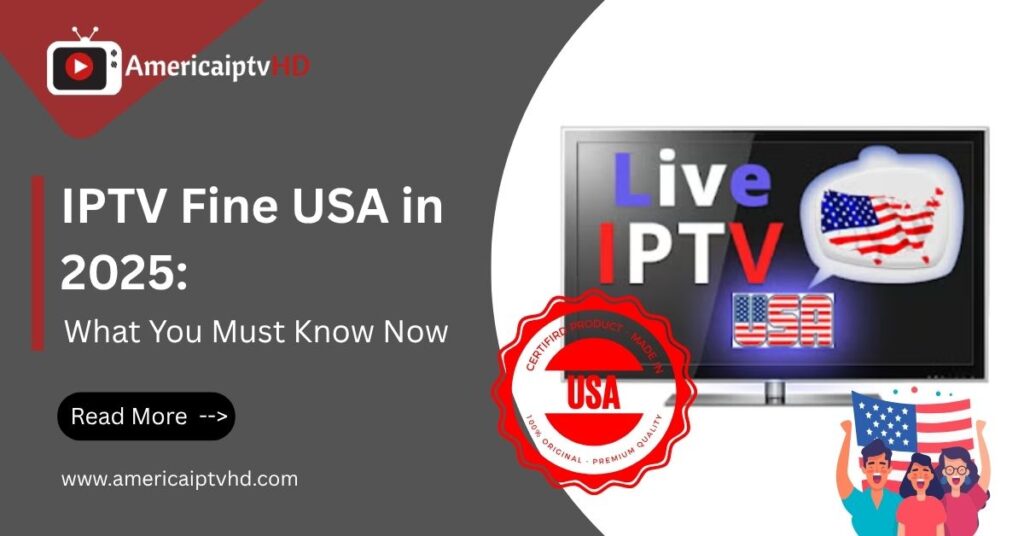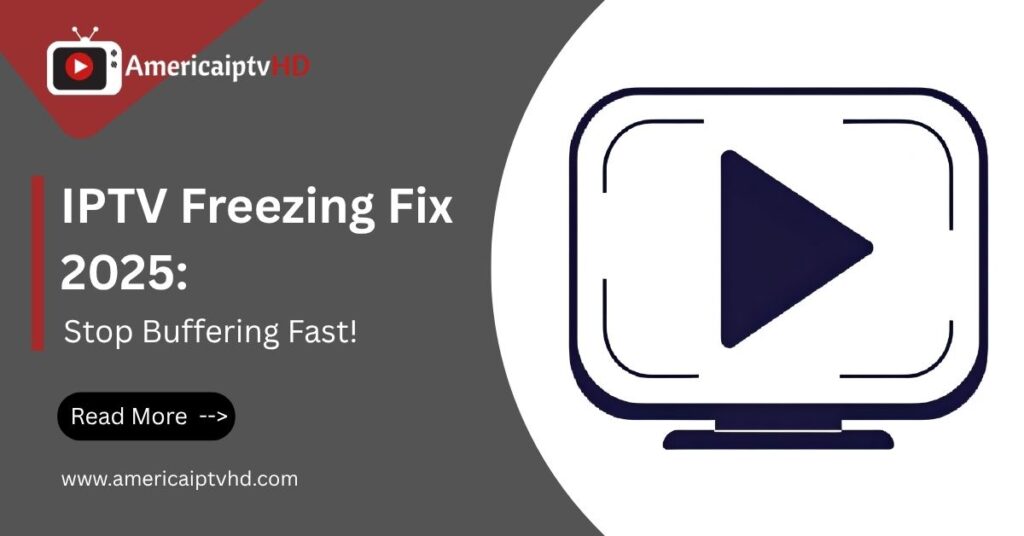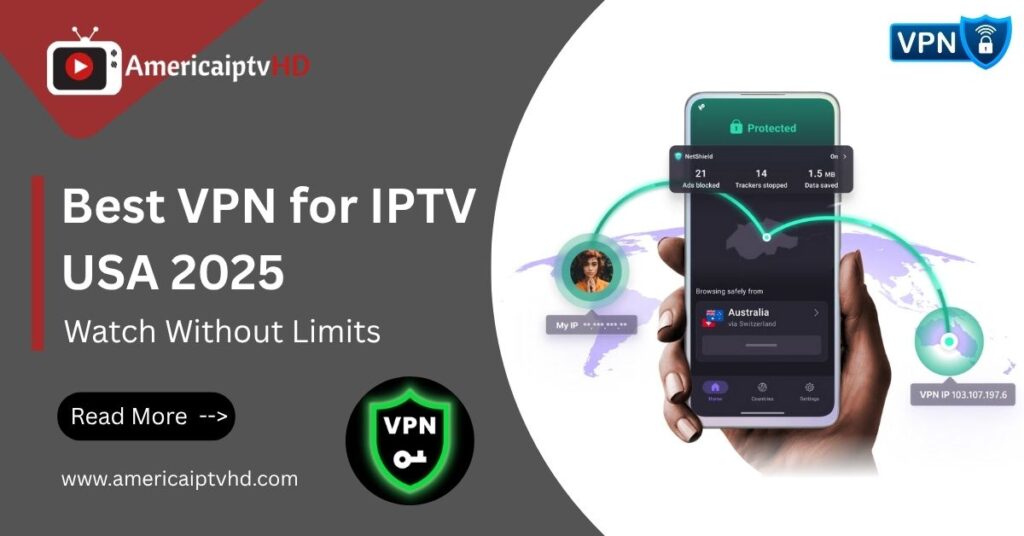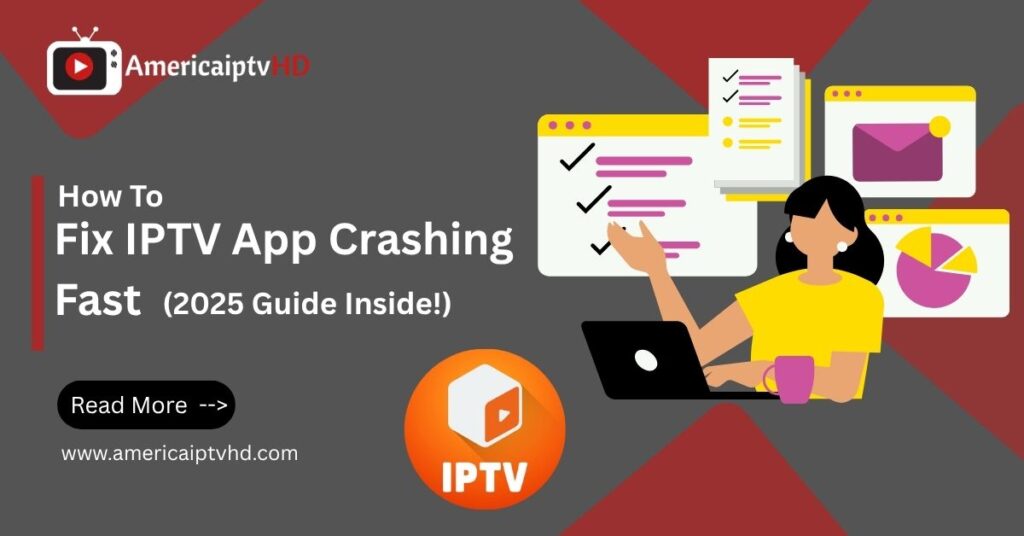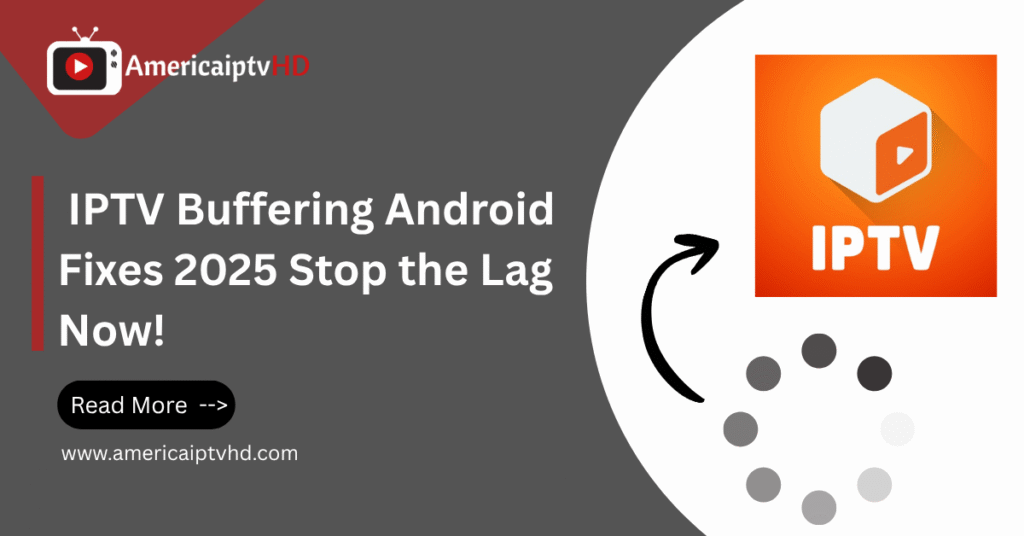Streaming TV content has evolved far beyond cable and satellite. If you’ve got a Hisense Smart TV, you’re already a step ahead these TVs are packed with features, and one of the best ways to take advantage of them is by setting up IPTV on Hisense TV. This complete guide will walk you through everything from app installation to troubleshooting, ensuring you’re set up for uninterrupted entertainment in 2025 and beyond.
What is IPTV and Why Use it on Hisense Smart TVs?
IPTV Explained
IPTV (Internet Protocol Television) delivers live TV and on-demand content over the internet instead of cable or satellite. You don’t need a dish or coaxial cable—just a good internet connection and a compatible device, like a Hisense Smart TV, to stream your favorite shows, movies, and sports.
It uses M3U playlists, Xtream Codes, or dedicated apps to provide access to thousands of channels, including premium, local, and international networks.
Benefits of Using IPTV on Smart TVs
-
Unlimited channel access (local + international)
-
No monthly cable rental boxes
-
High-definition streaming (some support up to 4K)
-
Works on multiple devices (TVs, mobiles, laptops)
-
VOD content libraries for on-demand entertainment
Why Hisense TVs Are IPTV-Ready
Hisense Smart TVs offer two main operating systems: Android TV and VIDAA OS. Android models can download apps directly from the Google Play Store, making IPTV installation effortless. VIDAA OS, on the other hand, may need third-party devices or browsers—but don’t worry, we’ll cover all that.
Read More: How to Set Up IPTV on LG Smart TV
Compatibility: Can You Use IPTV on All Hisense Smart TVs?
Android TV vs. VIDAA OS Explained
Your IPTV experience will heavily depend on which OS your Hisense TV uses.
-
Hisense Android TVs: Easy IPTV app installation, wide support.
-
Hisense VIDAA OS TVs: Limited app store, requires workarounds.
Knowing your operating system is step one before diving into IPTV setup.
Checking Your TV Model and Operating System
Here’s how to find out which OS your Hisense TV runs:
-
Press Home on your remote.
-
Go to Settings > Device Preferences > About.
-
Look for OS Information — Android or VIDAA.
Alternatively, check your TV’s packaging or model number on Hisense’s official site.
Best IPTV Apps for Different Hisense Platforms
-
Android TVs:
-
IPTV Smarters Pro
-
TiviMate
-
Flix IPTV
-
XCIPTV Player
-
-
VIDAA TVs:
-
No native IPTV apps available
-
Use web-based IPTV portals or Firestick
-
How to Install IPTV on Hisense Android TV
Method 1: Installing IPTV Apps via Google Play Store
This is the simplest method for Android-based Hisense TVs:
-
Press Home and go to Google Play Store.
-
Search for apps like IPTV Smarters, TiviMate, or Flix IPTV.
-
Click Install and wait for the app to download.
-
Open the app and input your M3U playlist or Xtream Codes.
Method 2: Sideloading IPTV Apps with USB
Some IPTV apps aren’t available on the Play Store. Here’s how to install them:
-
On your PC, download the APK file from a trusted source.
-
Copy it to a USB drive.
-
Plug the USB into your Hisense TV.
-
Enable Install from Unknown Sources in Settings > Security.
-
Use File Manager to open and install the APK.
Recommended IPTV Apps for Android Hisense TVs
-
TiviMate – Best for advanced customization
-
IPTV Smarters Pro – Great UI and multi-screen support
-
Flix IPTV – Smooth playback and playlist control
-
XCIPTV – Powerful with built-in media player
How to Install IPTV on Hisense VIDAA TV
VIDAA OS Limitations
Unfortunately, VIDAA OS doesn’t support popular IPTV apps. The App Store is limited and doesn’t allow third-party APKs. But there are still some workarounds.
Workaround: Using External Devices like Firestick or Roku
If your VIDAA TV doesn’t support apps like TiviMate, use an external device:
-
Plug in Amazon Firestick or Android TV Box via HDMI.
-
Set the input source to that HDMI port.
-
Install IPTV apps from the device’s app store.
-
Log in with your IPTV credentials.
Using Web IPTV Portals via VIDAA Browser
Some IPTV providers offer web-based portals:
-
Launch the VIDAA Browser from your TV menu.
-
Enter the IPTV portal URL (given by your provider).
-
Log in with credentials or playlist.
-
Bookmark for easy access later.
This method works but may lack performance compared to native apps.
IPTV App Setup: How to Use IPTV After Installation
Adding an M3U Playlist
Once the app is installed:
-
Open the IPTV app.
-
Select “Load Your Playlist” or similar.
-
Enter the M3U URL provided by your IPTV provider.
-
Name your playlist and save it.
The app will populate your live TV and VOD library in minutes.
Using Xtream Codes API
Many apps like IPTV Smarters or TiviMate support Xtream Codes login:
-
Choose Login with Xtream Codes API.
-
Enter:
-
Username
-
Password
-
Server URL
-
-
Hit Login — you’re ready to stream!
Adjusting Streaming Settings for Buffer-Free Viewing
Tips to optimize performance:
-
Set stream resolution to Auto or 720p if your internet is slow.
-
Enable buffer size adjustment if available.
-
Use 5GHz Wi-Fi or a direct Ethernet connection for best results.
Troubleshooting IPTV on Hisense Smart TVs
IPTV App Not Opening
-
Restart the TV
-
Clear app cache
-
Reinstall the app
Playlist Not Loading
-
Double-check your M3U link or Xtream Codes
-
Test the link on another device
-
Contact your provider for updated details
Video Buffering or Lag
-
Reduce video resolution
-
Use a wired connection
-
Connect via VPN if geo-blocked
Legal Considerations and Best Practices
Is IPTV Legal?
Yes—IPTV is legal, but only when you use legitimate, licensed services. Free or extremely cheap providers often operate in a legal gray area.
Use Trusted IPTV Providers
Look for providers that:
-
Offer trial periods
-
Clearly state legal content sourcing
-
Have active customer support
VPN for IPTV Security and Privacy
Using a VPN is highly recommended:
-
Hides your IP address
-
Bypasses geo-restrictions
-
Protects against ISP throttling
Choose a reliable provider like NordVPN or Surfshark for optimal protection.
Final Thoughts: Is IPTV Worth It on Hisense TVs?
Absolutely. Whether you’re using an Android model or a VIDAA OS Hisense TV, there are clear paths to setting up IPTV and enjoying a world of content. The flexibility, affordability, and sheer content variety make IPTV a game-changer for cord-cutters. Just ensure you’re using legal services and optimizing your setup for smooth playback.
FAQs
1. Can I use IPTV on Hisense TV without Android?
Yes, but you’ll need workarounds like using Firestick, Roku, or web portals if your TV runs VIDAA OS.
2. What’s the best IPTV app for Hisense Android TV?
TiviMate and IPTV Smarters Pro are top choices for stability, UI, and customization.
3. Why is my IPTV buffering on Hisense Smart TV?
Buffering may be caused by poor internet, unoptimized app settings, or ISP throttling. Use a VPN and wired connection for better results.
4. Is installing IPTV apps on VIDAA OS risky?
You can’t install third-party apps on VIDAA directly. Use approved methods like Firestick or browser-based streaming to stay safe.
5. Can I watch IPTV in 4K on Hisense TVs?
Yes, as long as your IPTV provider supports 4K and you have sufficient internet bandwidth (at least 25 Mbps).