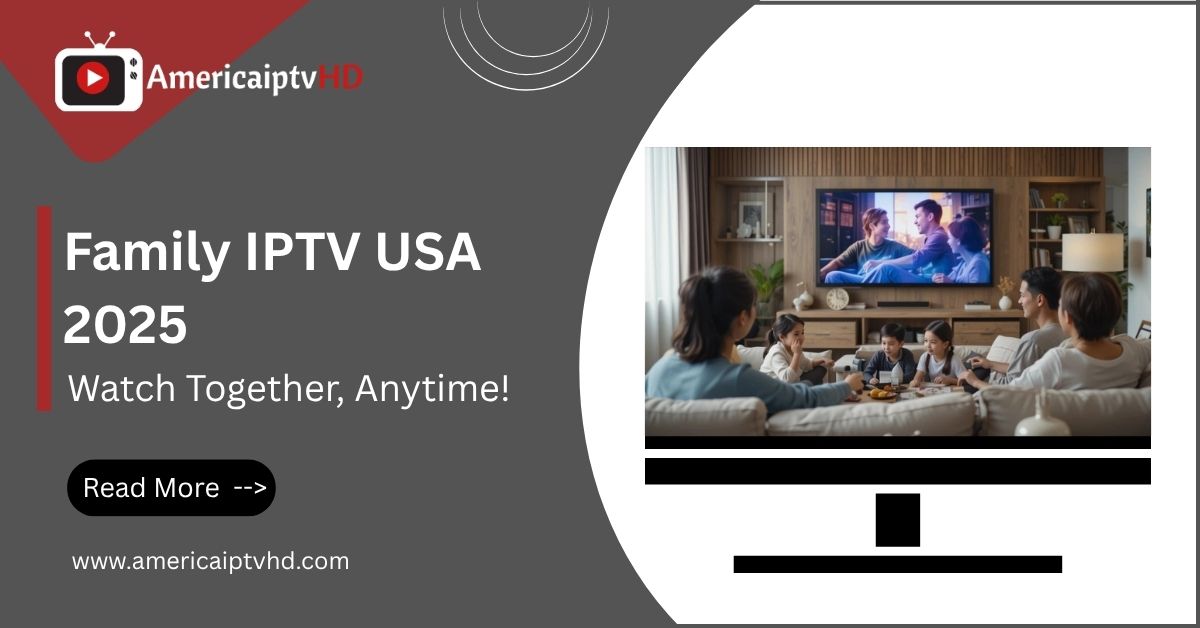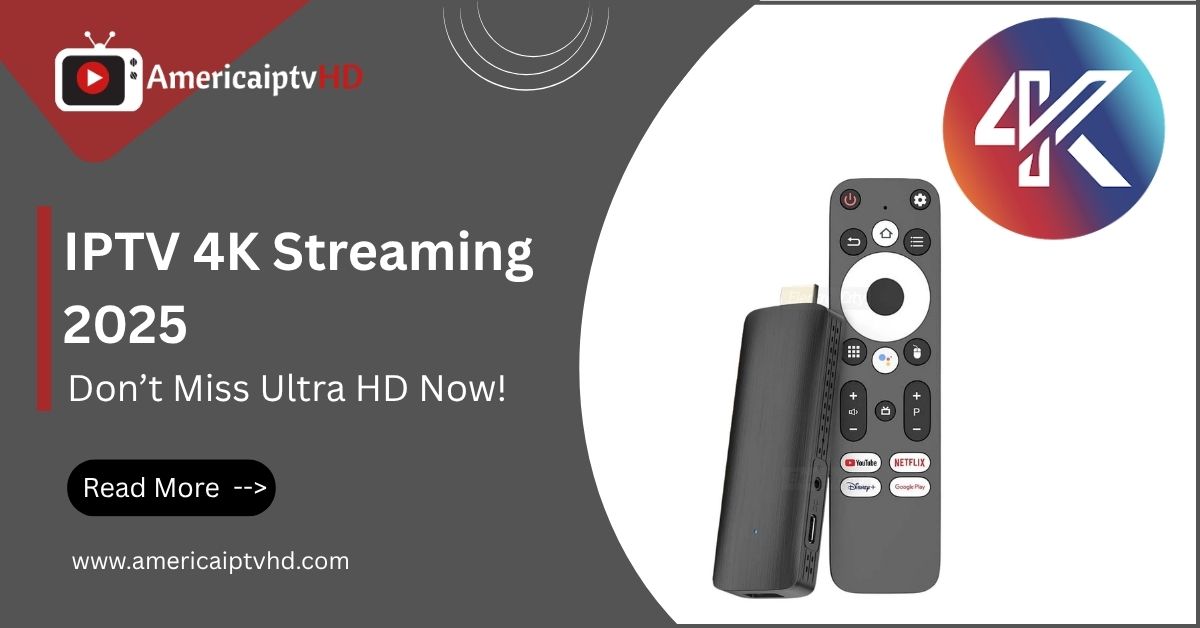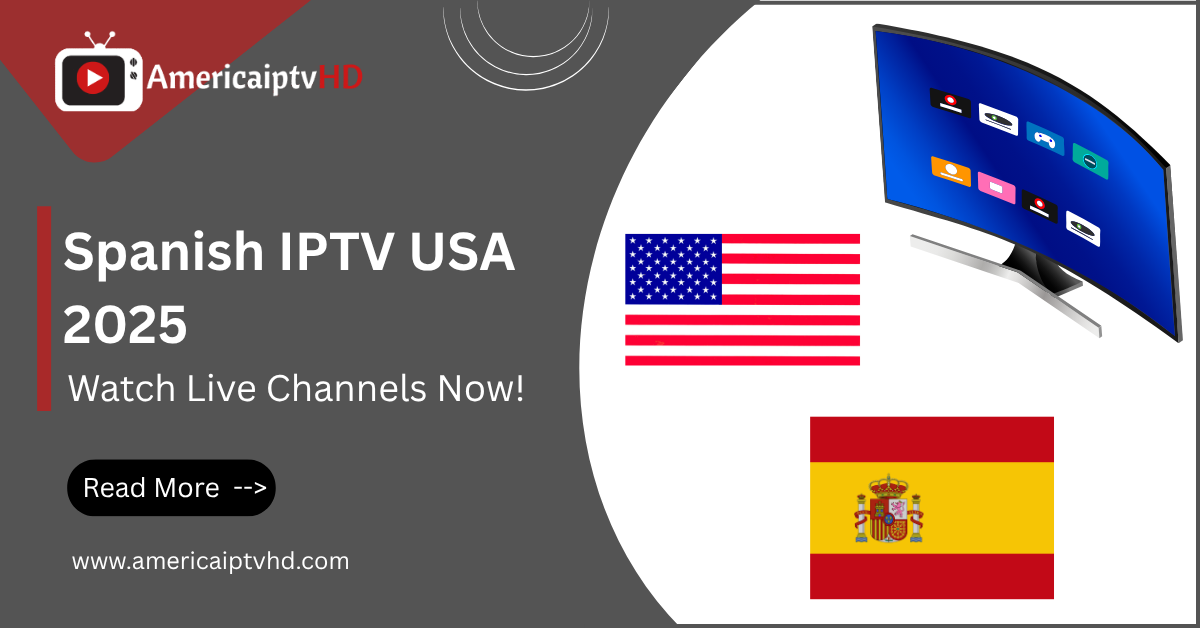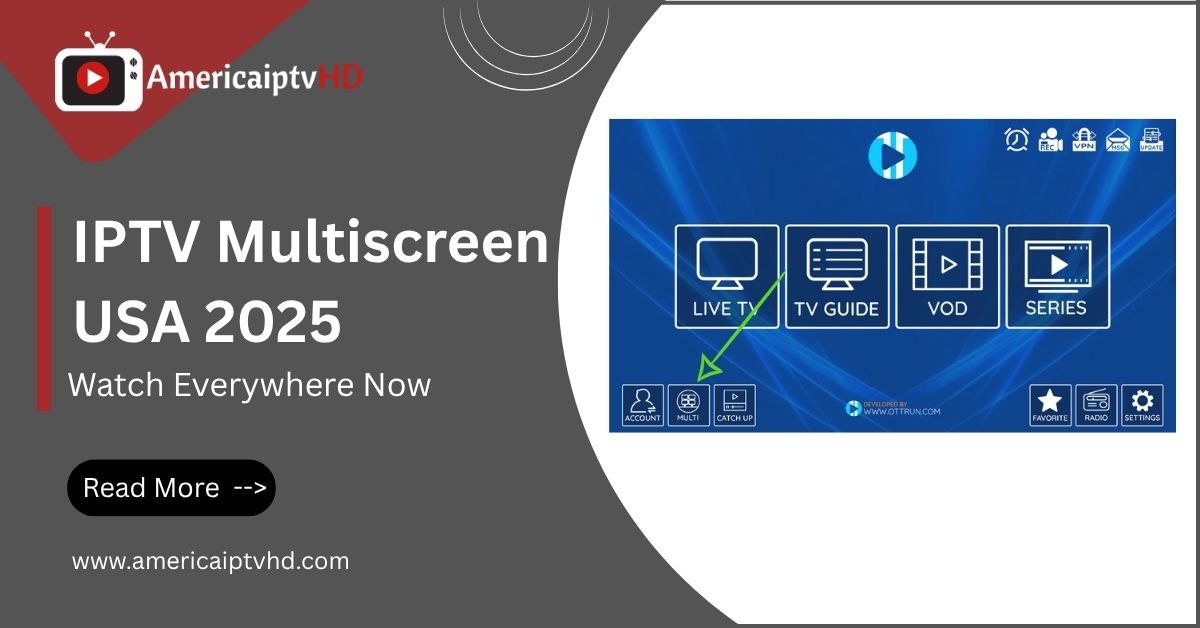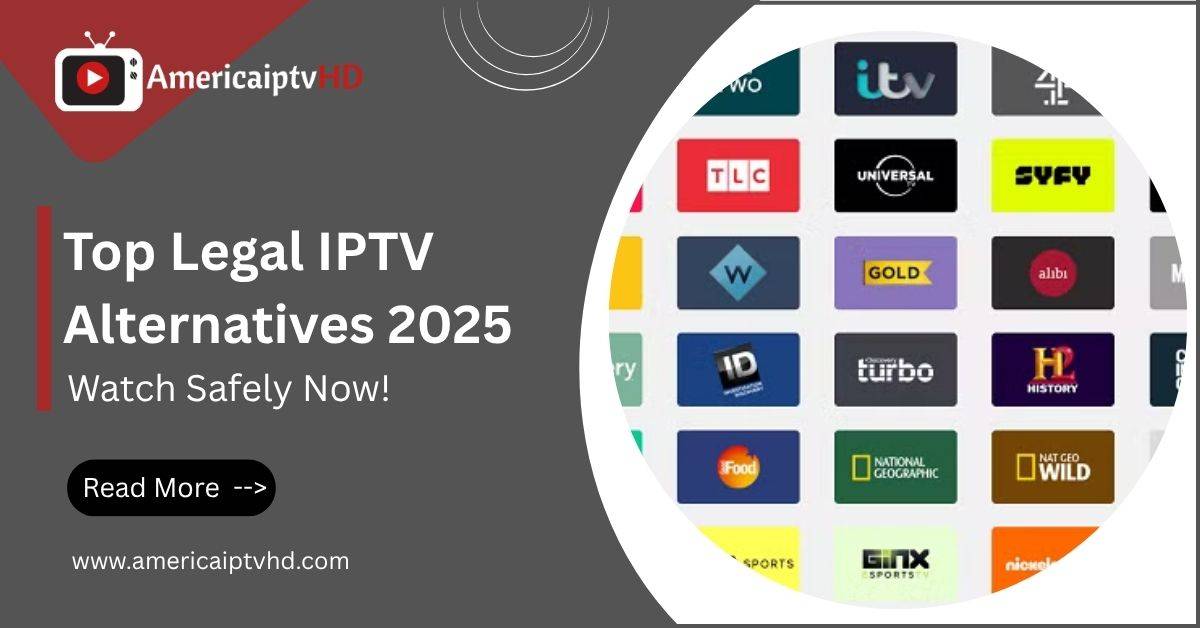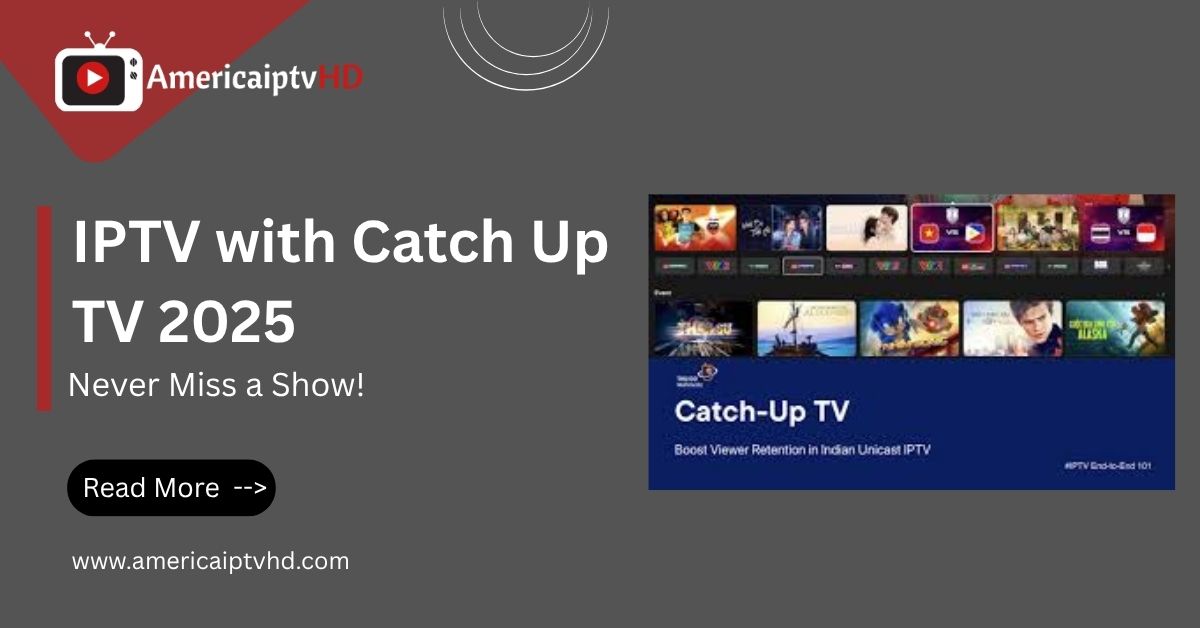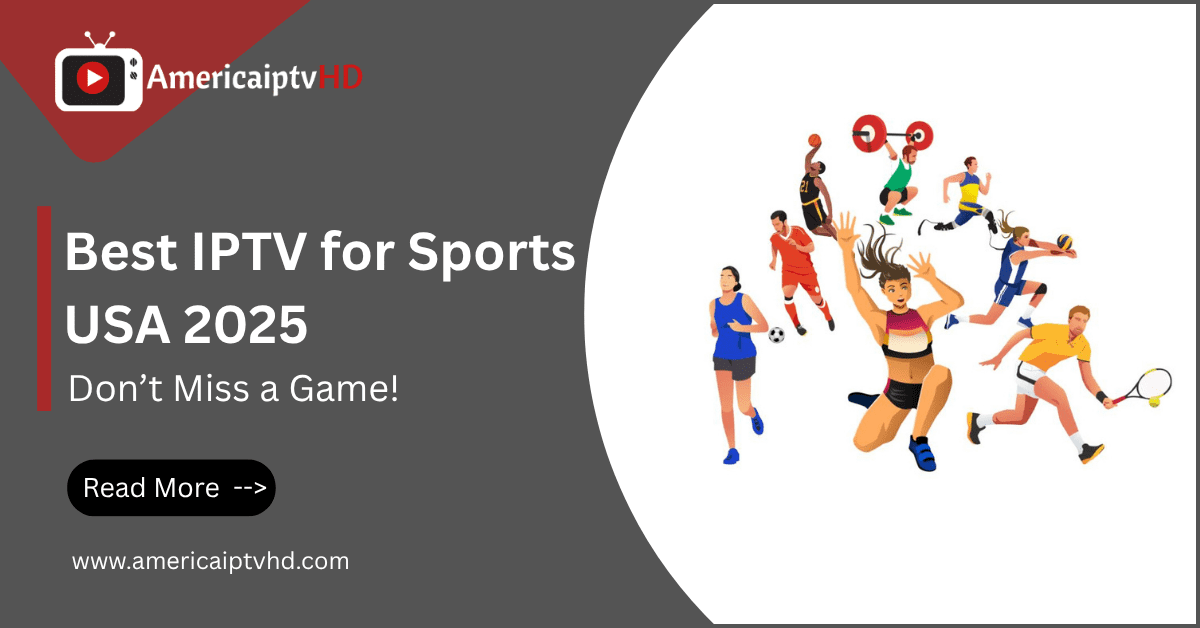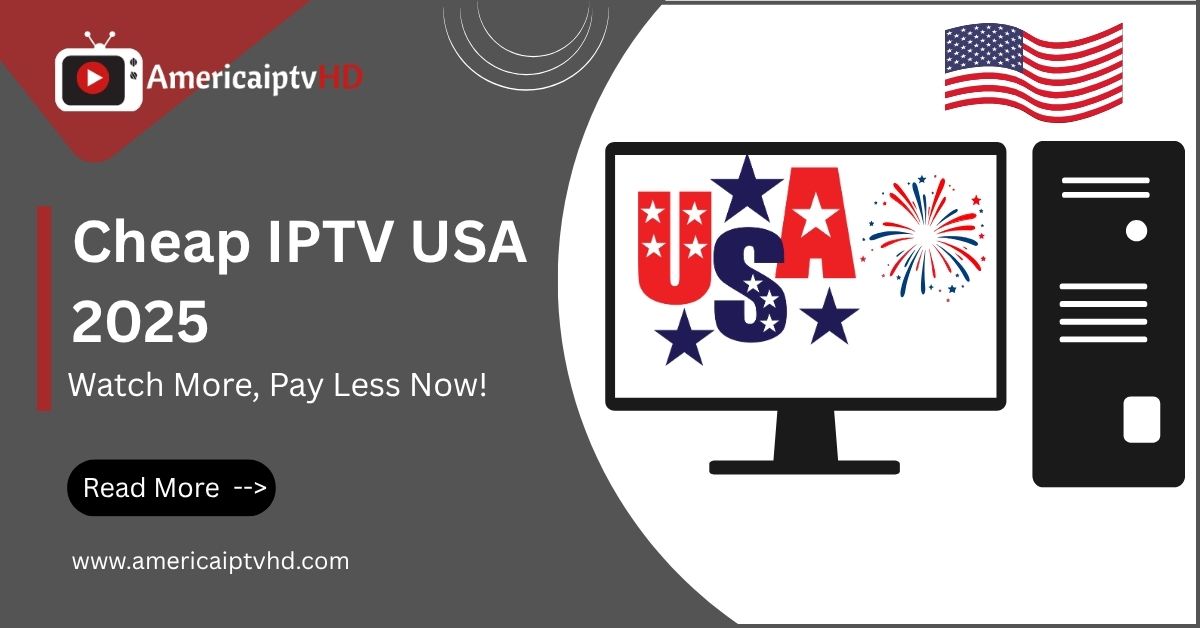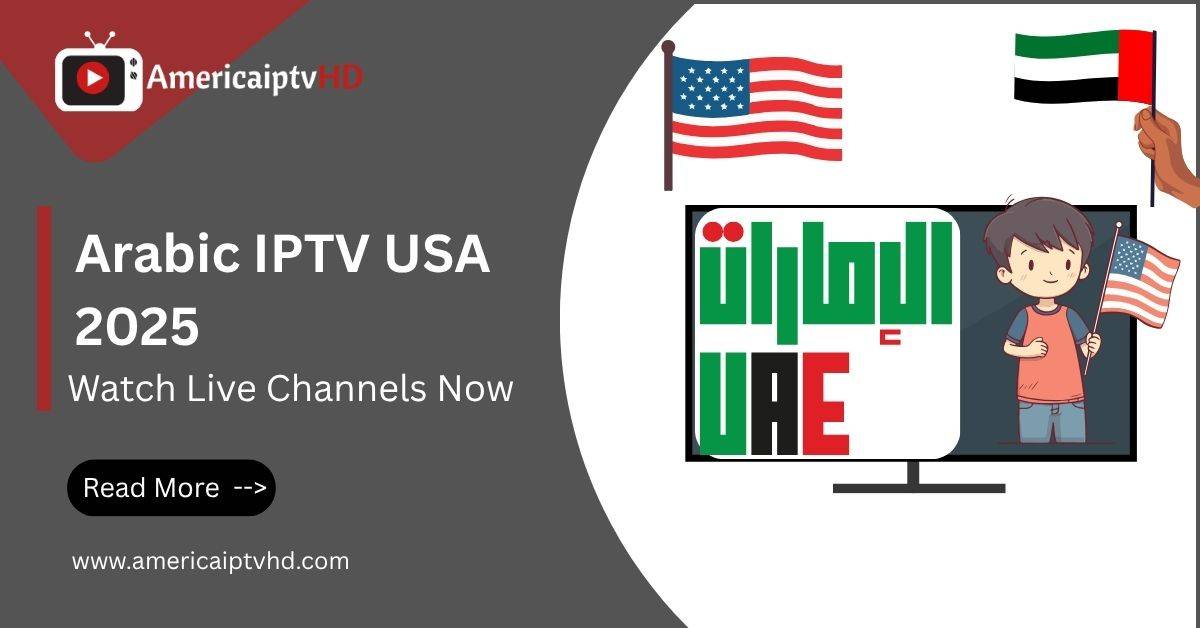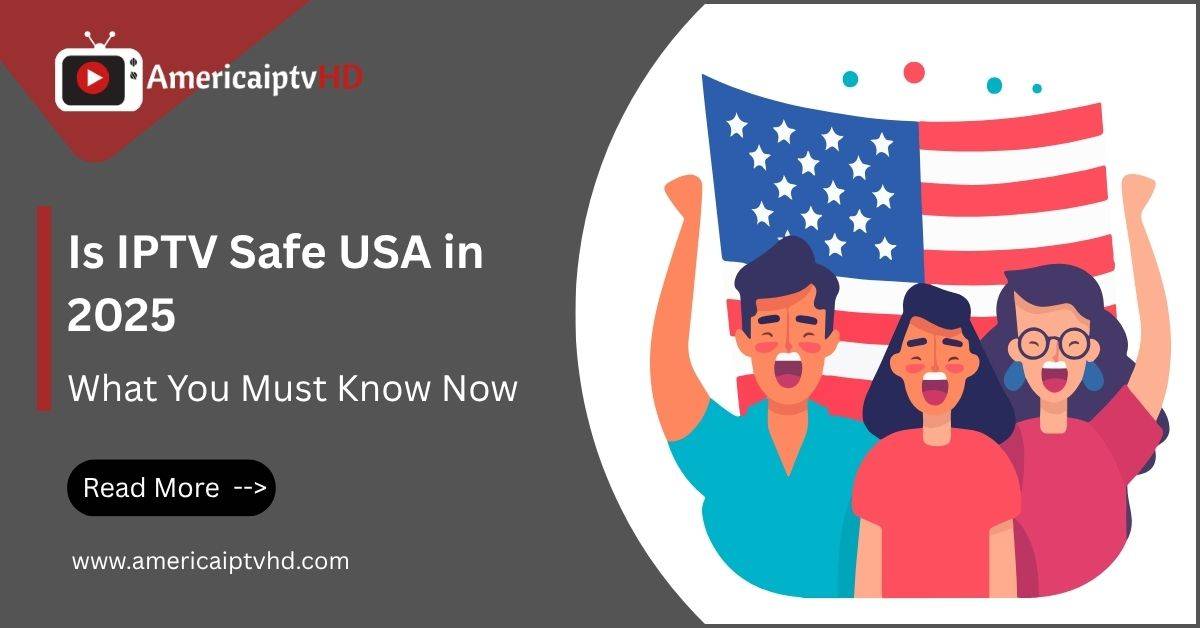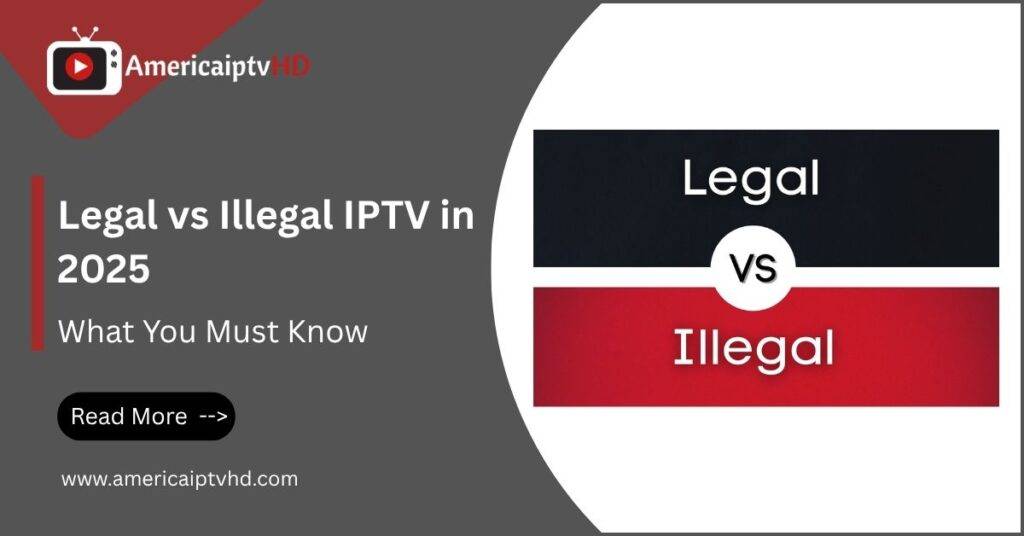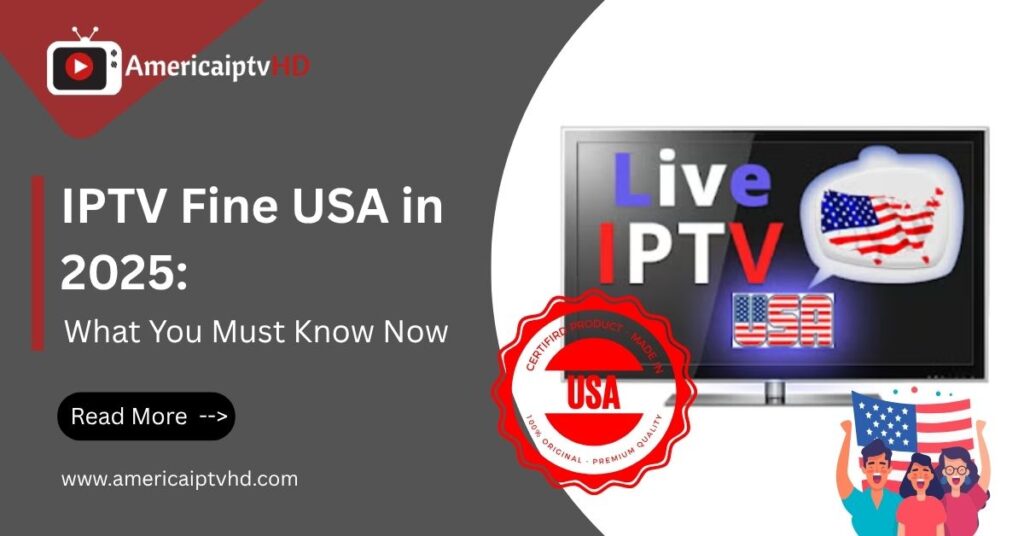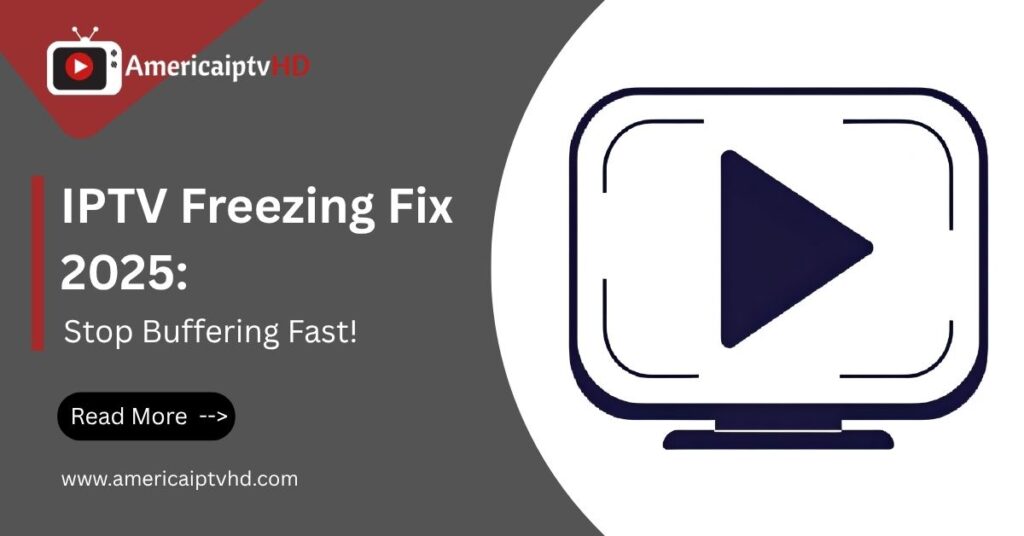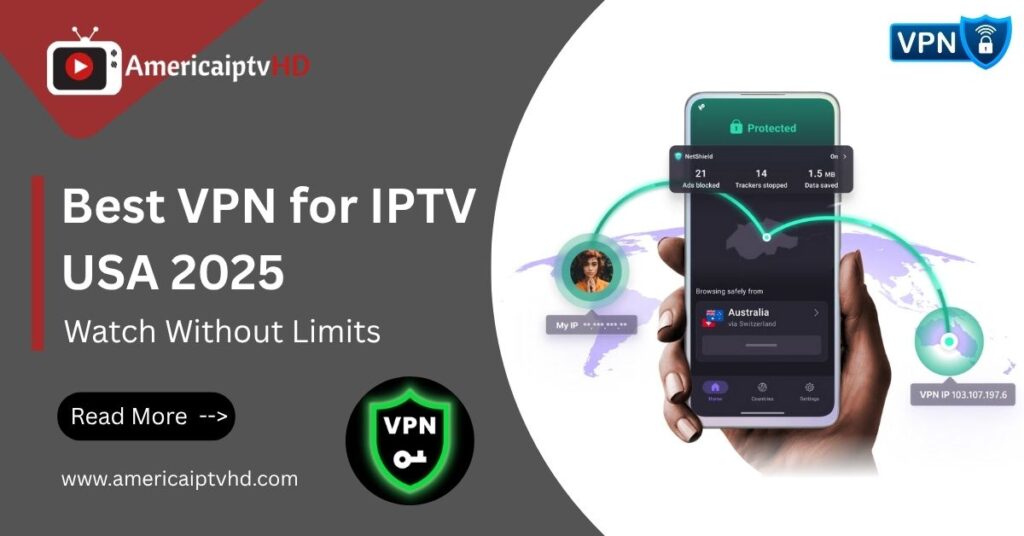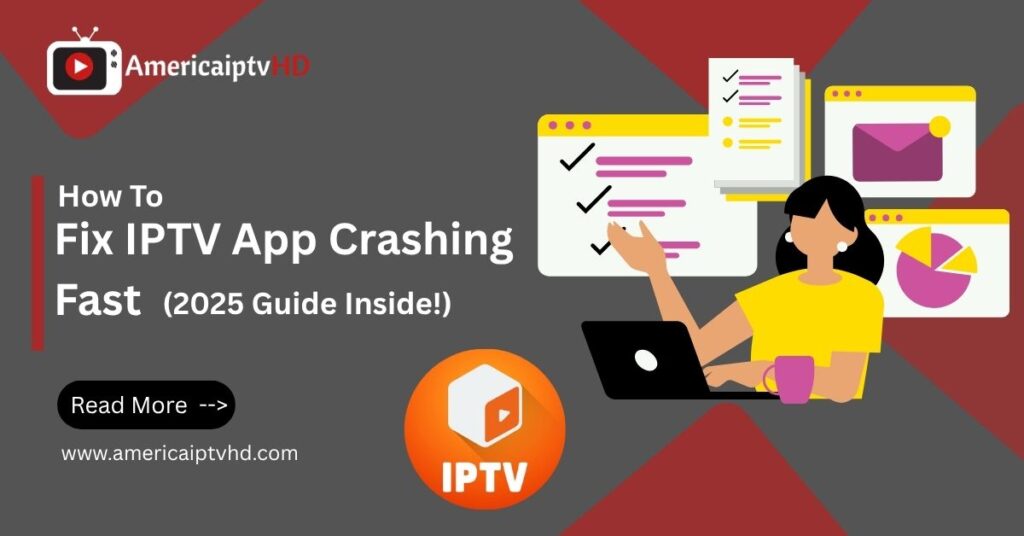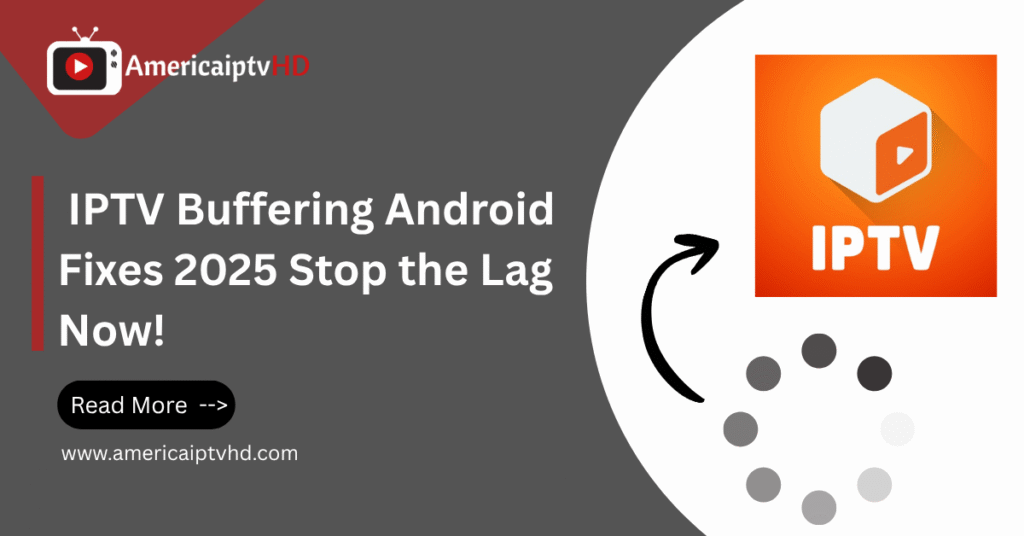Setting up IPTV on LG Smart TV in 2025 is easier than ever, thanks to advanced apps, smarter interfaces, and lightning-fast internet. If you’re tired of cable TV or just want to explore new content from around the world, IPTV is the perfect solution. This step-by-step guide will walk you through the entire IPTV setup process on LG Smart TVs, including installing apps, configuring playlists, and optimizing for the best performance.
What is IPTV and How Does it Work on LG Smart TV?
Understanding IPTV Basics
IPTV (Internet Protocol Television) delivers TV content over the internet instead of traditional cable or satellite. It allows users to stream live channels, movies, and TV shows directly using apps and playlists. Unlike OTT platforms like Netflix, IPTV includes live TV streams from various countries, often replacing expensive cable packages.
Read More: IPTV for Expats
How IPTV Integrates with Smart TV Platforms
Modern LG Smart TVs run on WebOS, which supports various IPTV apps via the LG Content Store or sideloading. These apps connect to IPTV services using M3U playlists or Xtream Codes, streaming content seamlessly without additional hardware like a set-top box.
Why Choose LG Smart TV for IPTV in 2025
LG TVs in 2025 come with enhanced WebOS versions, better processors, and upgraded memory, making them ideal for smooth IPTV playback. Their user-friendly interface, remote control shortcuts, and voice commands make streaming easy and intuitive.
Prerequisites Before Setting Up IPTV on LG Smart TV
Internet Speed Requirements
A stable internet connection is crucial. For SD channels, a 5 Mbps connection works. HD requires 10 Mbps, and for 4K streaming, at least 25 Mbps is recommended. For the best experience, go with fiber or high-speed broadband.
LG Smart TV Compatibility
Check that your LG TV supports WebOS 3.0 or higher. Older models may not support newer IPTV apps, and you may have to update your firmware or rely on casting apps via mobile.
Getting a Reliable IPTV Subscription
Avoid free or sketchy services. Choose a reputable IPTV provider that offers a free trial, consistent uptime, a wide channel selection (including VOD), and reliable customer support. Ensure they support M3U URL or Xtream Codes API formats.
Preparing Your M3U or Xtream Codes Playlist
Your IPTV provider should give you:
-
An M3U playlist URL
-
OR Xtream Codes credentials (Username, Password, Server URL)
Have these ready during the setup.
Best IPTV Apps for LG Smart TV in 2025
Smart IPTV (SIPTV)
This is one of the most popular apps for LG Smart TVs. It supports both M3U playlists and EPG (Electronic Program Guide) and offers a sleek user interface. You’ll need to activate it ($5.49 one-time fee) after the trial.
TiviMate (Via Android Box or Casting)
While not native to WebOS, you can use TiviMate via an Android box connected to your LG TV or use screen mirroring for a more customizable experience.
IPTV Smarters Pro
This app supports both Xtream Codes and M3U, works well on WebOS, and offers features like EPG, parental controls, external player integration, and catch-up.
Flix IPTV
Flix IPTV is WebOS-compatible and supports subtitles, multiple profiles, and VOD. It also includes a built-in VPN feature in 2025, which is a major plus.
WebOS Native IPTV Apps
Some newer LG TVs in 2025 come with pre-installed or downloadable IPTV apps optimized for performance and integration with the LG magic remote.
Step-by-Step Guide to Install IPTV on LG Smart TV
Using Smart IPTV (SIPTV)
-
Go to the LG Content Store and search for Smart IPTV.
-
Download and launch the app.
-
Note your MAC address displayed on the screen.
-
Go to https://siptv.app/mylist/ on your browser.
-
Enter the MAC address and upload your M3U playlist URL.
-
Click “Send” and restart the app on your TV.
-
Channels will now appear. Enjoy!
Using IPTV Smarters Pro
-
Download IPTV Smarters Pro from LG Content Store or via USB if not available.
-
Open the app and select Load Your Playlist or File/URL.
-
Choose either:
-
M3U URL
-
Or Xtream Codes API
-
-
Enter your IPTV credentials.
-
Wait for the app to load your playlist.
-
You’ll see live TV, movies, and series categories ready to stream.
How to Upload M3U Playlist or Xtream Codes
If you’re using a USB method:
-
Put the M3U file on a USB drive.
-
Insert it into your LG TV.
-
Open the IPTV app and import the file.
Alternatively, input the Xtream Codes directly in-app.
Activating and Registering the App
Some IPTV apps like Smart IPTV require activation. Follow on-screen instructions or visit their website. Activation is usually a one-time payment and helps maintain app servers and updates.
Troubleshooting IPTV Issues on LG Smart TV
No Signal or Channels Not Loading
-
Double-check the M3U URL or Xtream Codes.
-
Make sure your subscription is active.
-
Restart the IPTV app or your TV.
Buffering or Lag Issues
-
Use a wired Ethernet connection instead of Wi-Fi.
-
Reduce stream quality if your internet is unstable.
-
Use an IPTV app that has buffer settings.
IPTV App Crashing or Freezing
-
Clear app cache or reinstall.
-
Ensure your WebOS version is up to date.
-
Avoid running too many background apps.
LG TV Firmware or WebOS Update Issues
Sometimes older firmware causes compatibility problems. Navigate to:
Settings > Support > Software Update and install the latest version.
Optimizing IPTV Experience on LG Smart TV
Using an Ethernet Cable Over Wi-Fi
For a smoother and buffer-free experience, connect your LG TV directly to your router via Ethernet cable. Wi-Fi can be unstable with high-resolution IPTV streams.
Adjusting Stream Buffer Settings
Some apps like IPTV Smarters or Flix IPTV let you increase buffer time. This prevents stream freezing during brief connection drops.
Enabling Subtitles and Language Settings
Within most IPTV apps, you can:
-
Choose subtitles from the playback menu.
-
Change audio language if the stream supports it.
Using a VPN for Better Access and Privacy
A VPN helps bypass geo-restrictions and protects your identity. If the IPTV app doesn’t support built-in VPNs, install one on your router or cast via a VPN-enabled device.
Conclusion and Final Thoughts
Installing IPTV on LG Smart TV in 2025 is one of the best ways to cut the cord and enjoy global entertainment at your fingertips. With a solid IPTV provider, a reliable internet connection, and a top-rated IPTV app, you’re ready to enjoy thousands of live channels and on-demand content—right from your couch.
Whether you’re new to IPTV or just upgrading your setup, this guide ensures a hassle-free experience from start to finish. Say goodbye to overpriced cable bills and hello to a smarter way of watching TV!
Frequently Asked Questions (FAQs)
1. Can I install IPTV apps directly from the LG Content Store?
Yes, popular apps like Smart IPTV and Flix IPTV are available on the LG Content Store. If not, you can sideload apps using USB.
2. Do I need a VPN to watch IPTV on LG Smart TV?
While not required, a VPN is highly recommended for privacy, bypassing geo-blocks, and avoiding ISP throttling.
3. Is IPTV legal to use on LG TVs in the USA?
Using IPTV is legal, but only if the service has rights to stream the content. Avoid pirated services to stay compliant.
4. What should I do if IPTV stops working after a WebOS update?
Try reinstalling the app or contacting your IPTV provider for compatible versions. Some updates may affect app functionality.
5. Which is better for LG TV – Smart IPTV or IPTV Smarters?
Both are excellent, but IPTV Smarters Pro offers more advanced features like multi-screen support and built-in video player options.