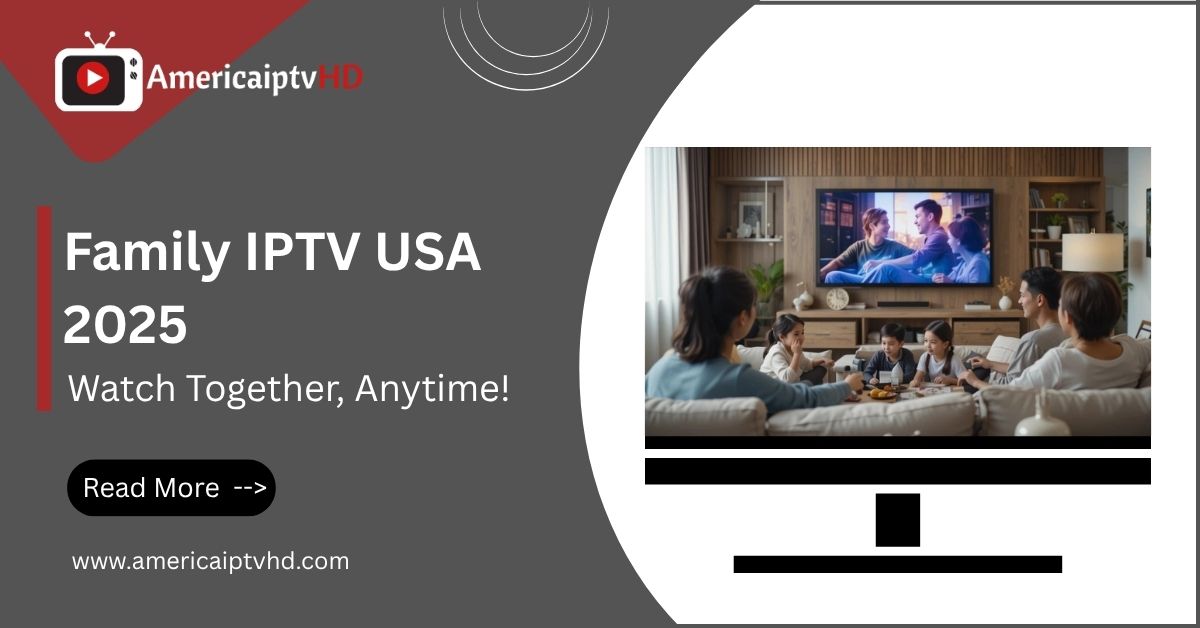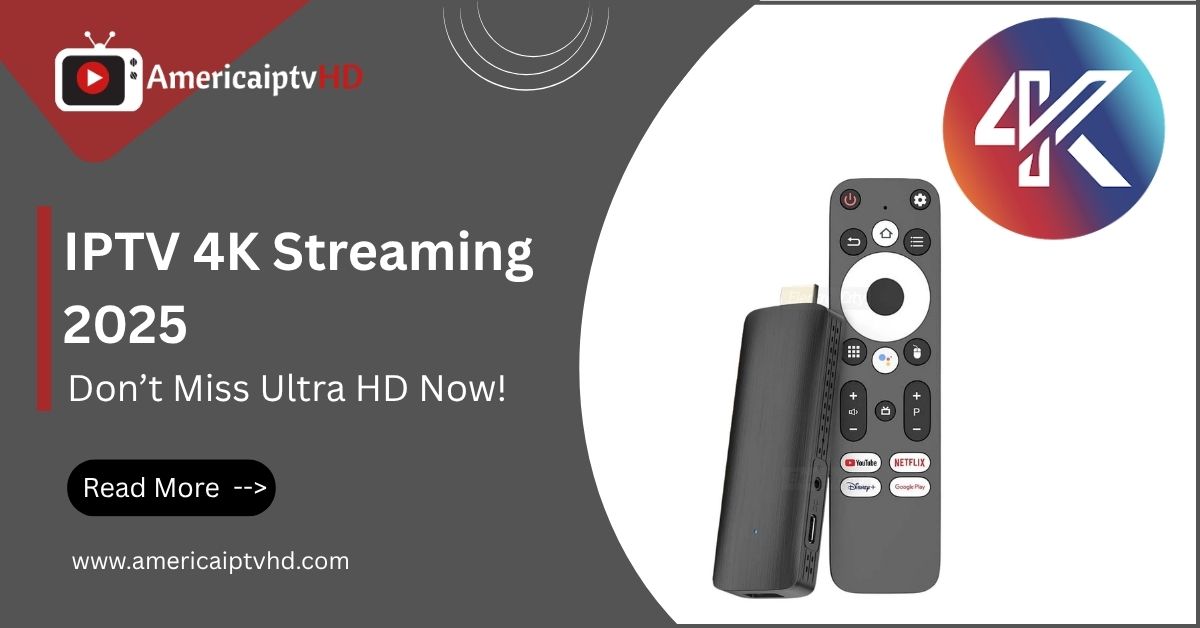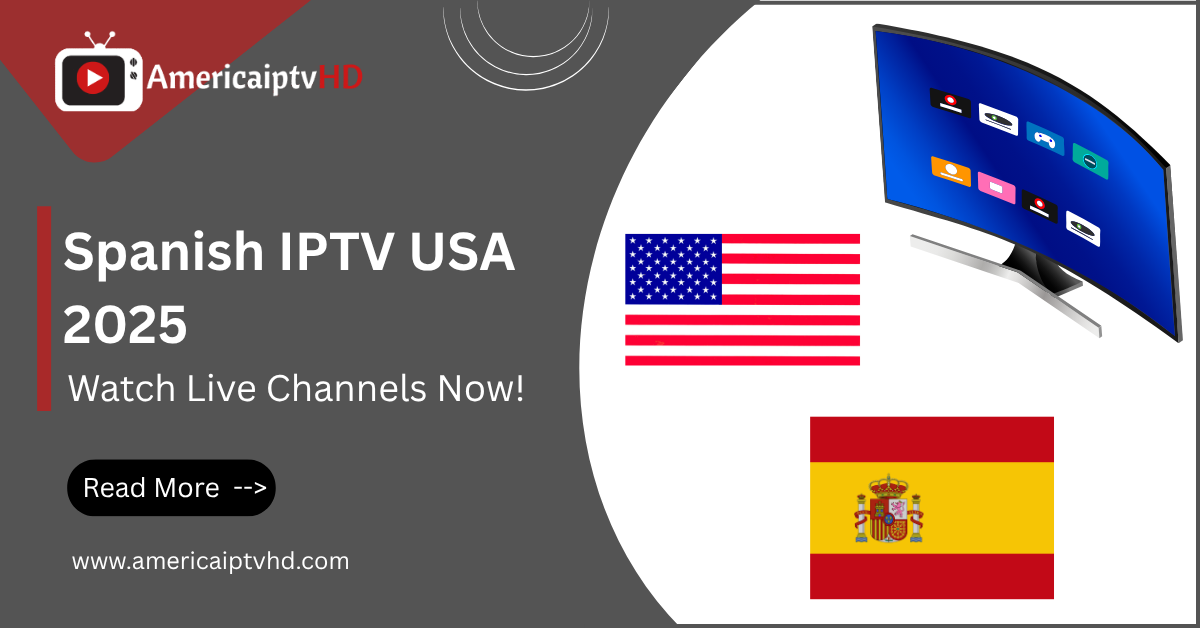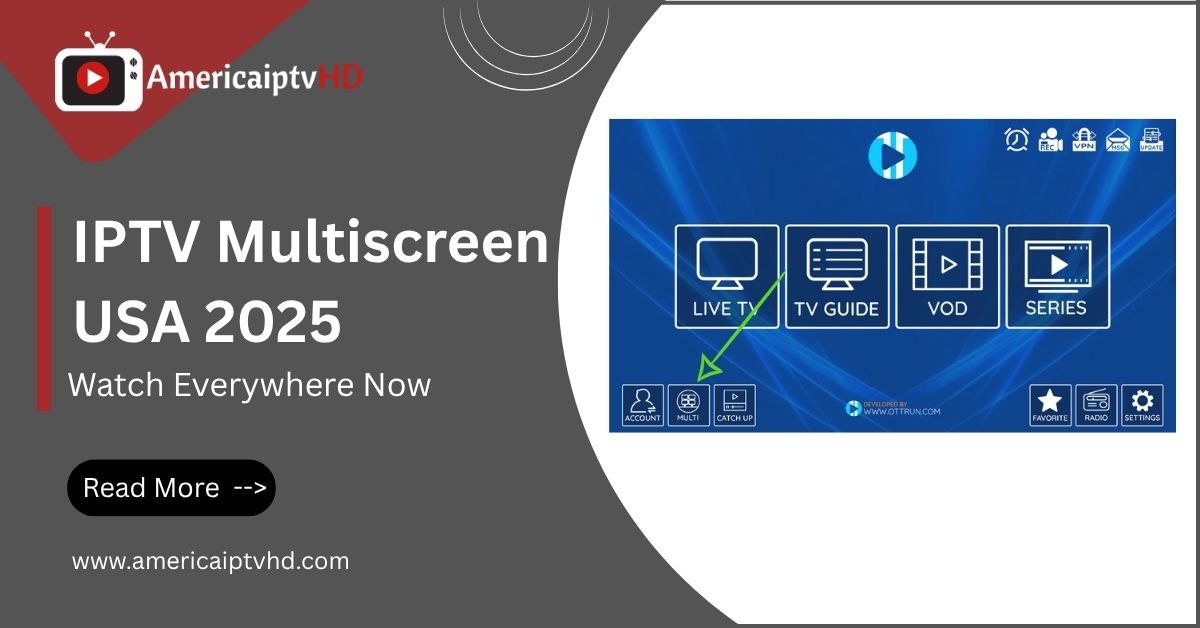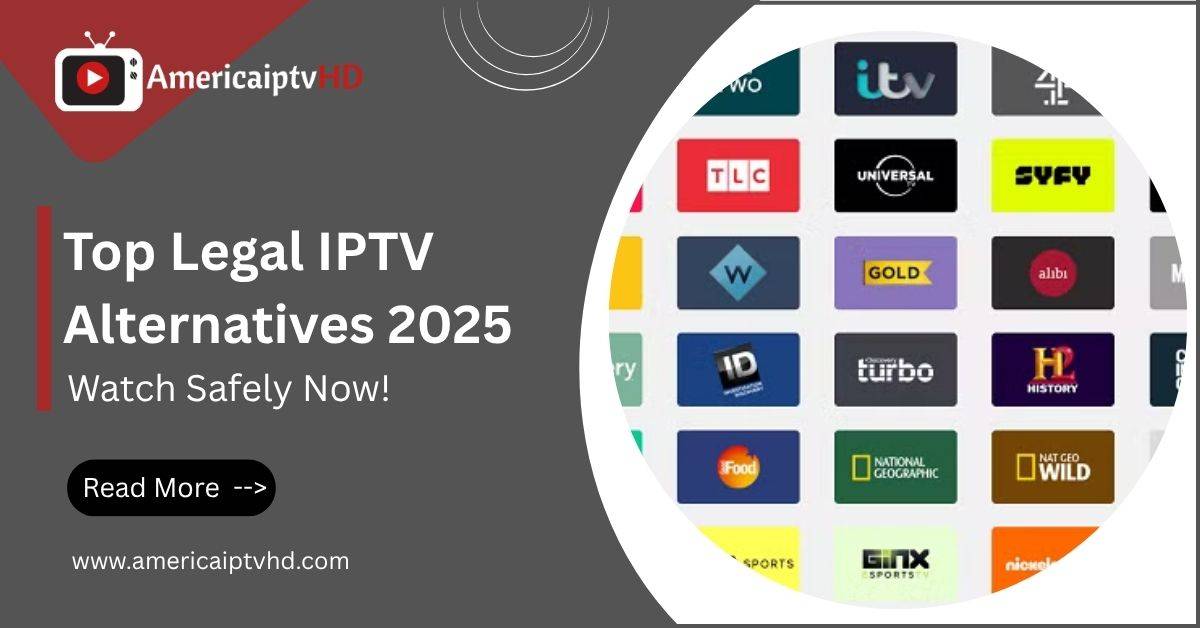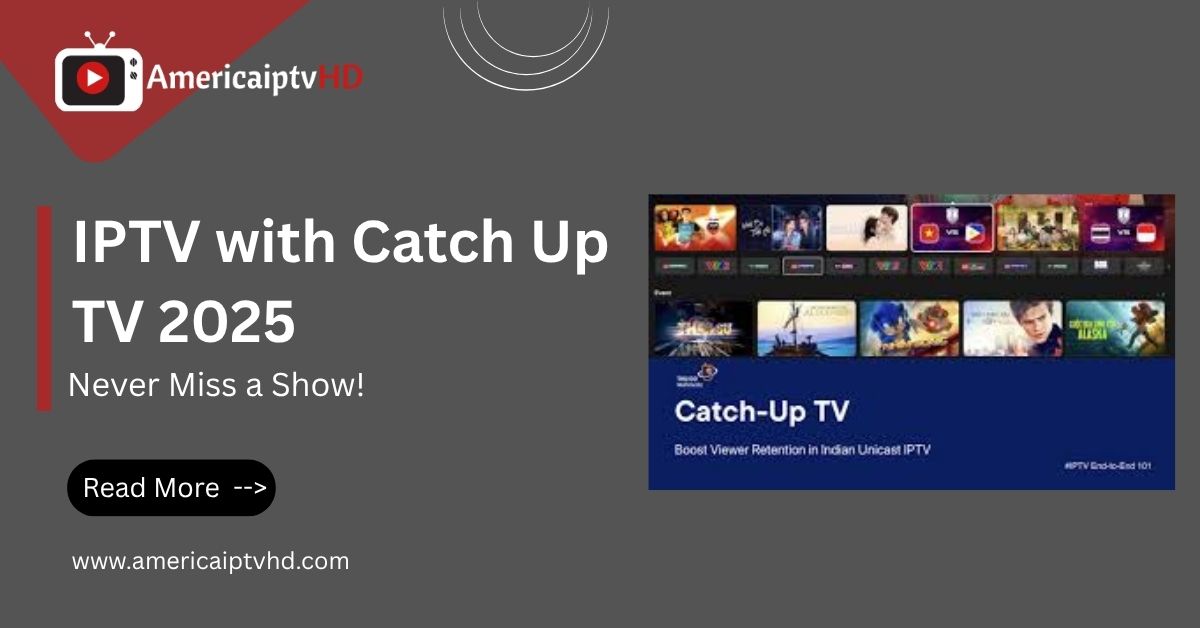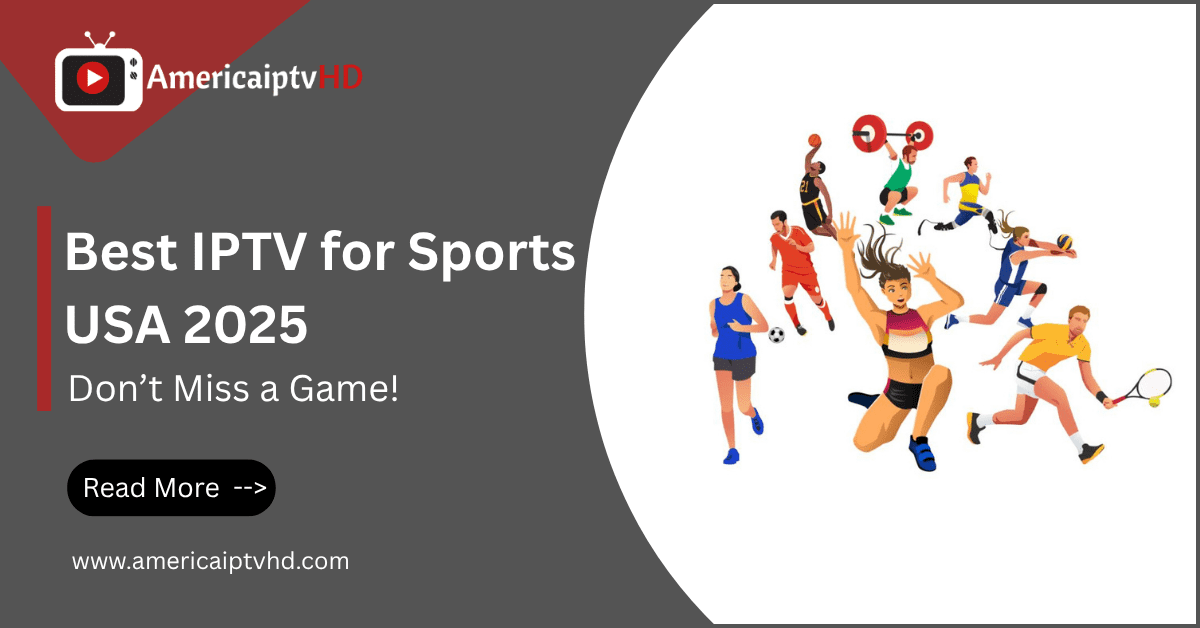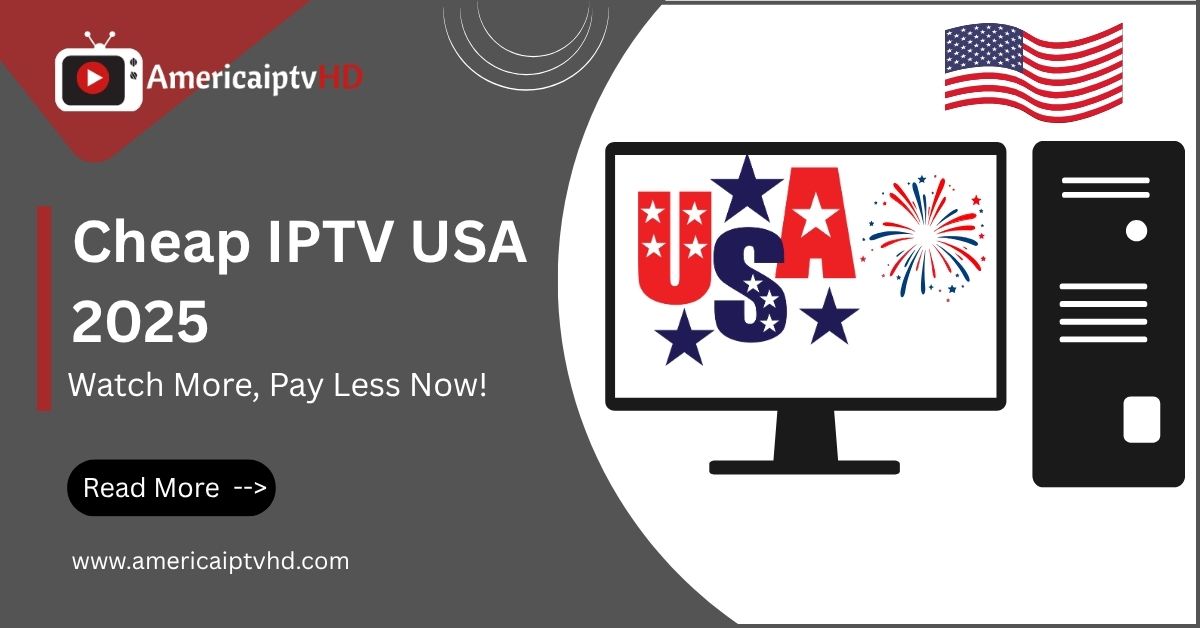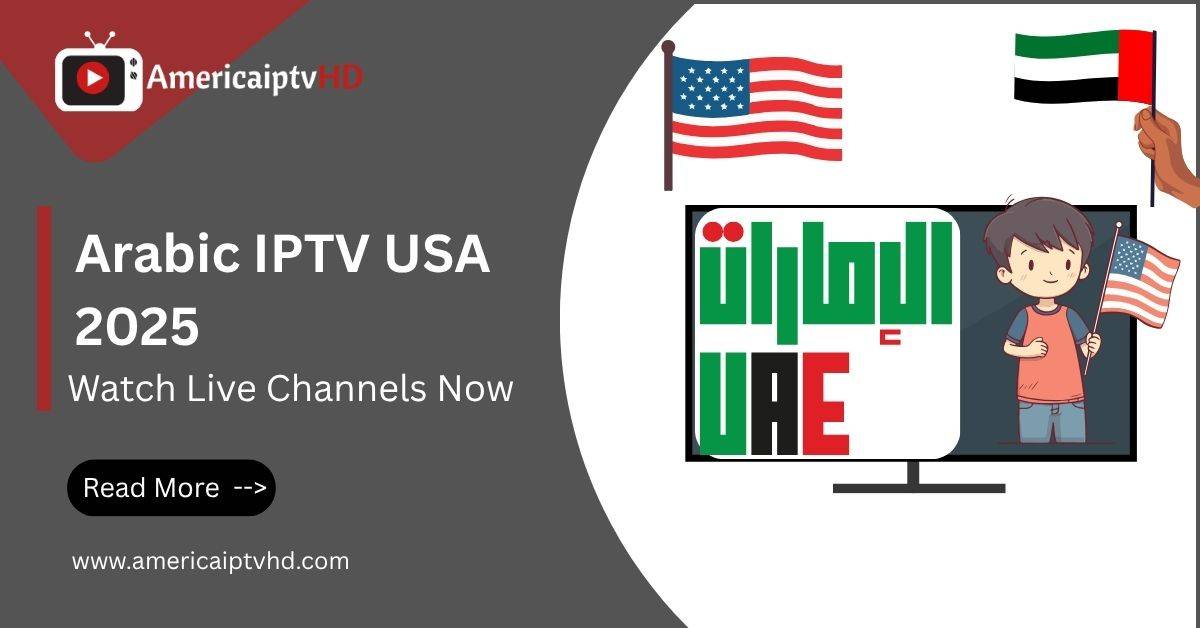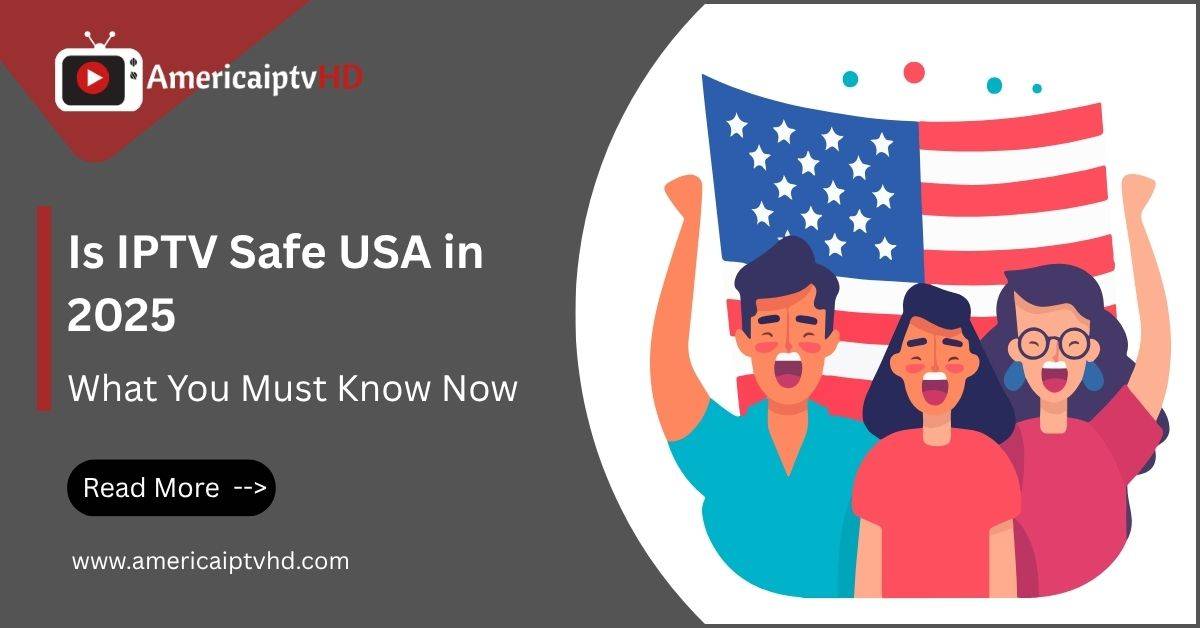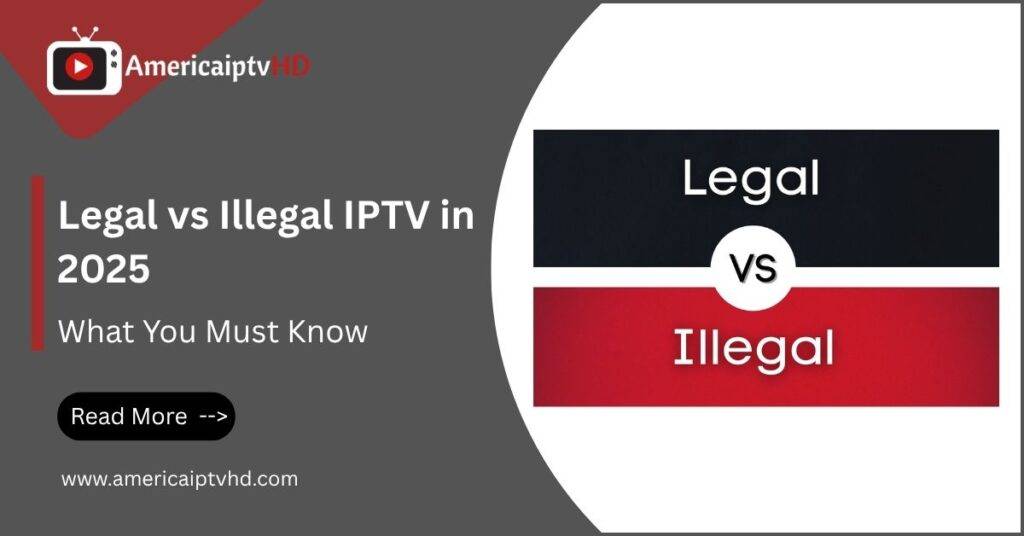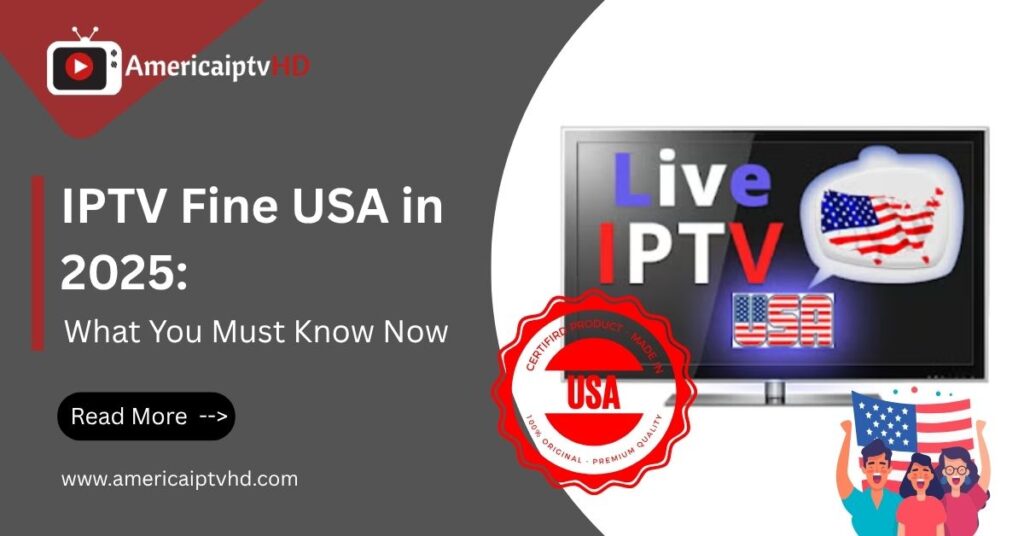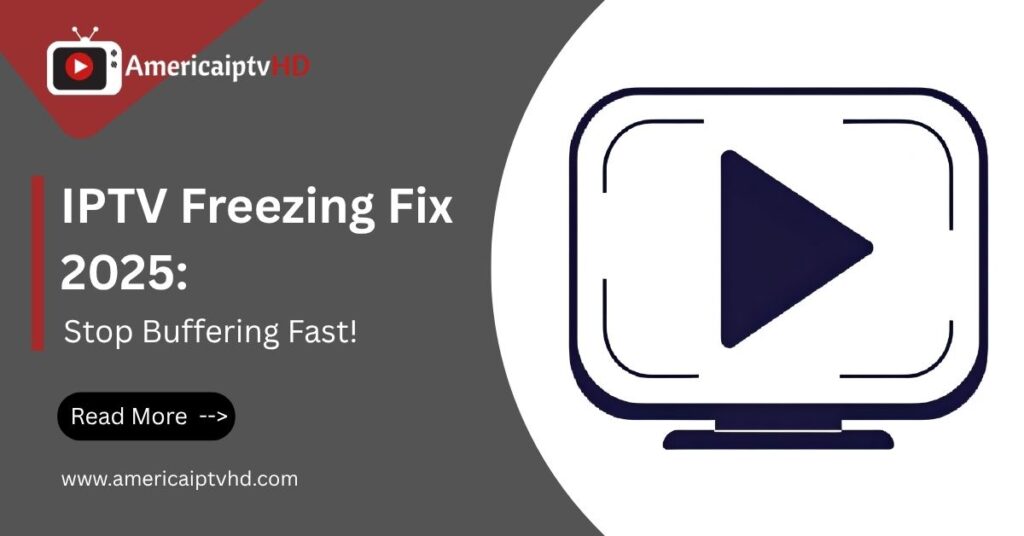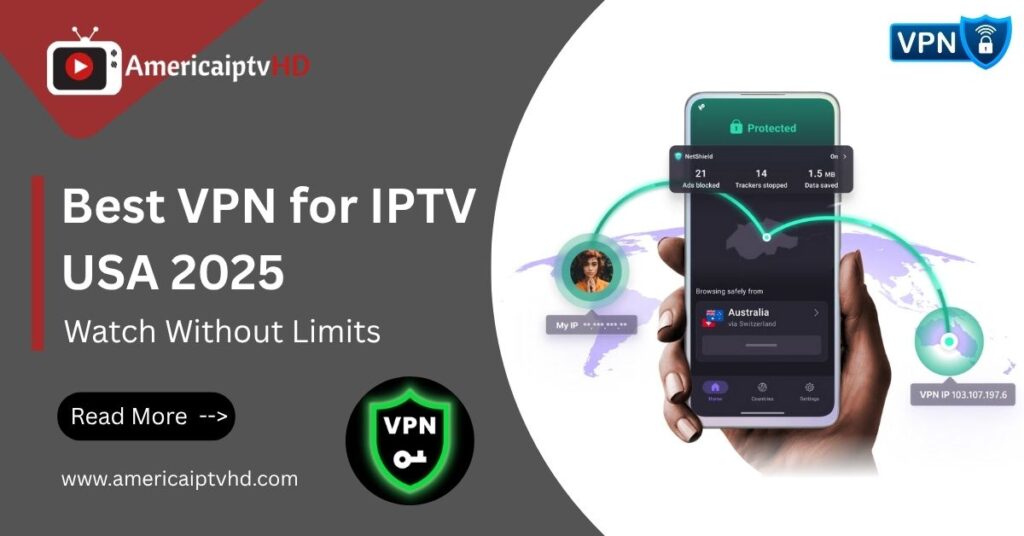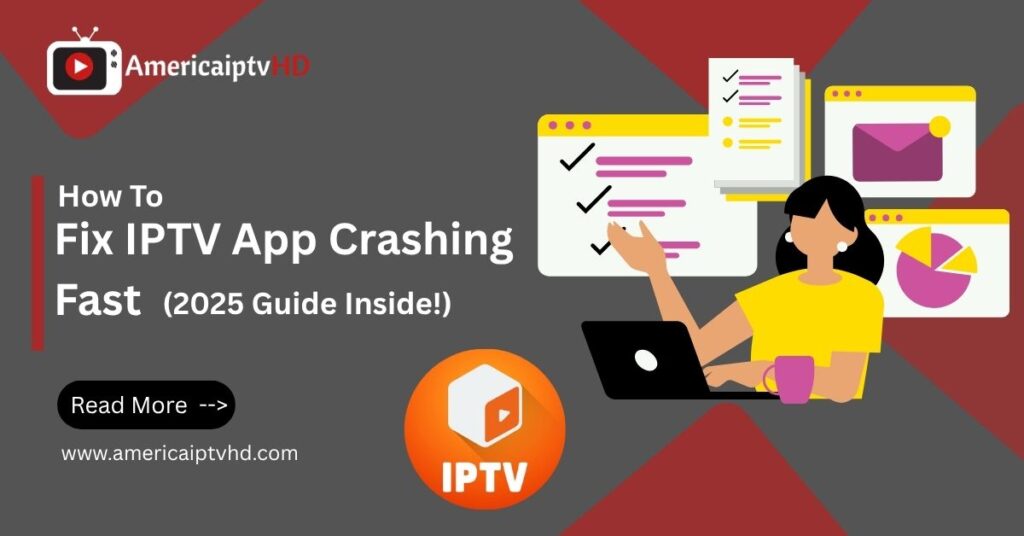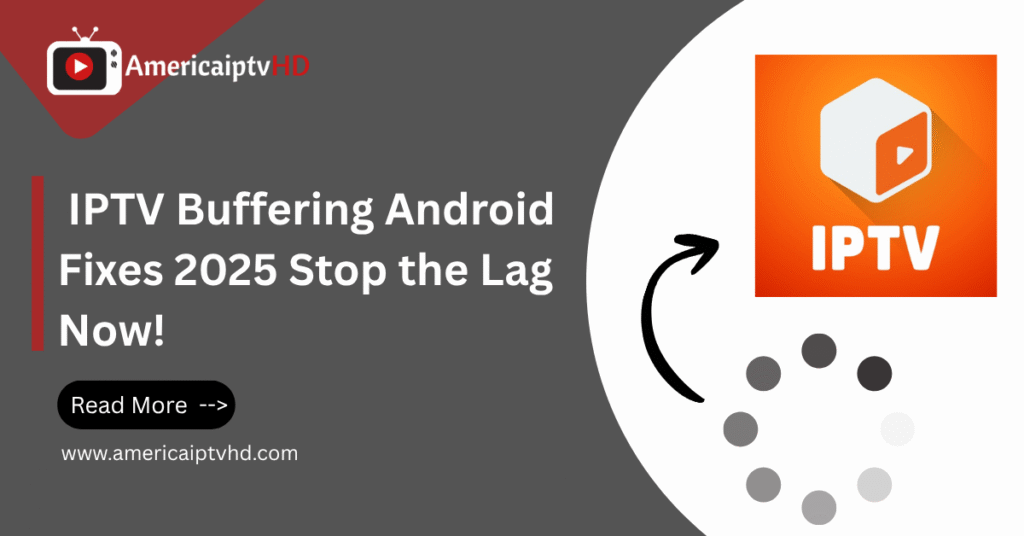If you own a Sony Bravia Android TV, you’re sitting on a goldmine of entertainment potential. But to unlock its full power, there’s one thing you need to do install IPTV. Whether you’re ditching cable or just craving more content, IPTV on Sony Bravia can deliver a world of live channels, movies, sports, and more—all via the internet.
In this ultimate guide, we’ll walk you through how to set up IPTV on your Sony Bravia step-by-step. We’ll also explore the best IPTV apps, tips for a smooth streaming experience, and everything else you need to know in 2025.
What is IPTV and Why Use It on Sony Bravia?
Understanding IPTV: Internet Protocol Television Explained
IPTV, short for Internet Protocol Television, is a modern method of delivering TV content through the internet instead of traditional cable or satellite. Unlike conventional broadcast systems, IPTV allows for on-demand streaming, catch-up TV, and even live channels — all streamed directly to your device via apps.
Why Sony Bravia is Ideal for IPTV Streaming
Sony Bravia Android TVs come with built-in Google Play Store access and powerful hardware. This makes them an excellent platform for running IPTV apps with smooth performance, sharp visuals, and excellent compatibility. Their Android system also means you can install almost any third-party app with minimal hassle.
Benefits of IPTV Over Traditional Cable
-
More Channels: Access to global content, premium networks, and niche channels.
-
Lower Cost: IPTV subscriptions are often cheaper than traditional cable.
-
Flexibility: Watch live TV, on-demand movies, or time-shifted programming.
-
Device Compatibility: Use the same IPTV account on multiple devices, including mobile phones and tablets.
Read More: IPTV on Hisense TV in 2025
Requirements Before Installing IPTV on Sony Bravia
Confirm Your TV is an Android Model
First, ensure that your Sony Bravia runs Android TV OS. You can verify this by checking your TV’s settings or model number on Sony’s official website. Only Android-powered Bravia models support direct app installations.
Stable Internet Connection is a Must
A fast and reliable internet connection is non-negotiable. We recommend:
-
At least 25 Mbps for HD streaming
-
50 Mbps or more for 4K content
Wired connections (Ethernet) offer better stability than Wi-Fi.
Choosing a Reliable IPTV Provider
Select a legit IPTV provider that offers:
-
High uptime servers
-
EPG (Electronic Program Guide) support
-
Catch-up features
-
VOD libraries
Always test the provider with a free trial before purchasing a long-term plan.
IPTV Subscription vs Free IPTV Apps
Paid IPTV services offer better reliability, support, and features. Free apps may work but often include:
-
Limited content
-
Ads or popups
-
Risk of downtime
Choose wisely depending on your viewing needs.
Best IPTV Apps for Sony Bravia Android TV in 2025
IPTV Smarters Pro
One of the most user-friendly IPTV apps available. It supports Xtream Codes, M3U URLs, and comes with a modern interface, EPG support, and parental controls.
TiviMate IPTV Player
A premium IPTV player tailored for Android TV users. TiviMate shines with features like:
-
Multiple playlist support
-
Catch-up playback
-
Scheduled recordings (in premium version)
Smart IPTV (SIPTV)
A popular choice with wide compatibility. It requires uploading your M3U playlist via their website. One-time activation fee applies.
OTT Navigator
This app offers rich customization options, supports M3U/JSON playlists, and displays EPG in an intuitive grid layout. Great for advanced users.
XCIPTV Player
Perfect for those looking for an alternative to Smarters Pro. It supports EPG, VOD, and is completely ad-free.
How to Install IPTV on Sony Bravia Android TVs (Step-by-Step Guide)
Method 1 – Installing IPTV Apps via Google Play Store
-
Turn on your Sony Bravia Android TV and go to the Home screen.
-
Open the Google Play Store.
-
In the search bar, type the name of the IPTV app (e.g., “IPTV Smarters Pro”).
-
Click Install and wait for the download to complete.
-
Open the app and proceed to the IPTV configuration.
Method 2 – Sideloading IPTV Apps Using Downloader
If the IPTV app isn’t available on the Play Store:
-
Install the Downloader app from the Play Store.
-
Go to Settings > Device Preferences > Security & Restrictions.
-
Enable Unknown Sources for Downloader.
-
Open Downloader and enter the IPTV app’s APK URL.
-
Download and install the APK file.
-
Launch the app from the apps section.
Granting Permissions & Enabling Unknown Sources
For sideloaded apps to function correctly:
-
Grant permissions like Storage or Internet.
-
Enable Developer Mode if needed to troubleshoot permissions.
Setting Up IPTV App with Playlist URL or Xtream Codes
-
Open the IPTV app.
-
Choose to add a new playlist or user.
-
Enter your M3U URL or Xtream Codes API (from your IPTV provider).
-
Name the profile and click Save or Login.
-
Channels will load automatically.
Tips for Smooth IPTV Streaming on Sony Bravia
Use Ethernet Instead of Wi-Fi (If Possible)
Wired connections reduce buffering and improve streaming quality—especially during peak hours.
Use a VPN for Privacy and Unblocking
Some IPTV services may be geo-restricted or blocked by ISPs. A reliable VPN can:
-
Protect your identity
-
Bypass content restrictions
-
Improve privacy
Avoid Overheating with Proper Ventilation
Streaming apps can push your TV’s processor. Ensure the TV has enough breathing space to avoid lag from overheating.
Clear Cache Regularly for Faster Performance
Go to:
Settings > Apps > [App Name] > Clear Cache
This helps in fixing bugs and improving app responsiveness.
Troubleshooting IPTV Issues on Sony Bravia
App Crashing or Not Opening
-
Force stop and restart the app.
-
Reinstall the latest version of the APK.
-
Check if the app is compatible with your Android TV version.
IPTV Buffering or Freezing
-
Test internet speed.
-
Switch to Ethernet.
-
Lower the stream resolution.
EPG Not Working
-
Ensure the playlist supports EPG.
-
Reload EPG manually in app settings.
-
Use a different IPTV player if persistent.
Audio/Video Sync Issues
-
Pause and resume the stream.
-
Restart the app.
-
Change decoder settings from hardware to software in the app.
Conclusion
Installing IPTV on Sony Bravia Android TVs is a game-changer. With the right apps and a good IPTV provider, you can transform your TV into a global content powerhouse. Whether you’re watching live sports, movies, or international news, IPTV offers a flexible, cost-effective solution compared to cable. Follow the steps, use the recommended apps, and enjoy seamless streaming like never before.
Frequently Asked Questions (FAQs)
1. Can I use any IPTV app on my Sony Bravia Android TV?
Only apps compatible with Android TV are supported. You can also sideload apps using APK files.
2. Do I need a subscription to watch IPTV on Sony Bravia?
Yes, most IPTV services require a subscription. However, some apps may offer free channels.
3. Is IPTV legal to use on Sony Bravia TVs?
Using IPTV is legal if you’re streaming content from licensed providers. Illegal IPTV services can result in copyright infringement.
4. Why is my IPTV buffering on Sony Bravia TV?
Buffering is usually due to slow internet or server issues. Try switching to Ethernet or reducing video quality.
5. Can I install multiple IPTV apps on Sony Bravia?
Yes, you can install and test multiple IPTV players like TiviMate, Smarters, and XCIPTV for better experience.