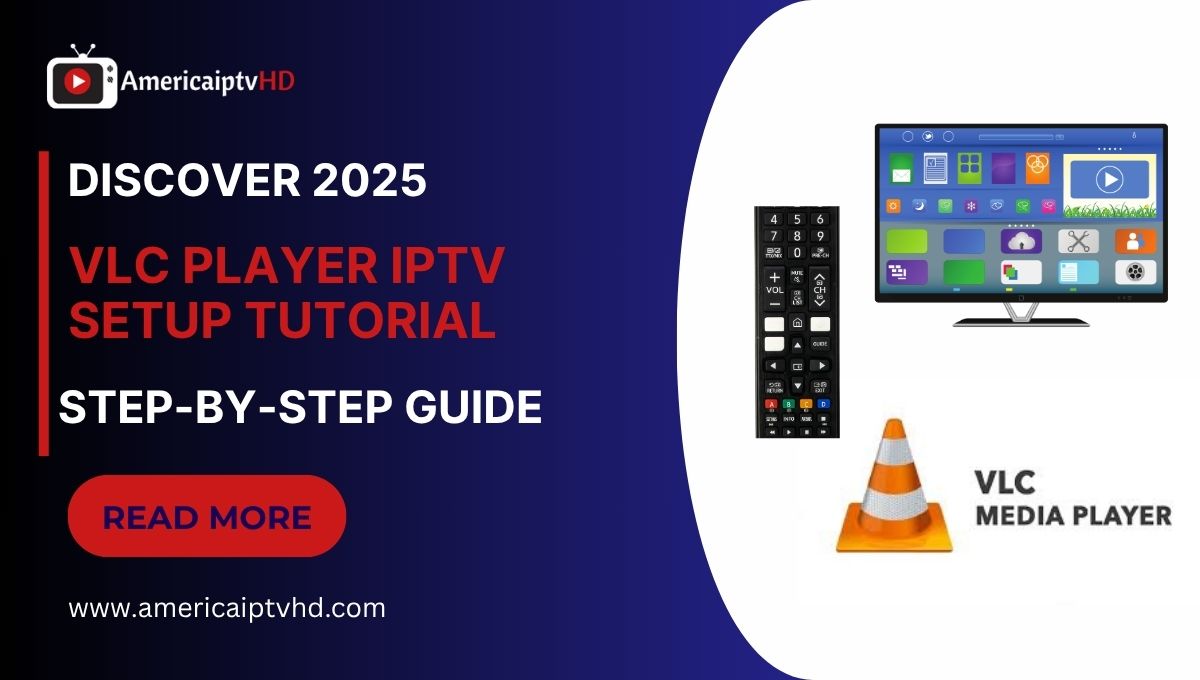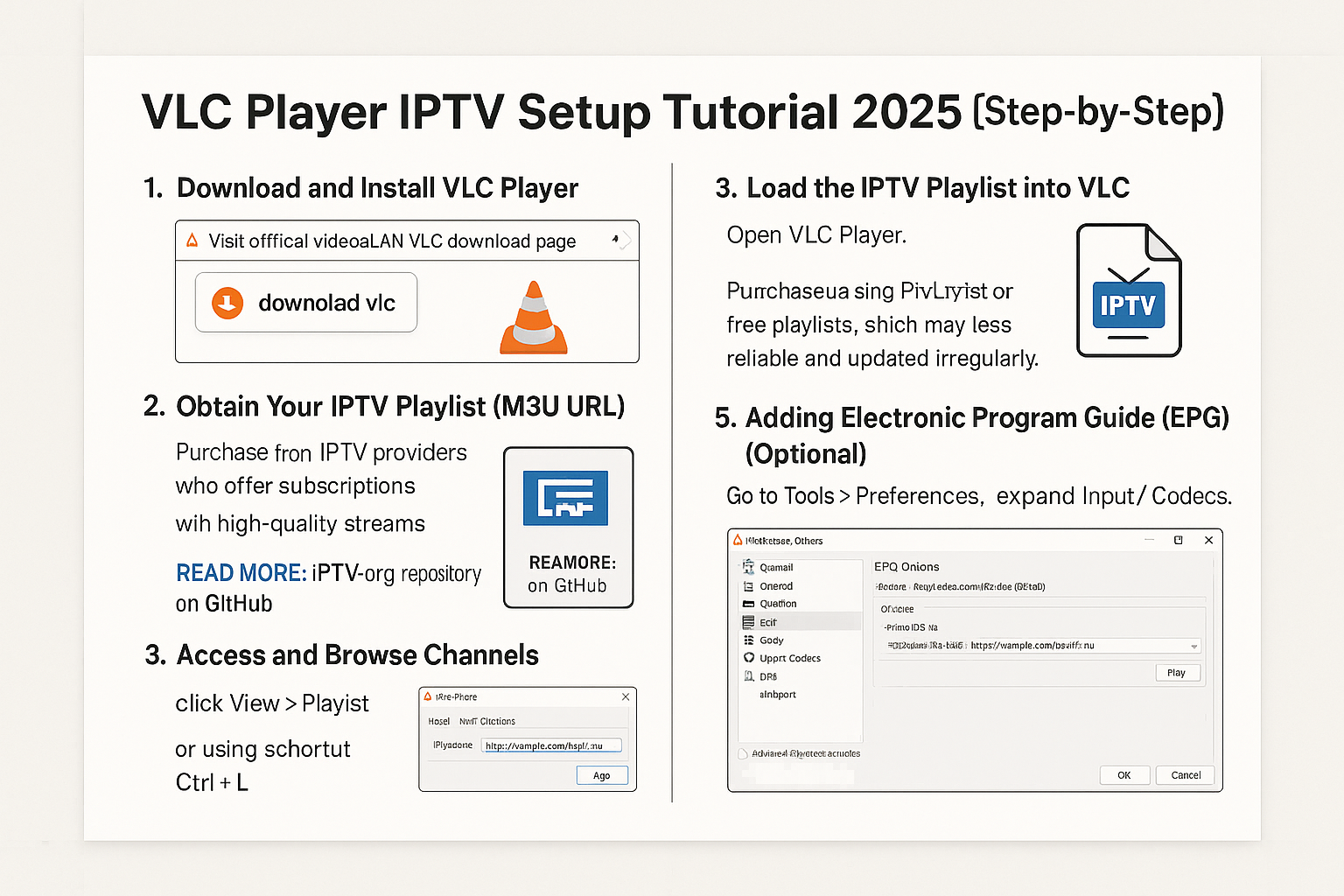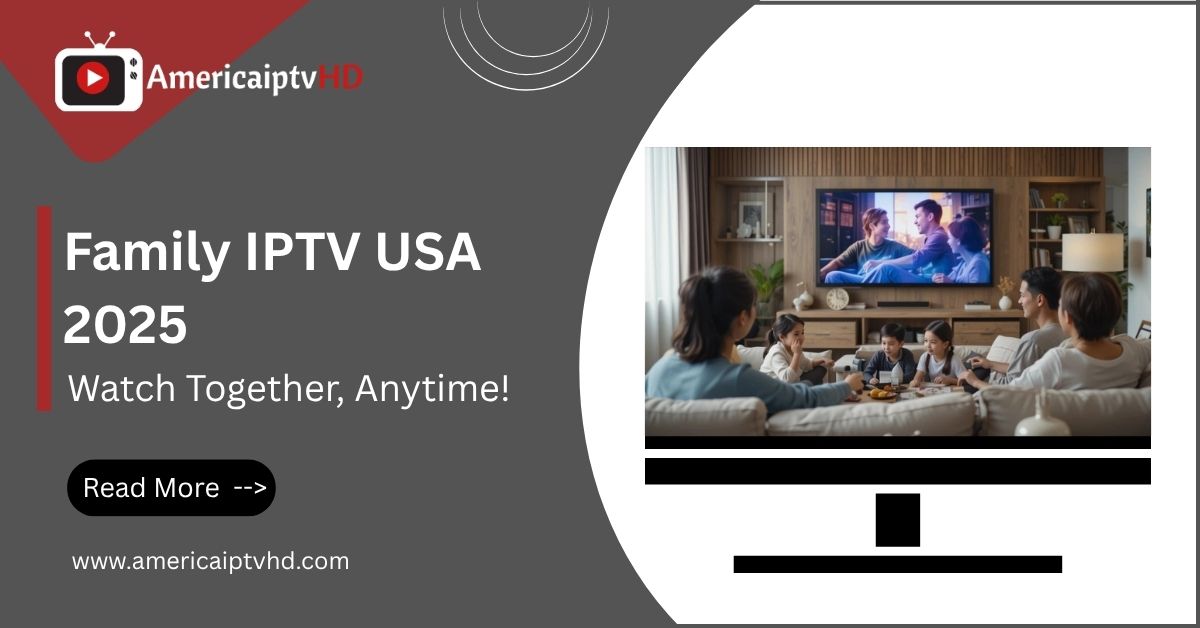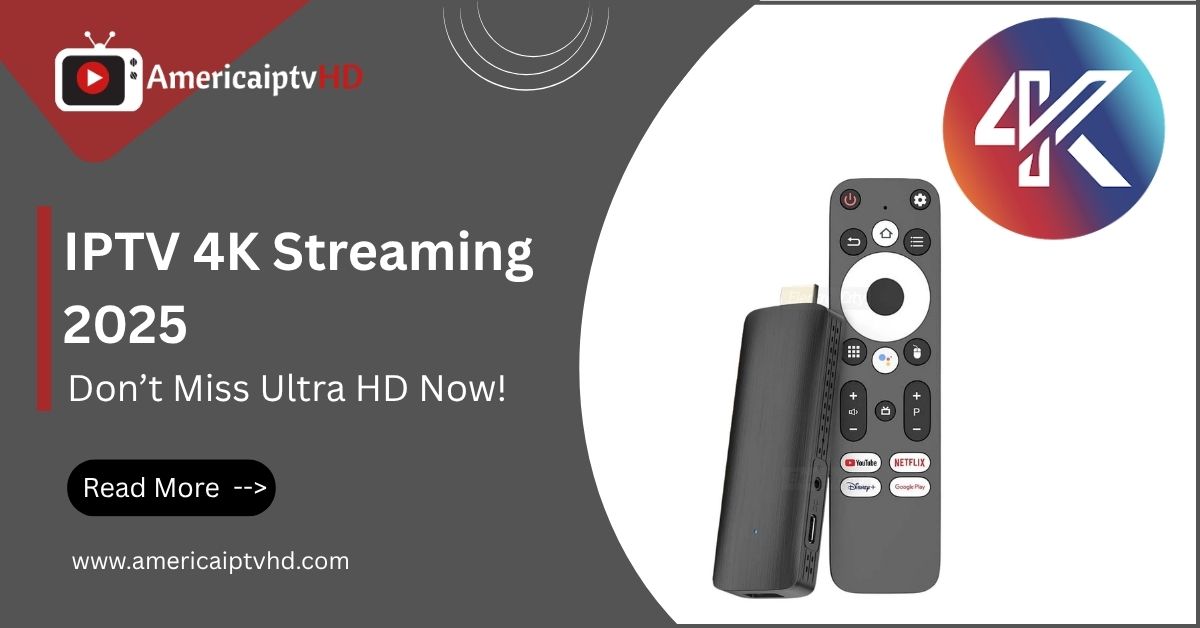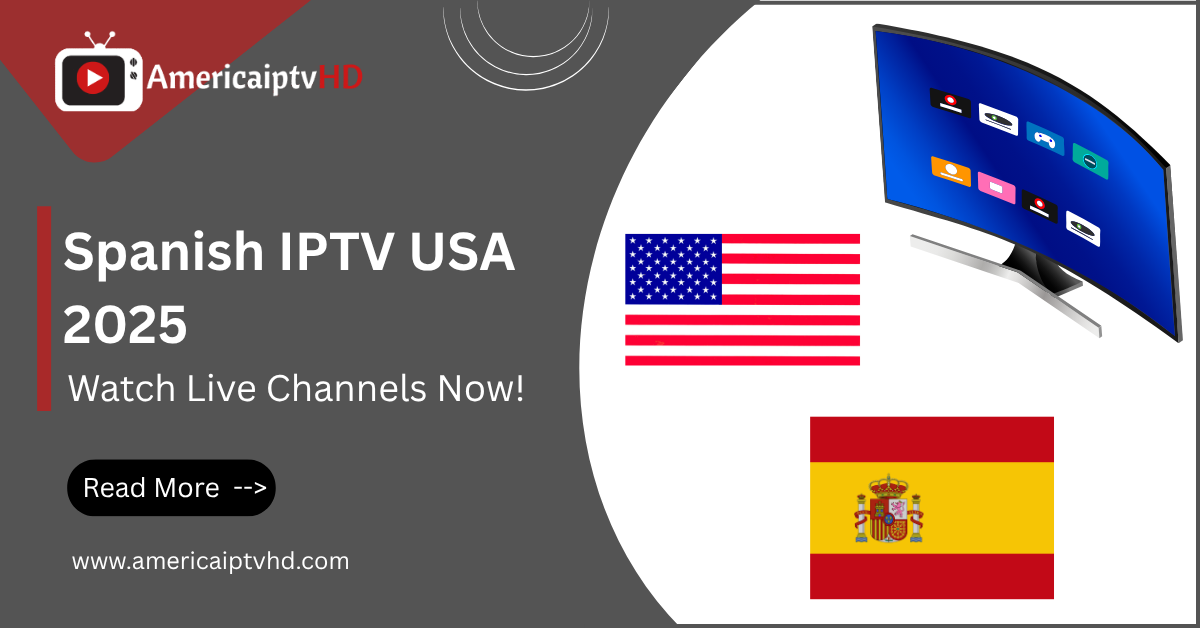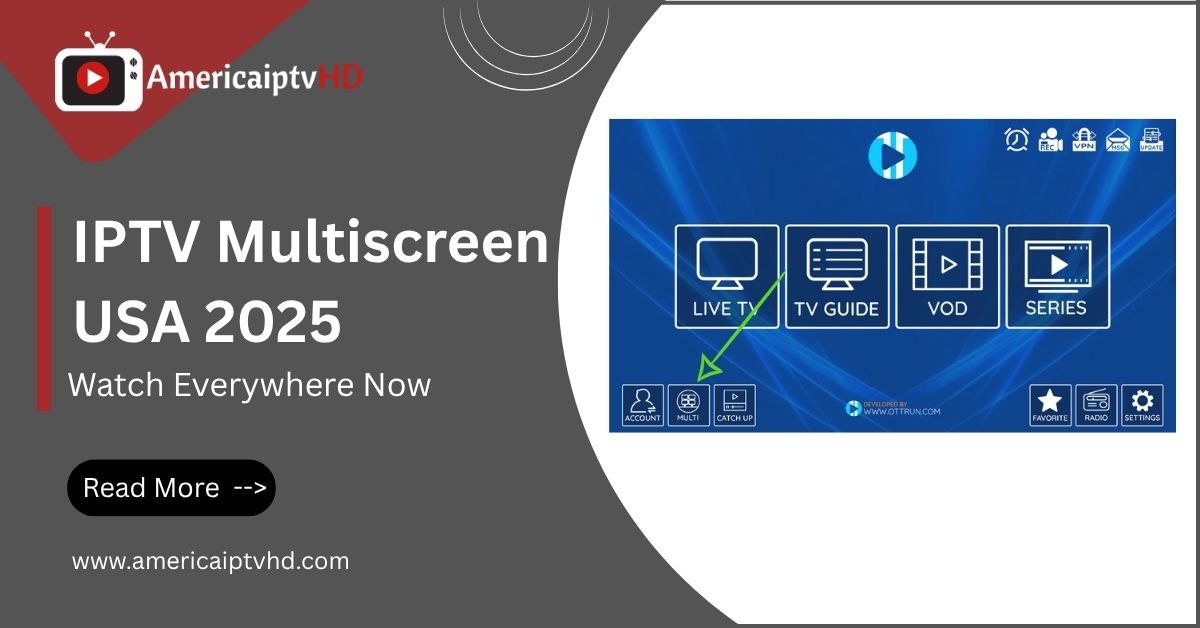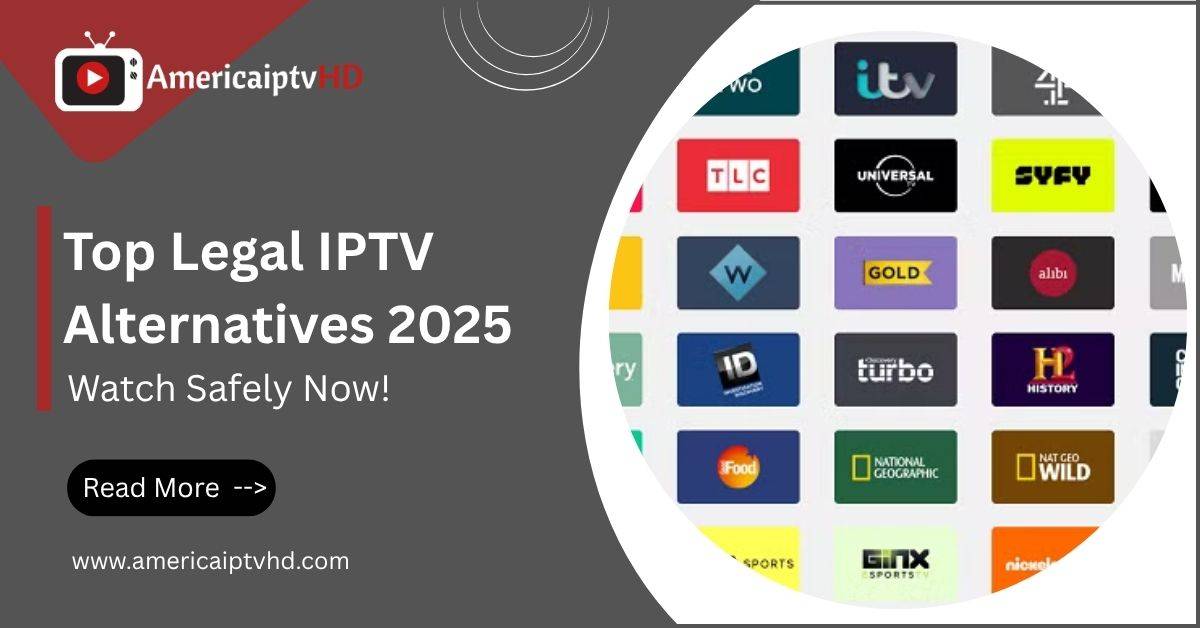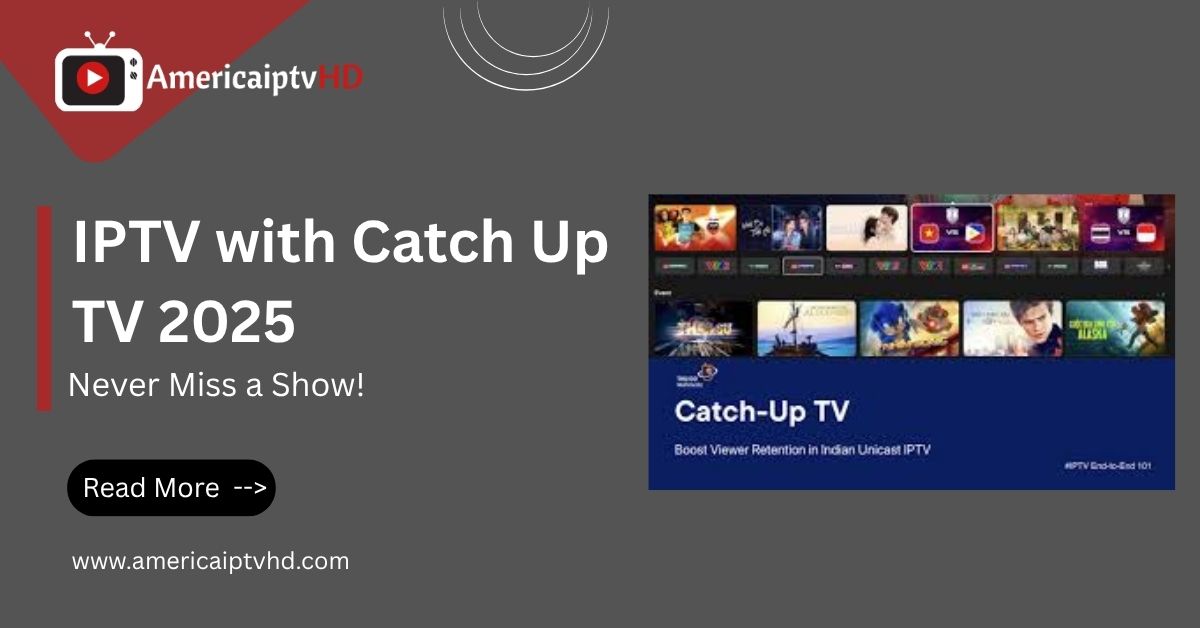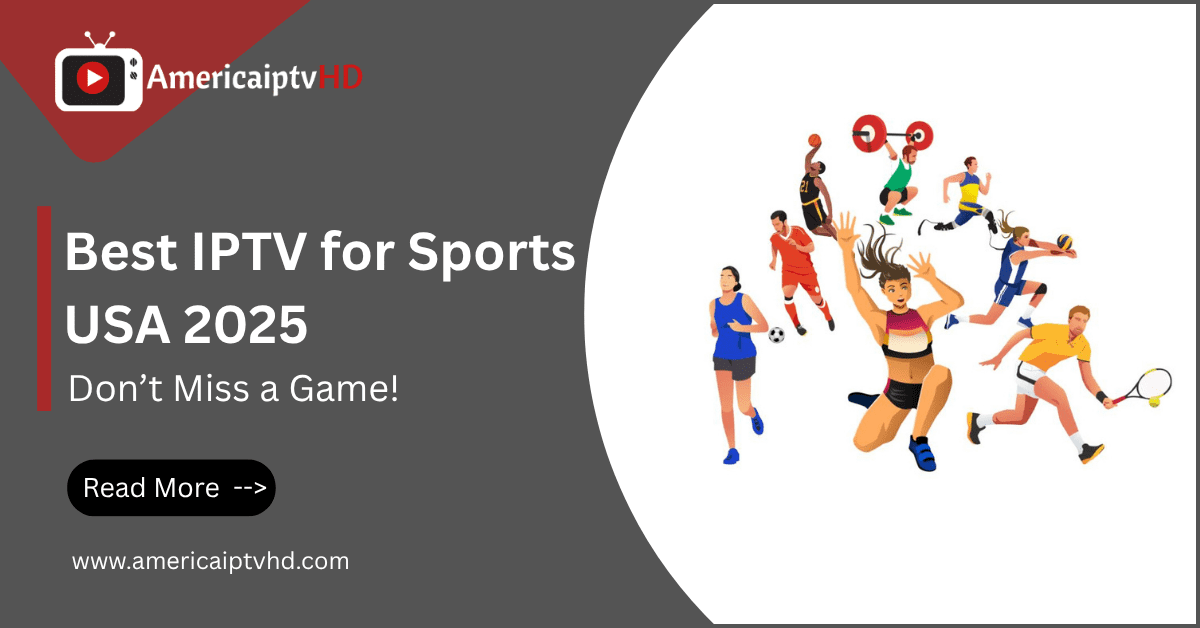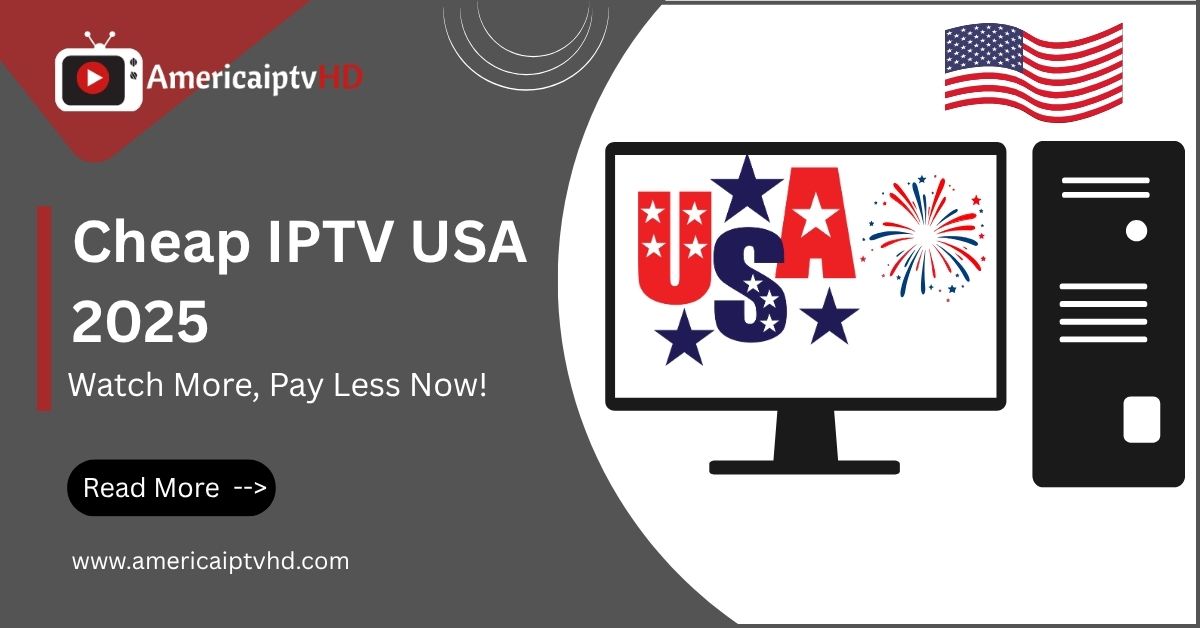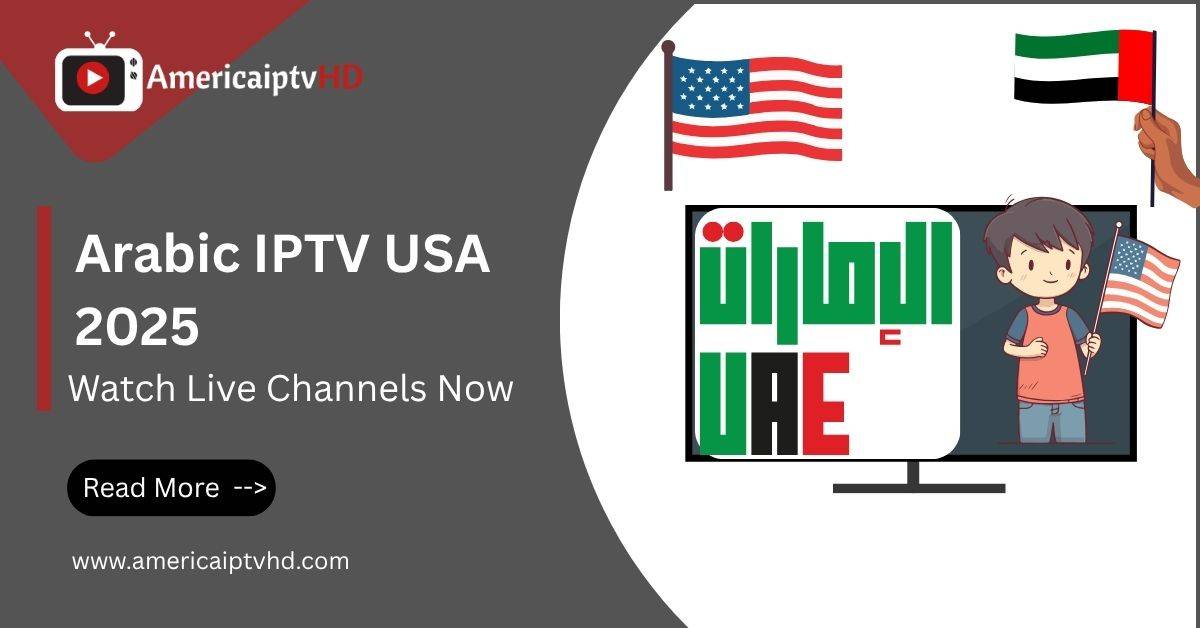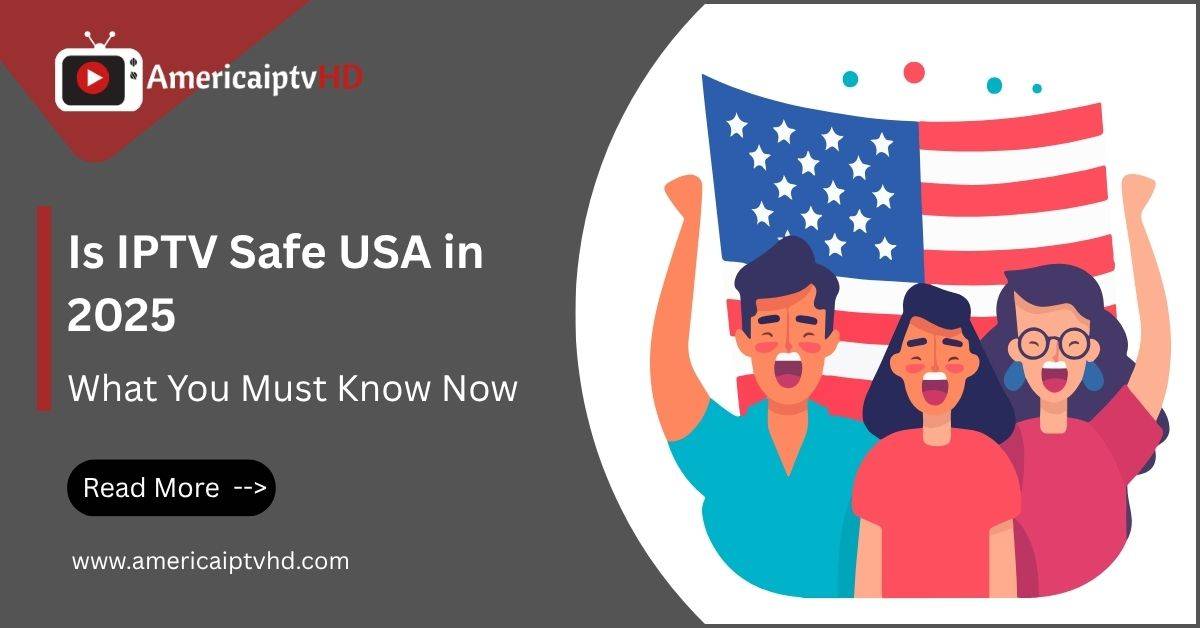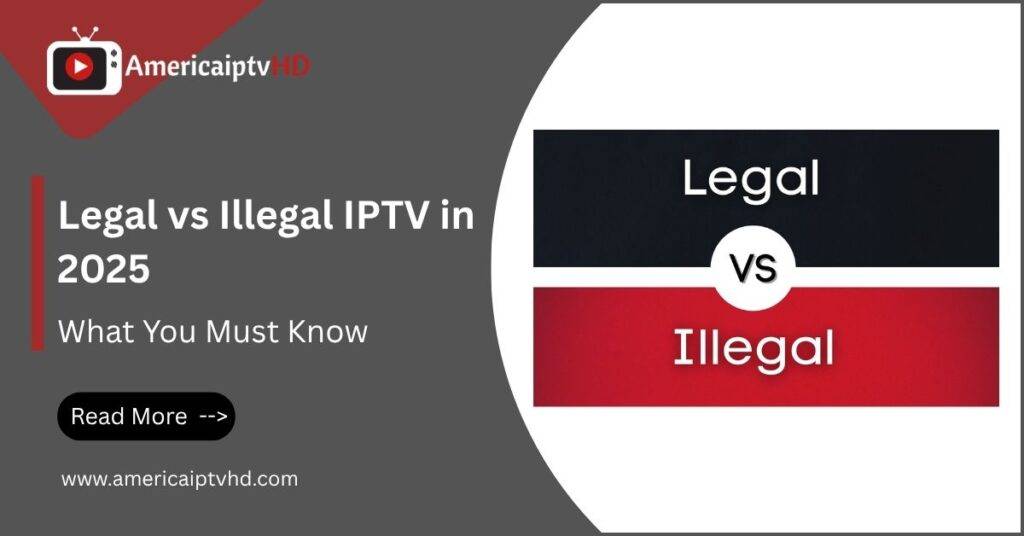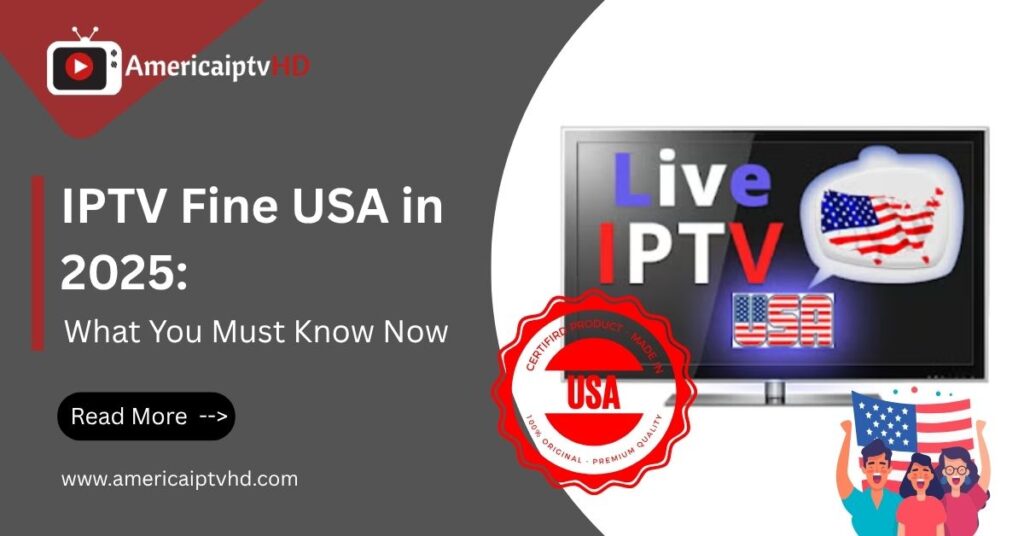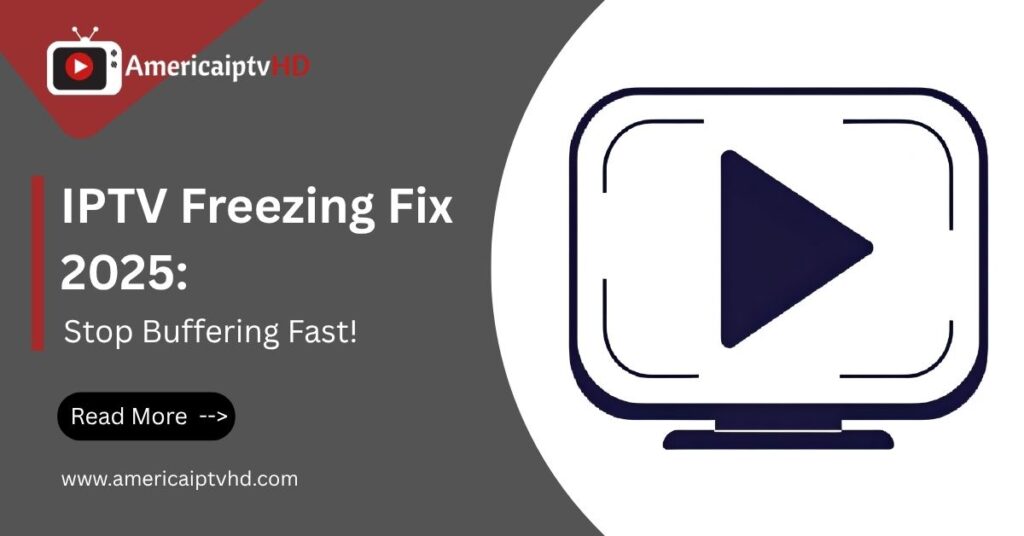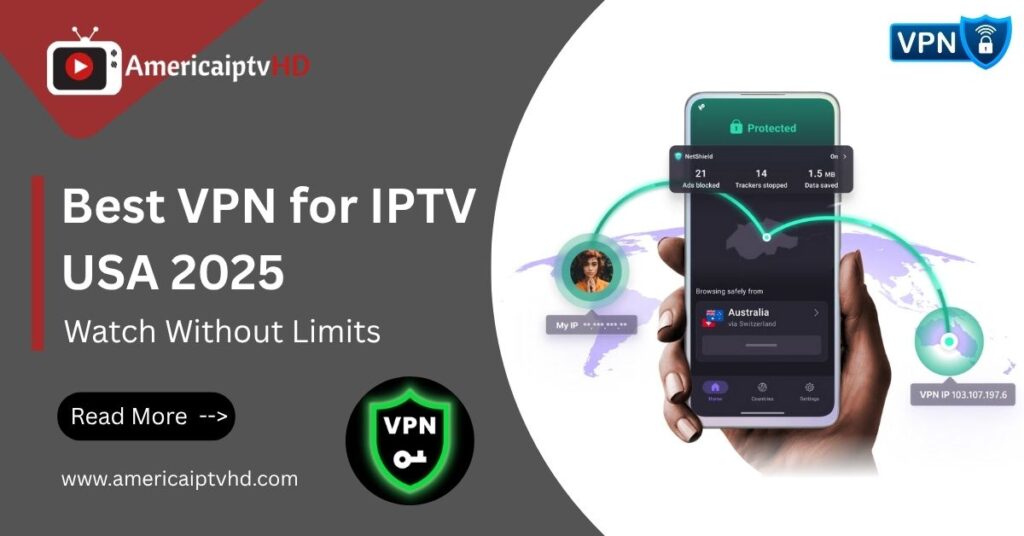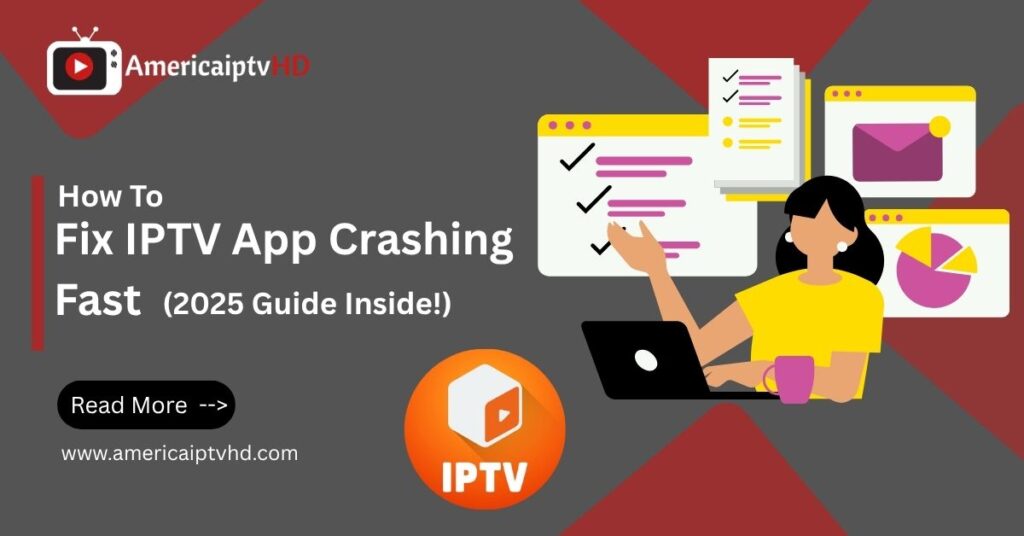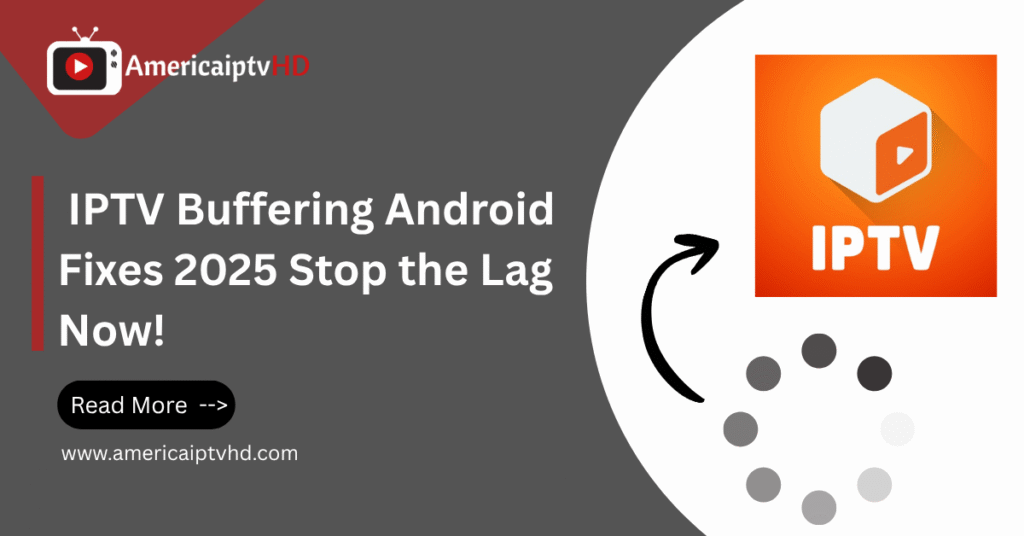In the fast-evolving world of digital entertainment, IPTV (Internet Protocol Television) has become one of the most popular methods to watch live television over the internet. Many users seek cost-effective and reliable solutions to stream their favorite channels. One of the best free tools for this purpose is the VLC Media Player, which supports IPTV through M3U playlists.
This VLC Player IPTV Setup Tutorial 2025 will walk you through every detail—from downloading VLC to loading IPTV playlists, troubleshooting issues, and understanding legal concerns. Whether you are a tech newbie or experienced user, this comprehensive guide ensures you get the most out of your IPTV streaming experience in 2025.
By following this guide, you’ll unlock the power of live TV streaming on almost any device without buying expensive hardware or subscriptions. Ready to get started? Let’s dive in!
What Is VLC Player & Why Use It for IPTV?
VLC Media Player, developed by the VideoLAN project, is a versatile, open-source media player available on almost every operating system including Windows, Mac, Linux, Android, and iOS. Unlike many other media players, VLC supports a wide range of audio and video codecs, network protocols, and streaming formats, making it perfect for IPTV use.
Key Features of VLC for IPTV Streaming:
- Free and Open Source: Completely free with no hidden charges or ads.
- Cross-platform Compatibility: Runs on desktops, laptops, smartphones, and tablets.
- Supports M3U Playlists: Essential for IPTV streaming, as playlists list your TV channels.
- Supports Various Streaming Protocols: Including HTTP, RTP, RTSP, UDP, and MMS.
- Customizable Interface: Allows advanced users to tweak settings and plugins.
- Lightweight & Efficient: Low CPU and memory usage compared to some IPTV apps.
Using VLC as your IPTV player is advantageous because it requires no additional setup apart from providing your IPTV playlist URL. You don’t need special IPTV boxes or subscriptions; just a working internet connection and a device with VLC installed.
For more info on VLC features, visit the official VLC website (External Link).
If you want to learn more about media players, check out our guide to the best media players of 2025 (Internal Link).
VLC Player IPTV Setup Tutorial 2025 [Step-by-Step]
This section offers a clear, practical walkthrough for setting up IPTV on VLC in 2025.
Step 1: Download and Install VLC Player
- Visit the official VideoLAN VLC download page (External Link) to download the latest version of VLC for your device.
- Install it by following the instructions for your platform (Windows, Mac, Linux, Android, iOS).
- Ensure you keep VLC updated regularly for the best streaming performance.
Step 2: Obtain Your IPTV Playlist (M3U URL)
An M3U playlist is a text file containing the URLs of IPTV channels. This playlist can be either:
- Purchased from IPTV providers who offer subscriptions with high-quality streams.
- Free playlists, which may be less reliable and updated irregularly. A popular source for free playlists is the
READ MORE: IPTV-org repository on GitHub
Step 3: Load the IPTV Playlist into VLC
- Open VLC Player.
- Go to the Media menu and select Open Network Stream (or use the shortcut Ctrl + N).
- In the Network URL box, paste the M3U playlist URL provided by your IPTV service.
- Click Play. VLC will begin loading the IPTV channels.
Step 4: Access and Browse Channels
- After loading the playlist, access your channels by clicking View > Playlist or pressing Ctrl + L.
- You will see a list of TV channels from the playlist.
- Click any channel to start streaming immediately.
Step 5: Adding Electronic Program Guide (EPG) (Optional)
If your IPTV provider offers an EPG XML URL, you can integrate it to see channel program schedules:
- Go to Tools > Preferences.
- Select All settings at the bottom left corner.
- Expand Input / Codecs, then select EPG.
- Add your EPG XML URL into the appropriate field.
- Save and restart VLC to load the program guide.
Best IPTV Sources to Use with VLC Player
Selecting the right IPTV provider is crucial for a stable and enjoyable experience.
Paid IPTV Providers
These typically offer better quality, customer support, and updated playlists. Some popular paid providers include:
Free IPTV Playlists
Free playlists are often community-maintained and may suffer from broken links or poor stream quality. The GitHub repository is one of the best sources for free public playlists worldwide.
Warning: Free IPTV sources can be unreliable and potentially illegal if they provide unauthorized content.
How to Manage Playlists and EPGs in VLC
Managing playlists and program guides can enhance your viewing experience.
- You can save your M3U playlist locally and load it anytime without re-entering the URL.
- VLC allows you to organize channels into groups by editing the playlist file or using third-party playlist editors.
- Regularly update your playlist to avoid broken or outdated streams.
- Use EPG integration to see current and upcoming TV programs.
Common Playback Issues & How to Fix Them
Even with a perfect setup, IPTV playback may sometimes face issues:
Buffering or Lagging
- Ensure your internet speed is sufficient (minimum 5 Mbps recommended).
- Close other bandwidth-heavy applications.
- Reduce streaming quality via VLC settings if available.
Playlist Fails to Load
- Verify the IPTV M3U URL is correct and active.
- Check subscription validity if using a paid service.
- Some playlists may expire quickly; get the latest URL.
Channels Not Playing or Black Screen
- The channel stream might be offline or replaced.
- Refresh or update your playlist.
- Contact your IPTV provider for support.
VLC Crashing or Freezing
- Update VLC to the latest version.
- Clear VLC cache files.
- Try reinstalling VLC if issues persist.
For detailed troubleshooting, check out our dedicated VLC Player troubleshooting guide
Is IPTV Legal on VLC Player IPTV Setup in 2025?
IPTV technology itself is legal worldwide. VLC is just a media player and does not control content legality. The key legal point is whether the IPTV streams you access have proper licenses.
Important Points:
- Always use licensed IPTV providers.
- Avoid illegal or pirated IPTV services distributing copyrighted content without permission.
- Use VPNs to protect your privacy but remember VPNs do not legalize pirated content.
Read our detailed IPTV legal considerations guide to stay informed.
Using VPNs and External Tools for IPTV on VLC Player IPTV Setup Tutorial
Why Use a VPN?
- Protects your privacy by encrypting your internet traffic.
- Helps bypass geo-restrictions imposed by IPTV services.
- Prevents ISP throttling during streaming.
Popular VPNs for IPTV include:
External Tools and Enhancements
- Use playlist management apps to curate your channel list.
- Automation scripts can refresh your playlists regularly.
- Combine VLC with IPTV apps on mobile for added features.
Check out our review of the best VPNs for IPTV in 2025 (Internal Link) to keep your streaming private and secure.
Conclusion
The VLC Player IPTV Setup Tutorial is your gateway to enjoying live TV channels in 2025 without costly subscriptions or hardware. By following this detailed guide, you can stream IPTV effortlessly on any device using VLC Player’s powerful features.
Ensure you choose legal IPTV providers, keep your playlists updated, and consider using VPNs for privacy and security. Don’t miss out on the revolution in digital TV streaming—start your IPTV journey with VLC today!
FAQs ABOUT VLC Player IPTV Setup Tutorial
1. Can I use VLC Player for IPTV on any device?
Yes, VLC Player supports Windows, macOS, Linux, Android, and iOS, making it highly versatile for IPTV streaming.
2. What is an M3U playlist in IPTV?
An M3U playlist is a text file containing IPTV channel URLs that VLC uses to stream live TV.
3. How often do I need to update my IPTV playlist?
IPTV playlists change frequently. Update your playlist as often as your provider recommends for uninterrupted service.
4. Can VLC play encrypted IPTV streams?
VLC supports some encryption protocols, but some IPTV streams may require specific apps or plugins.
5. Do I need a VPN to watch IPTV on VLC?
While not mandatory, using a VPN improves privacy and can bypass geo-restrictions, enhancing your IPTV experience.